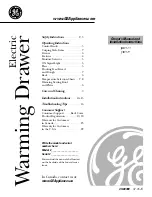KL3116 / KL3116T User Manual
4
Requirements
External Console
The following hardware components are required for the external console:
A VGA, SVGA, or multisync monitor capable of displaying the highest
resolution provided by any computer in the installation.
A USB or PS/2 keyboard and mouse
Computers
The following equipment must be installed on each computer:
A VGA, SVGA, or multisync video graphics card with an HDB-15 port.
Note:
The integrated LCD monitor's maximum resolution is
1280 x 1024 @ 75 Hz. Make sure that none of the computer
resolution settings exceed the LCD monitor's maximum resolution.
PS/2 mouse and keyboard ports (6-pin Mini-DIN), or at least one USB
port.
Direct support Sun USB systems; or, for Sun legacy systems, an ATEN
CV130A Sun Console Converter.
Cables
Substandard cables may damage the connected devices or degrade overall
performance. For optimum signal integrity and to simplify the layout, we
strongly recommend that you use the high quality CS Custom Cable sets
described below:
Function
Length
Part Number
KVM switch to KVM switch
(daisy chaining)
0.6 m
1.8 m
2L-1700
2L-1701
KVM switch to computer
PS/2
1.2 m
1.8 m
3.0 m
6.0 m
1.8 m
2L-5201P
2L-5202P
2L-5203P
2L-5206P
2L-5702P
USB
1.2 m
1.8 m
3.0 m
5.0 m
2L-5201U
2L-5202U
2L-5203U
2L-5205U
kl3116-3116t.book Page 4 Wednesday, June 1, 2011 1:28 PM