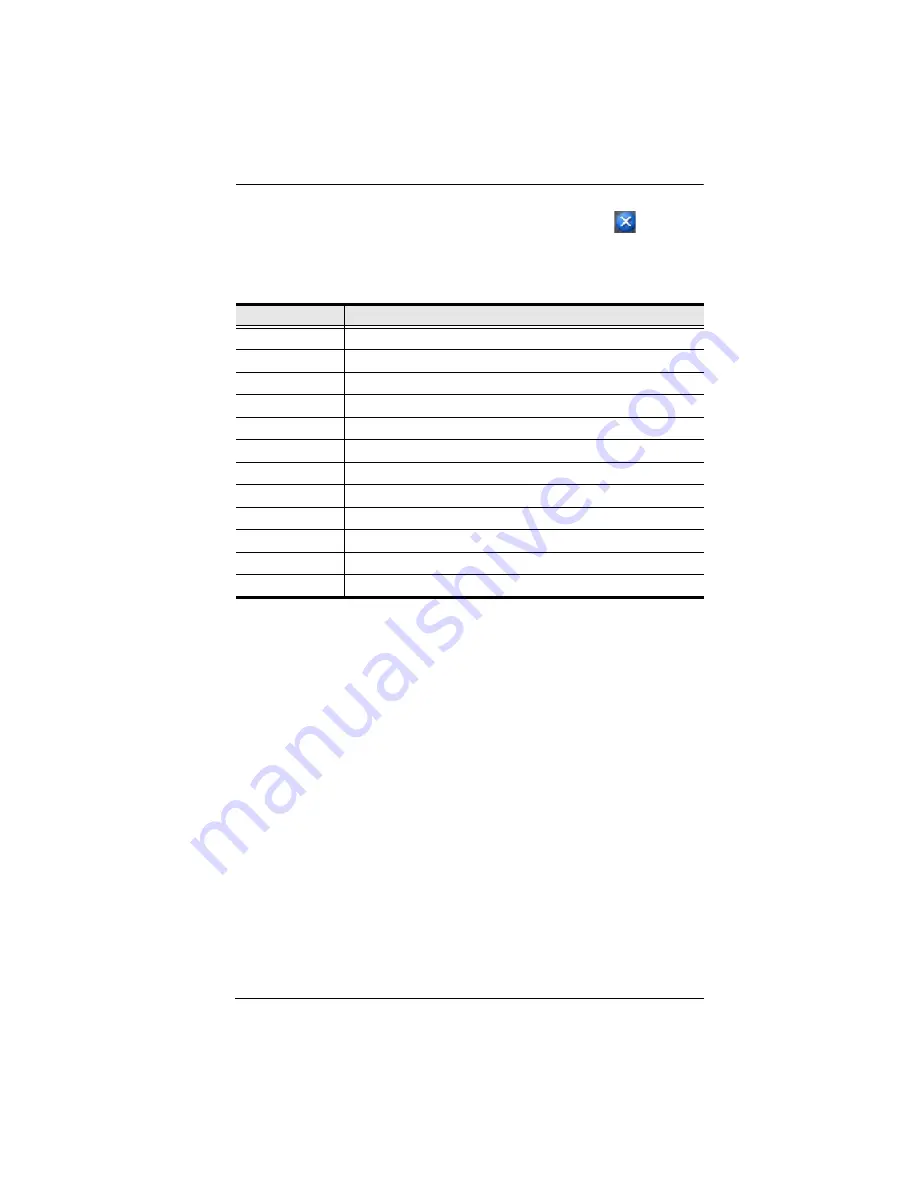
Chapter 5. The User Interface
51
4. There is an additional icon at the extreme right of the page:
.
Click this
icon to close the GUI Main Page and go to the display of the last selected
port.
5. The GUI can be navigated via the keyboard as shown in the table, below:
Keys
Action
Ctrl + P
Opens the Port Access page.
Ctrl + U
Opens the User Management page.
Ctrl + C
Opens the Device Management page.
Ctrl + L
Opens the Log page.
Ctrl + M
Opens the Maintenance page.
Ctrl + D
Opens the Download page.
F1
To see
About
information
F2
To edit the port name of the selected port.
F4
Selects the Sidebar (left) panel.
F5
Selects the main (right) panel
F7
Closes the GUI.
F8
To log out.
Содержание KN2116a
Страница 16: ...KVM Over the NET User Manual xvi This Page Intentionally Left Blank ...
Страница 30: ...KVM Over the NET User Manual 14 This Page Intentionally Left Blank ...
Страница 43: ...Chapter 2 Hardware Setup 27 Two Stage Installation Diagram KN4140v 2 6 KH1516 KA9120 3 4 5 ...
Страница 46: ...KVM Over the NET User Manual 30 This Page Intentionally Left Blank ...
Страница 48: ...KVM Over the NET User Manual 32 After you successfully log in the Local Console Main Page appears ...
Страница 62: ...KVM Over the NET User Manual 46 This Page Intentionally Left Blank ...
Страница 212: ...KVM Over the NET User Manual 196 This Page Intentionally Left Blank ...
Страница 214: ...KVM Over the NET User Manual 198 This Page Intentionally Left Blank ...
Страница 226: ...KVM Over the NET User Manual 210 This Page Intentionally Left Blank ...
Страница 300: ...KVM Over the NET User Manual 284 This Page Intentionally Left Blank ...






























