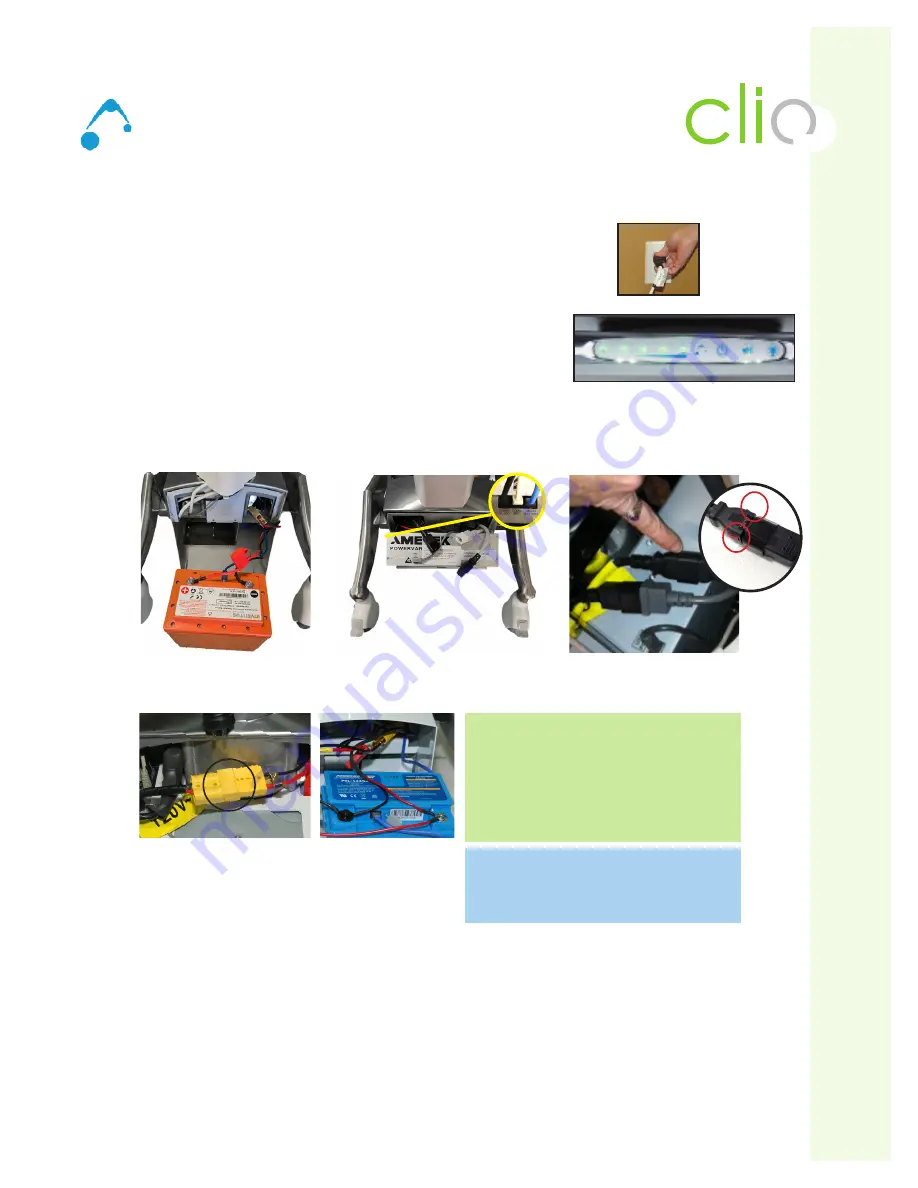
25
ALTUS
|
3731 Northridge Dr, NW
|
Suite 1
|
Walker, MI 49544
|
T: 888.537.1311
I
www.altus-inc.com |
AS-1584_Rev.I
Troubleshooting
Technology W
orkstation Solutions — Powered
air
Cart will not power up:
• Plug power cord into a working hospital grade outlet. Note: Do not plug
into a multi-outlet surge distribution strip.
• Check to make sure power cord is plugged securely (See Fig. A).
• Check to make sure the Power System is charging when plugged in (See Fig. B)
(Right four (4) Green LED lights will be flashing if charging).
• Check to make sure all cables to the power system are secure (See Fig. C).
the Blue (LiFe) RJ45 cable ends are secured/snapped into place. First end
location is in the LiFe Battery (see Fig. 1). Second end location is in the
power controller
• Make sure Power connection from the power controller is secure (Fig. D)
Both the AC-In and AC-out connector ends include a locking feature (red tabs) to prevent from pulling apart.
To check the connections are secure, look at red tabs and pull back and make sure they are locked into place.
Note: Older models may not have this feature (red tabs) so simply disconnect.
Cart will not charge:
• Check to make sure external spiral cord secure within the cart.
• Ensure outlet is functionally operational.
• Plug power cord into a working hospital grade outlet. Note: Do not plug into a multi-outlet surge distribution strip.
• Check and make sure the External User Interface (EUI) indicates the unit is charging when plugged in.
• If charge level is low (last one or two LED lights lit) let charge until full.
• If cart still does not charge, check to make sure all cables to the power system are secure.
• If cart still does not charge, resetting the controller is recommended (this is called a Hard Reset). To perform
a hard reset, disconnect the yellow battery terminals, wait for 10 seconds, then reconnect battery terminals. Make
sure both end “click” together. Note: The Hard Reset will remove all current from being fed into the controller and
will assist with a battery that remains in battery recovery mode.
(Fig. A)
(Fig. B)
Fig. C
(LiFe Battery - Back side)
Fig. C
(Power Controller- Front side)
Fig. D
(Power Connection is Secure)
Fig. E
(Battery terminals)
Fig. E
(Battery terminals)
Located in back on
Ascend EL
Cart will not power on or charge: Perform a
voltage meter reading by taking a reading at
the bat/- terminals and then again at
the +/- terminals on the controller.
Normal reading: 10.5V-13.4V on a 12V battery
Abnormal reading: 13.4V and below 10.5V
Actuator is connected directly to the battery. If
battery is dead, the actuator will not work.
When plugged in, the cart will charge first then
be able to service the actuator.
(Fig.1)















