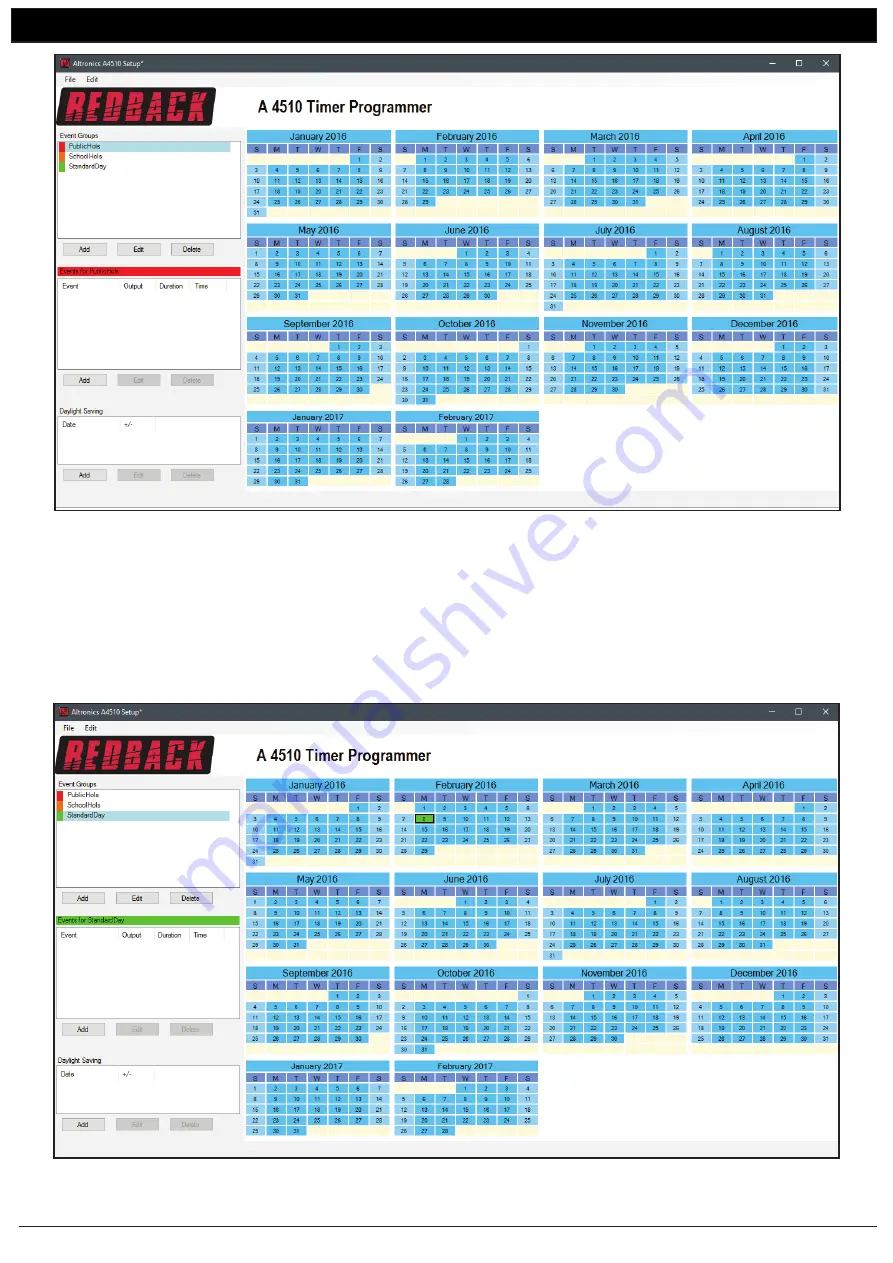
www.altronics.com.au
Redback® Proudly Made In Australia
5
A 4510
Software Programming Guide
Fig 5
For our example we will now select the days of the year we would like to generate into standard school days. In the Event
Groups window select the StandardDay group. Now move your mouse over the calendar and you will notice that the days
will change to the “StandardDay” group’s colour (In our example this colour is green). Pressing the left mouse button will
change the highlighted day to this colour and in turn SET the selected day to a standard school day as shown in figure 6
where February 8th has been selected. We will call this the “Single Day” selecting mode. To undo the selection press the
right mouse button on the same day, and the day will become deselected.
Fig 6
















