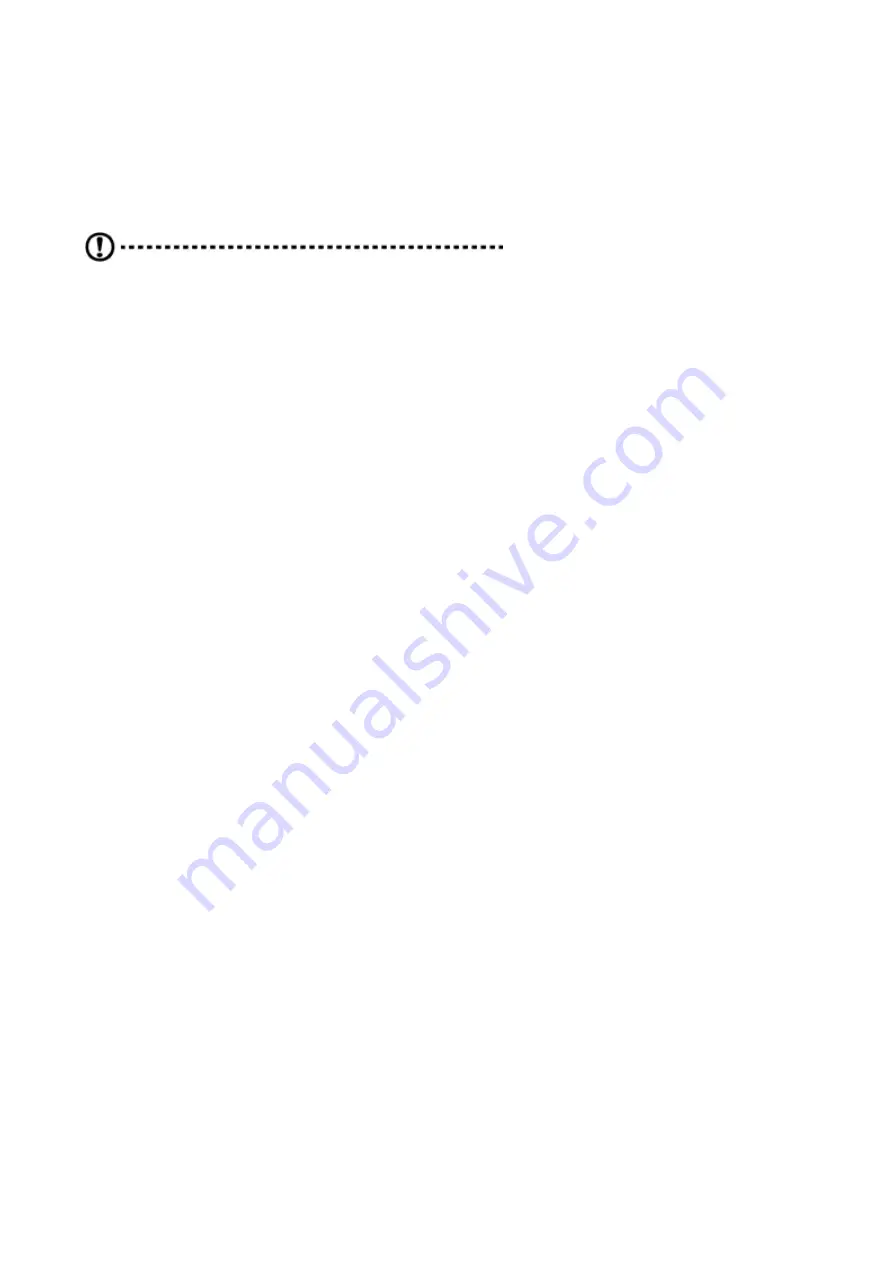
Hardware diagnostic testing
This section provides a detailed approach to identifying a hardware problem and its
cause.
Checking the boot-up status
Caution: Before disconnecting any peripheral cables
from the server, turn off the system and any
peripheral devices. Failure to do so can cause
permanent damage to the system and/or the
peripheral device.
1.
Turn off the system and all external peripheral devices.
2.
Disconnect all peripheral devices from the system, except for the keyboard and the
display monitor.
3.
Make sure the system power cord is plugged into a properly grounded AC outlet and
in the power supply module cord socket.
4.
Make sure the display monitor and keyboard are correctly connected to the system.
5.
Turn on the display monitor.
6.
Set the display brightness and contrast controls to at least two thirds of their
maximum range.
Refer the documentation that came with your display monitor.
7.
If the operating system normally loads from the hard drive, make sure there is no
diskette in floppy drive and no disc in the optical drive.
8.
If the power indicator is lit, attempt to boot from a disc.
9.
Turn on the system.
如果控制面板上的電源指示燈不亮,請參閱「電源指示燈不亮」
。
Verifying the condition of the storage devices
As POST determines the system configuration, it tests for the presence of each mass
storage device installed in the system. As each device is checked, its activity indicator
should turn blue briefly. Check the activity indicators for the hard drive(s), DVD-ROM
drive, and any other 5.25" device you may have installed.
If any of these indicators fail to light up, refer to related problems listed in the Specific
problems and corrective actions section.












































