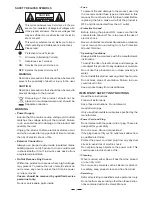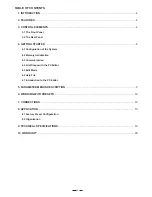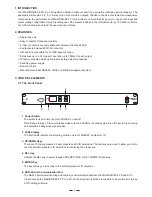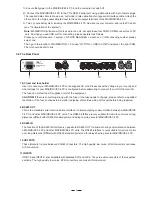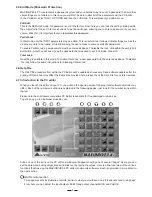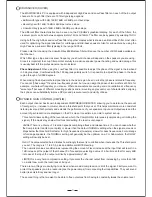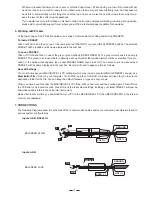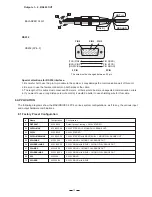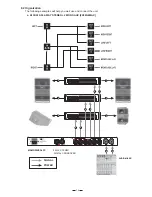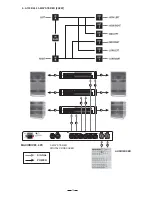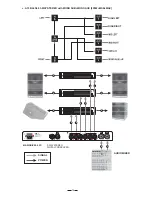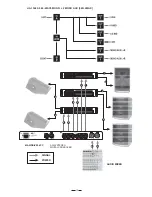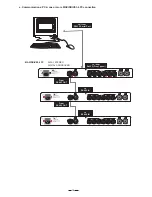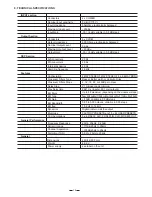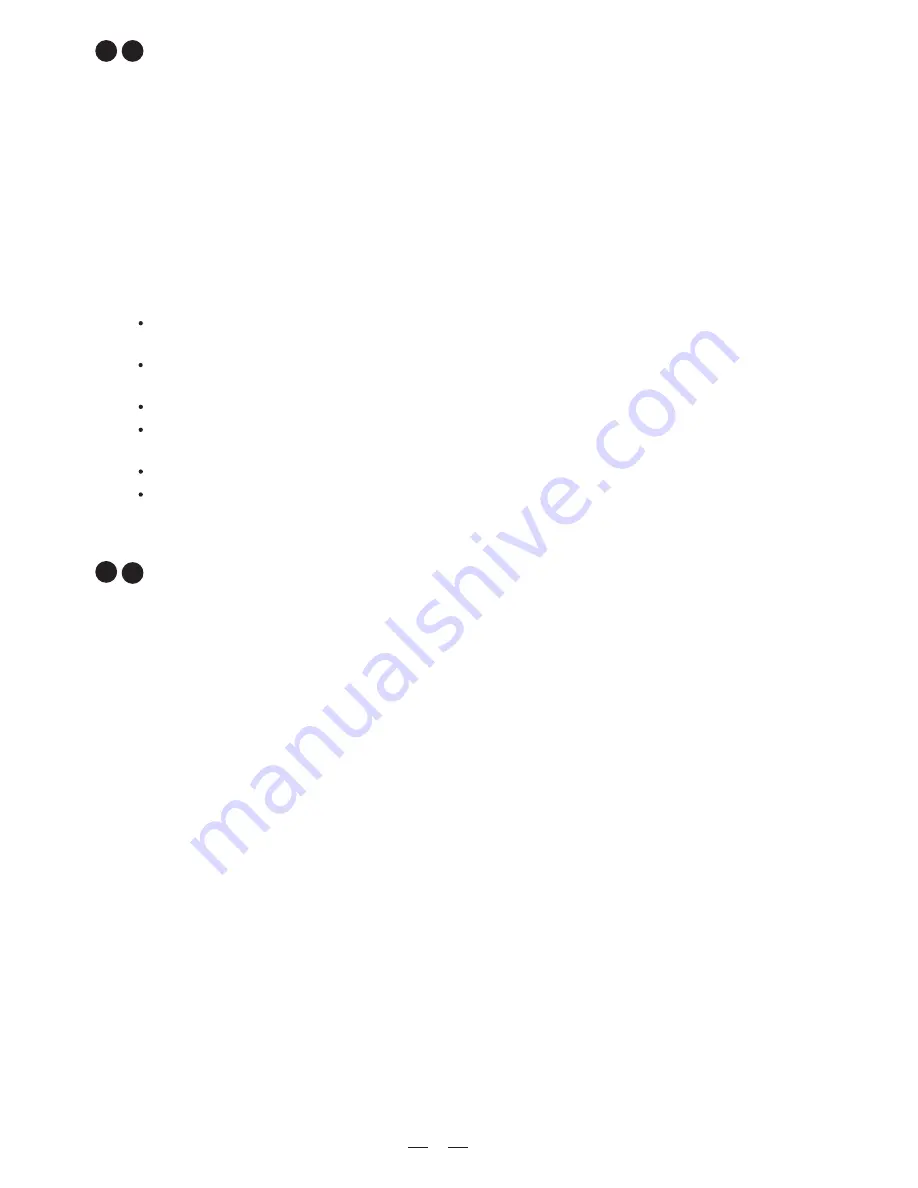
10
3
PARAMETRIC EQUALIZATION (EQ)
7
5-band full parametric equalization is provided on each of the Input and Output channels. The Center Frequency,
Gain and Bandwidth are all variable. In addition, the MAXIDRIVE3.4 PC allows you to select from a list of different
EQ contours.
Freq:
The center frequency of each band can be set between approximately 16Hz and 16,000Hz.
Gain:
The level at the chosen center frequency can be increased or reduced by 15dB.
Band:
This dictates how the frequencies next to the center frequency will be affected during Gain boost or cut.
With a narrow bandwidth (minimum 0.05 octave), frequencies other than the center frequency and its immediate
neighbours will be largely unaltered. With a broad bandwidth (maximum 3 octaves), gain changes will be spread
more widely. The effect can be seen on the PC Editor's real-time graph.
Type:
This section allows several types of EQ contour to be applied. Depending on the EQ Type selected, certain
parameters (Gain, Bandwidth) are automatically set (they become greyed out).
Peaking
- This default setting is the traditional parametric mode, allowing gain cut or boost at and around the
chosen center frequency.
LowSh6
- This creates a shelved response with a 6dB/octave slope, with the frequency shift occurring towards
the lower end of the frequency scale. Bandwidth adjustment is disabled in this mode.
LowSh12
- A shelved response as above but with a 12dB/octave slope.
HiSh6
- This creates a shelved response with a 6dB/octave slope, with the frequency shift occurring towards
the higher end of the frequency scale. Bandwidth adjustment is disabled in this mode.
HiSh12
- A shelved response as above but with a 12dB/octave slope.
Notch
- The Notch filter effectively removes a slice of the signal and is useful for targeting very localised pro-
blems. It can, for example, be used as an aid to tracing spurious noises caused by vibrating panels being
excited at a certain frequency. Gain adjustment is disabled in this mode.
A wide ranging amount of delay, from as little as 21 microseconds (that's 0.021ms, equivalent to a distance of a
little over 7mm), can be set on each of the input and output channels. This allows the signal transmission from the
various speaker drive units to be aligned to the listening position (a process known as "time alignment"). Values
can be input as distance (millimetres/meters) or time (microseconds/milliseconds).
Channel (Output) Delay:
A small amount of delay can be applied to the signal from each output channel. The amount of delay is usually
calculated from physical measurements of the distances between the various speakers and the driver's ears.
The delay compensates for the difference in speaker mounting positions, with the speaker furthest away (com-
monly the woofer in the trunk) being the reference point to which all other speakers are aligned (i.e. delayed).
When applied correctly to all speakers in the system, the result is an improvement in the apparent stage position,
height and depth, and the location and focus of the performers on the 'virtual stage' that should extend across the
dashboard. Ideally there should also be the feeling that the low bass is coming from ahead of you, even where
the woofer is physically behind you.
Master (Input) Delay:
From here you can delay an input signal before it is sent to the channel routing stage, so that all the outputs
fed by that input are delayed by the same amount. This feature is more applicable to PA applications, where it
is used to compensate for the distance between blocks of speakers in large concert halls and stadiums, but it
has applications in the car too.
4
MASTER & CHANNEL DELAY
5
Alternatively, you may like to try a creative use for the Input Delay. Apply a very small amount of delay on one
channel only - this can give an added sense of stereo width that, while artificial, can provide quite a striking effect.
For example, if you are
feeding your subwoofer(s) through the MAXIDRIVE3.4 PC, then you could use the
not
Input Delays to time align your mid-woofers (for example) to the subwoofer(s) and then use the Output Delays
to time align the remaining speaker drive units (i.e. the mids and tweeters) to the mid-woofers. This would ease
the job of fine-tuning the alignment of the subwoofer(s) to bring the bass forward, by only having to adjust the
Input Delay settings.