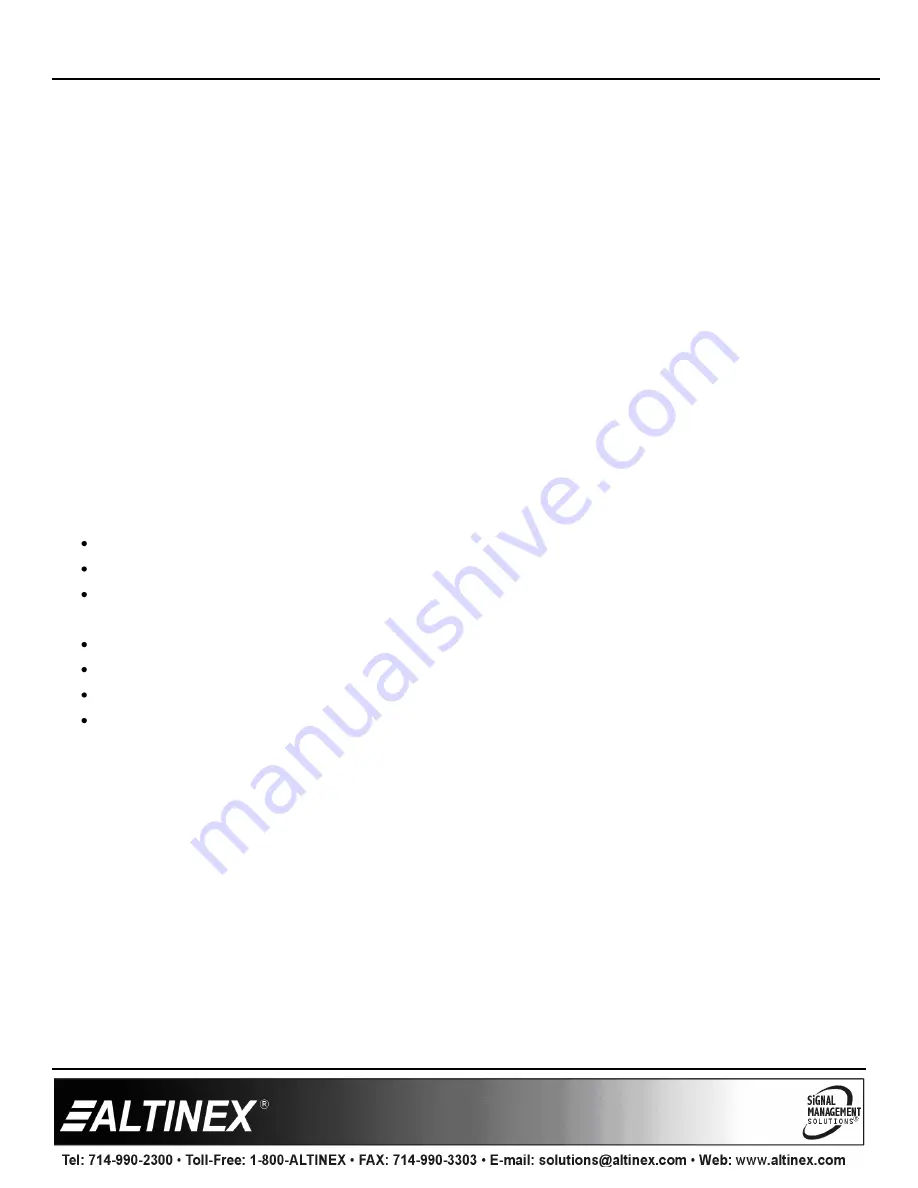
UT260-041
User’s Guide
400-0616-001
6
7. Operation
Users connect their device (phone, laptop, etc.) to one of the input cables above the table surface. Their video input is selected using
any combination of ShareTime collaborative controllers, input select button found on the side of the unit, or the remote control included.
Additionally, the auto-switch feature automatically switches to a newly applied signal. If there are no active sources; the ShareTime
standby screen displays until an input is selected. Listed below in more detail are the methods of input selection.
7.1 Input Selection
7.1.1 ShareTime Collaboration Controllers
The UT260-041 can be combined with the ShareTime product line from Altinex to create a compact switcher solution. Simply connect
the ShareTime controller to a video source. The ShareTime controller automatically instructs the switcher to switch to its input. This
input is now displayed on the screen; the ShareTime LED is green indicating it is the active source.
Touch the round sensor interface on the ShareTime controller and the ShareTime LED turns white indicating it is no longer the active
source and the UT260-041 displays the ShareTime standby image on the screen. Touch the sensor a second time to retake control of
the presentation.
Multiple users can control the system interactively using the ShareTime controllers. The first user makes a presentation with the
ShareTime LED green. A second user takes over by touching their ShareTime controller, while the first user remains connected. The
first user sees their LED turn white and the second user’s turns green and their image is displayed. This collaboration takes place over
and over until the meeting or presentation is complete.
At the end of a meeting or presentation, the user can force the display and other ShareTime units off by pressing and holding the touch
sensor until the LED turns solid red. The ShareTime unit tells the TV and other ShareTime units to power off.
ShareTime Collaboration Controllers must be configured with TV detection disabled and the deselect option enabled.
Disable TV detection as follows:
Press and hold the circular touch button down for 11 seconds until the LED turns yellow.
Release while yellow to disable TV detection.
The LED remains yellow after release to confirm selection and then the unit resets.
Enable the de-select option as follows:
Use a paperclip to insert in the hole above the touch sensor location.
Press and hold the Configuration button until the LED turns red.
Release while red to enable de-select option.
The LED remains red after release to confirm selection and then the unit resets.
The displays must be CEC compatible as they require CEC communication to do CEC functions such as switch inputs as well as TV off
and on from standby mode. UT100-041 is collaboration package that includes four CB300-101 HDMI ShareTime Cables and one
UT260-041 HDMI 4x1 switcher.
7.1.2 Input Select Button
On the side of the switcher is a grey button that cycles through the 4 inputs. This button is provided for testing the unit during installation
and is not intended to be accessible to the user.








