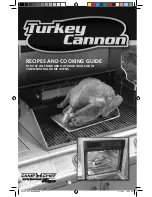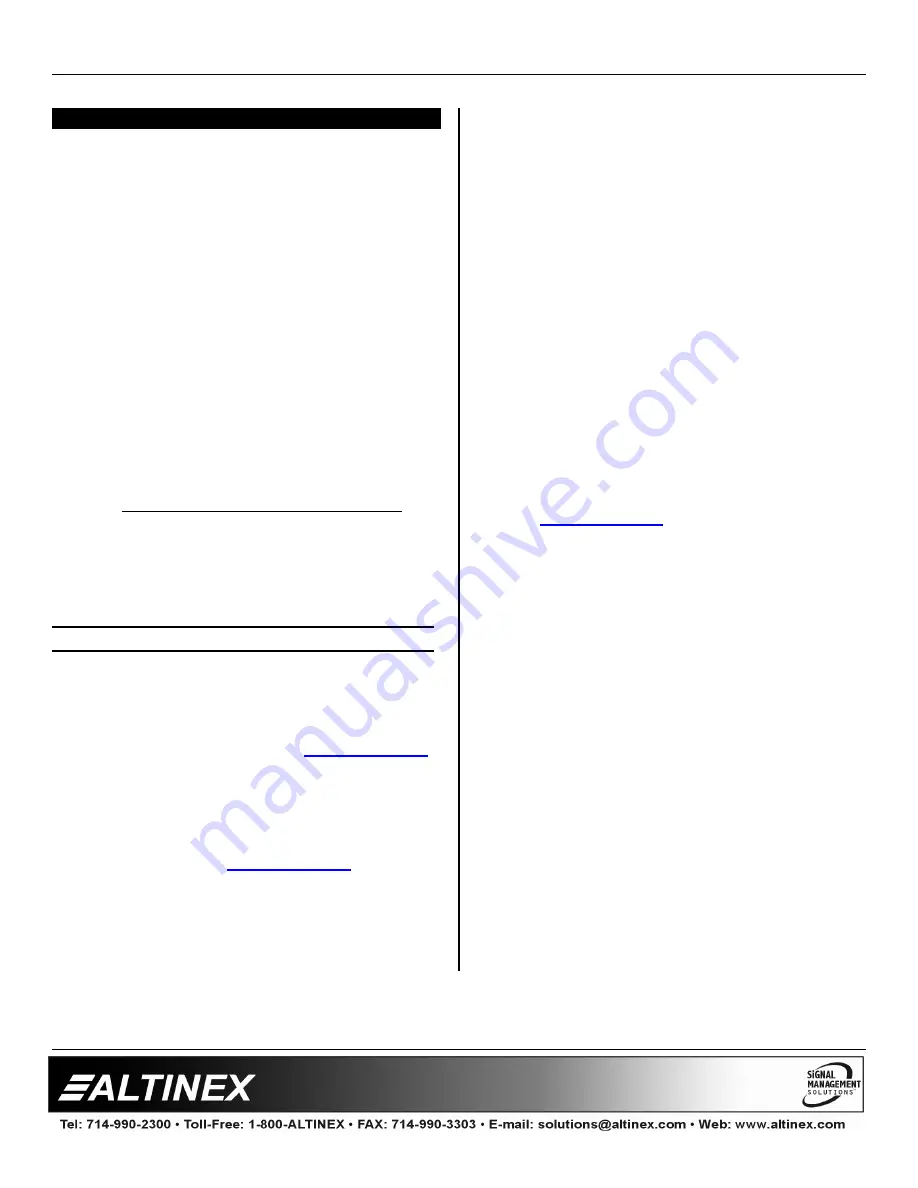
SPECIAL APPLICATION
400-0384-001
8
INSTALLING YOUR PE1005
6
Step 1.
Turn off the power to the plasma display.
Step 2.
Use ESD safety precautions and always
wear a ground strap when handling the
PE1005
.
Step 3.
Prepare the card if necessary using the
application diagrams on page 7.
Step 4.
Remove the card or cover currently
installed at the bottom of the display.
Step 5.
Carefully, insert the
PE1005
. Use the
thumb screws to tighten the card securely
into place.
Step 6.
If using RS-232 control, connect the
RS-232 communication port of the PC or
other control device to the PE1005
through the Digital I/O port using a 25-pin
HD connector and cable. See
DIAGRAM 4: 25 PIN HD DETAILS for
pinout information.
NOTE: RS-232 operation: Use AVSnap or
other RS-232 communication software.
Step 7.
Turn on power to the plasma display.
EXTERNAL PORT SETUP
In addition to the controls available through the
25-pin HD connector, the
PE1005
may also be
controlled through its USB or LAN ports. The
drivers required for configuring these ports are
available on the Altinex website,
www.altinex.com
.
If there are any questions or difficulties installing
these drivers, please call Altinex at (714)-990-2300.
USB SETUP
1.
Download the TUSB3410 driver from the
Altinex website,
www.altinex.com
.
2.
Do not connect the
PE1005
to the USB port
on the computer until after the drivers are
installed.
3.
Check for a “readme” file that may contain
special installation instructions. If there is a
“readme” file, print and read the contents
prior to running the application.
4.
Launch the application.
5.
Follow the instructions provided by the
installation wizard.
6.
Connect the
PE1005
to the computer’s USB
port. The unit should be operational. If not,
it may be necessary to reboot the computer.
Note: In some cases, it is necessary to use the
Device Manager in Windows and direct
Windows to install the drivers located at the
path displayed during the installation
procedure (step 5).
TCP/IP SETUP
1.
Download the “DeviceInstaller” for the XPort
device from the Altinex
website,
www.altinex.com
.
The “DeviceInstaller” is a Configuration
Utility for the Ethernet to serial controller.
This software requires Windows .NET
Framework to be installed on the computer.
The .NET Framework should be revision 1.1
or later.
2.
Run the “setup.exe” file from the
downloaded files.
This will install the DeviceInstaller on your
system. Make note of where the software is
installed on your computer.
3.
Connect the XPort device to the LAN using
a standard CAT-5 cable.
4.
The device must be installed in a system
and have power turned on in order to
proceed.
5.
Launch the installer, Lantronix –
DeviceInstaller from the START menu or
from the directory noted earlier. This will
allow the configuration of the XPort device.