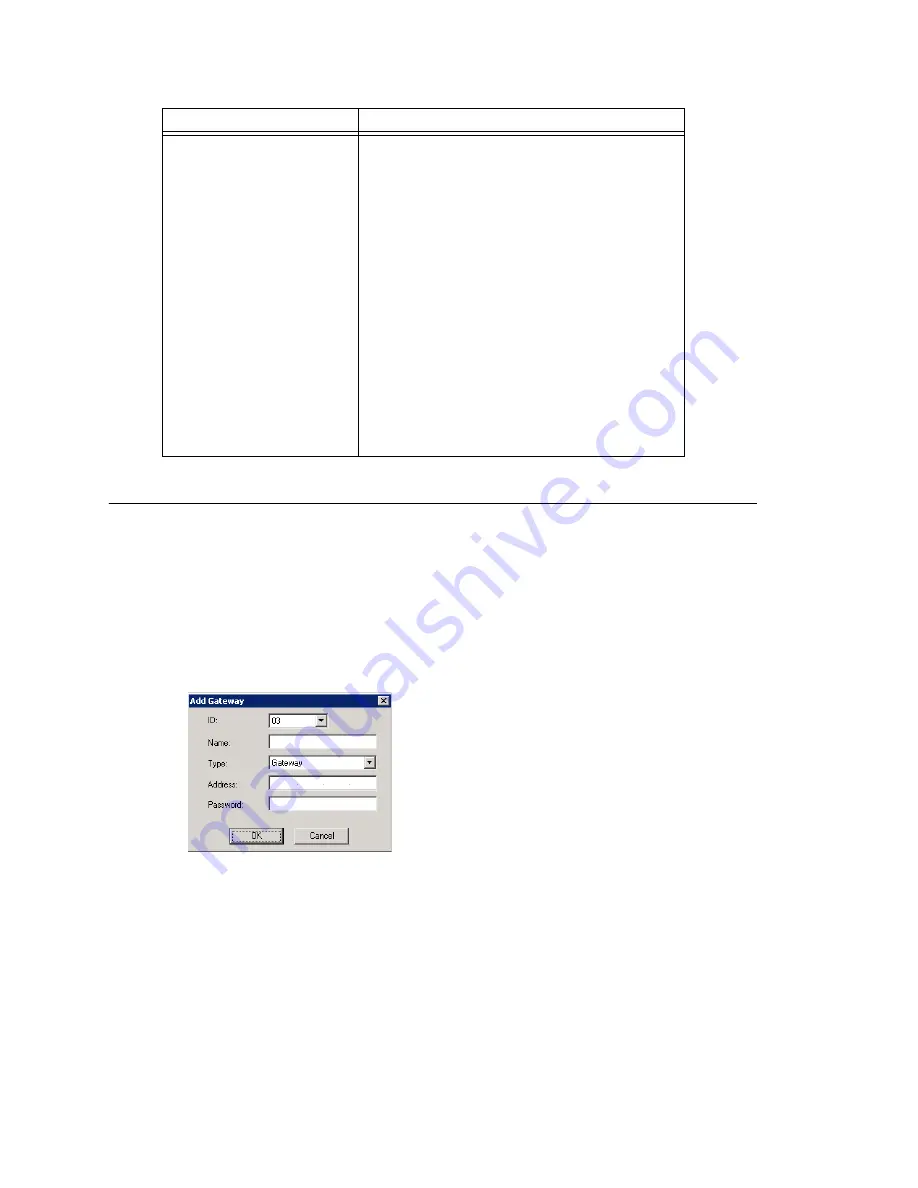
Chapter 5: Media Server and Gateway Management
MAXCS ACM 6.0 Administration Manual 73
Adding and Attaching a Gateway
Caution!
Always try to attach a gateway
when call activity in the system is low
.
If
resources are being used in one of the gateways
,
ongoing calls may be
dropped
.
To attach a gateway to the MAXCS system, you must first add it to the list in the Gateway
Management window.
To add a gateway to the list:
1. Click the
Add
button. The Add Gateway dialog box appears:
2. Set this gateway’s unique number. Each gateway in the system must have a unique
identifying number.
3. Specify a name for the gateway that identifies it to you.
4. Select the type:
Media Server
or
Gateway
.
5. Enter the IP address of the gateway.
6. Create a password for this gateway. The password is used for access to the Media
Server/Gateway Configuration Tool for the gateway.
Set CT-Bus Clock
This parameter determines which telephony
board will provide the clock signal for the TDM
bus. If you don't have multiple T1 or E1 boards
in a gateway, the default
Auto
setting is
recommended. The system will find the
appropriate board to supply the clock. If you
have multiple T1 or E1 boards in a gateway, the
system will automatically select the one with the
lowest logical board ID as the clock source.
However, in some circumstances, you may need
to manually change to other boards. For
example:
1.
If multiple T1/E1 boards are in the gateway
and the T1/E1 board that has been selected
automatically is not active.
2.
If the T1/E1 board that has been selected
automatically is set up as a tie trunk to
another system, and the T1/E1 connecting to
the CO is on the other board.
Parameter
Description
Содержание MAX Communication Server ACM 6.0
Страница 1: ...MAX Communication Server Administration Manual ACM 6 0 10 2008 4413 0001 6 0 ...
Страница 14: ...2 MAXCS ACM 6 0 Administration Manual ...
Страница 32: ...Chapter 1 Overview 20 MAXCS ACM 6 0 Administration Manual ...
Страница 52: ...Chapter 3 Getting Around MaxAdministrator 40 MAXCS ACM 6 0 Administration Manual ...
Страница 96: ...Chapter 6 Voice Mail Configuration 84 MAXCS ACM 6 0 Administration Manual ...
Страница 121: ...Chapter 9 Call Recording Configuration MAXCS ACM 6 0 Administration Manual 109 Figure 10 Recording Configuration Window ...
Страница 122: ...Chapter 9 Call Recording Configuration 110 MAXCS ACM 6 0 Administration Manual ...
Страница 126: ...Chapter 10 Application Extension Configuration 114 MAXCS ACM 6 0 Administration Manual ...
Страница 184: ...Chapter 13 In Call Routing Configuration 172 MAXCS ACM 6 0 Administration Manual ...
Страница 196: ...Chapter 14 Out Call Routing Configuration 184 MAXCS ACM 6 0 Administration Manual ...
Страница 234: ...Chapter 16 Setting Up IP Extensions 222 MAXCS ACM 6 0 Administration Manual ...
Страница 250: ...Chapter 18 Mobile Extension Configuration 238 MAXCS ACM 6 0 Administration Manual ...
Страница 268: ...Chapter 20 Paging Group Configuration 256 MAXCS ACM 6 0 Administration Manual ...
Страница 272: ...Chapter 21 Line Park Configuration 260 MAXCS ACM 6 0 Administration Manual ...
Страница 308: ...Chapter 22 Workgroup Configuration 296 MAXCS ACM 6 0 Administration Manual ...
Страница 318: ...Chapter 23 Managing and Using MeetMe Conference 306 MAXCS ACM 6 0 Administration Manual ...
Страница 326: ...Chapter 24 Network Configuration Guidelines for VoIP 314 MAXCS ACM 6 0 Administration Manual ...
Страница 360: ...Chapter 25 Enterprise VoIP Network Management 348 MAXCS ACM 6 0 Administration Manual ...
Страница 364: ...Chapter 26 System Report Management 352 MAXCS ACM 6 0 Administration Manual ...
Страница 386: ...Chapter 27 Microsoft Exchange Integration 374 MAXCS ACM 6 0 Administration Manual ...
Страница 394: ...Chapter 28 TAPI Integration 382 MAXCS ACM 6 0 Administration Manual ...
Страница 410: ...Chapter 29 Tools and Applications 398 MAXCS ACM 6 0 Administration Manual ...
Страница 433: ...MAXCS ACM 6 0 Administration Manual 421 UDP 10060 UDP 30 000 31 000 TCP 10064 ...
Страница 434: ...422 MAXCS ACM 6 0 Administration Manual ...
Страница 438: ...426 MAXCS ACM 6 0 Administration Manual ...
















































