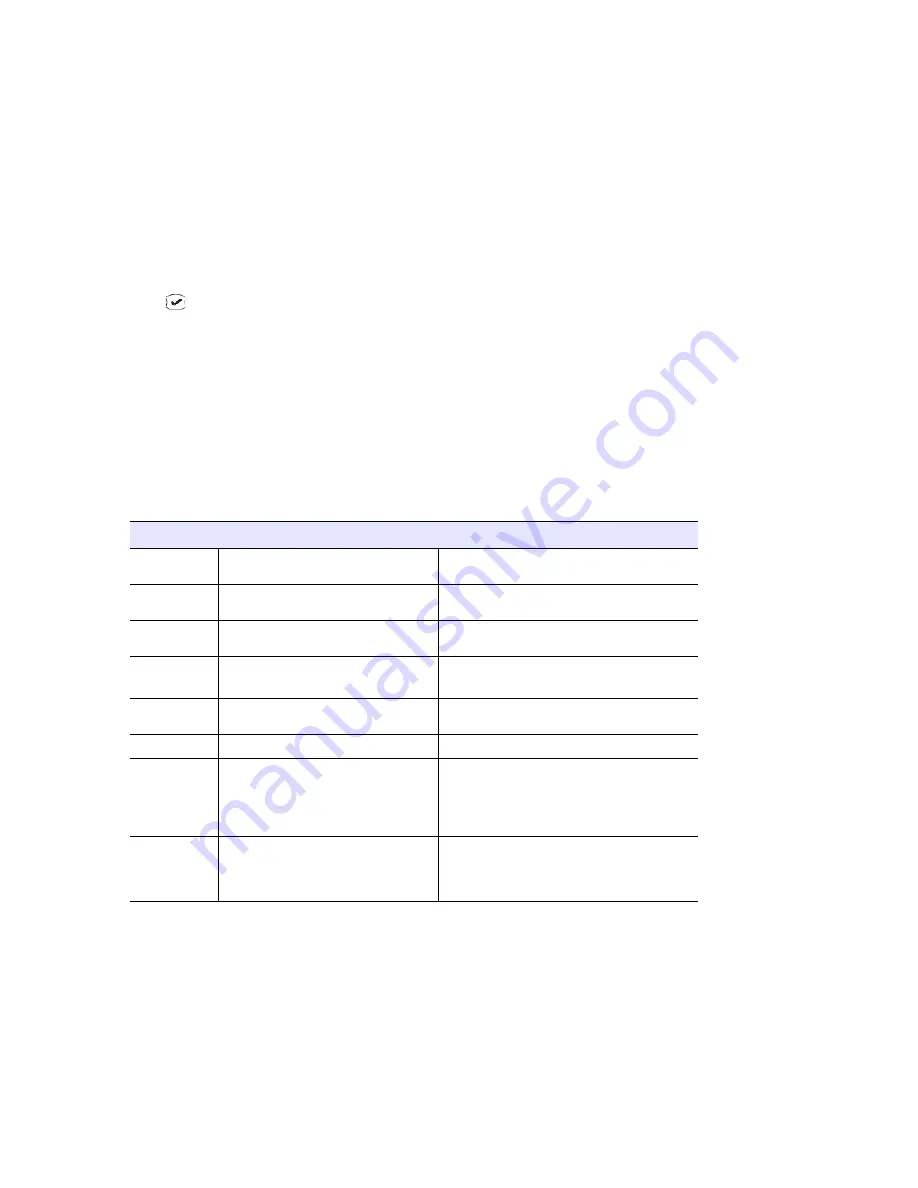
IP 805 User Manual
13
C
H A P T E R
3
Configuring the IP 805 Phone
Phone, system, and network settings can be configured through the IP phone’s menu. The phone can also be
registered through this menu, if necessary.
•
To get to the menu, press the
Menu
button.
•
/
buttons scroll the menus and settings in the LCD screen.
•
button selects a menu item or a setting.
•
The
button selects a menu item or a setting.
•
Pressing the
Menu
button again returns you to the previous menu.
•
Press the
Release
button to exit the menu.
The following tables describe each setting and the corresponding menu path.
Important:
Your IP 805 phone should be in normal operating mode when you configure it. If your IP phone
is in BASIC mode (shown in the LCD display), your changes will be overwritten by MAXCS
Administrator settings when the phone is successfully registered.
Phone Settings
Setting
Menu Path
Description
Extension
Number
Phone Setting > Ext Number
Sets the IP phone’s extension number.
Extension
Password
Phone Setting > Ext Password
Sets the IP phone’s extension password.
Program Keys
Phone Setting > Program Keys >
Program Key [#]
Sets the speed dial number or feature code for
a selected key.
Ring Tone
Phone Setting > Ring Tones
Sets the desired ring tone.
Custom ring tones are not supported.
Ring
Download
Phone Setting > Ring Download
Downloads ring tones from the server.
Auto Answer
Phone Setting > Auto Answer
Sets whether to enable automatic answering.
Auto Answer
Ring
Phone Setting > Auto Ans Ring
Sets how many seconds the phone should ring
before it is automatically answered (1-20
seconds).
This setting appears on the menu only when
Auto Answer
is set to Yes.
Auto Answer
Device
Phone Setting > Auto Ans Dev
Sets whether speaker or headset is the
automatic answering device.
This setting appears on the menu only when
Auto Answer
is set to Yes.
Содержание IP 805 Phone
Страница 1: ...IP 805 Phone User Manual 4290 2805 April 2014 ...
Страница 8: ...4 IP 805 User Manual ...
Страница 14: ...American Disabilities Act ADA Compliance 10 IP 805 User Manual ...
Страница 22: ...Workgroup Status Display 18 IP 805 User Manual ...
Страница 38: ...34 IP 805 User Manual ...
Страница 40: ...Index 36 IP 805 User Manual ...






























