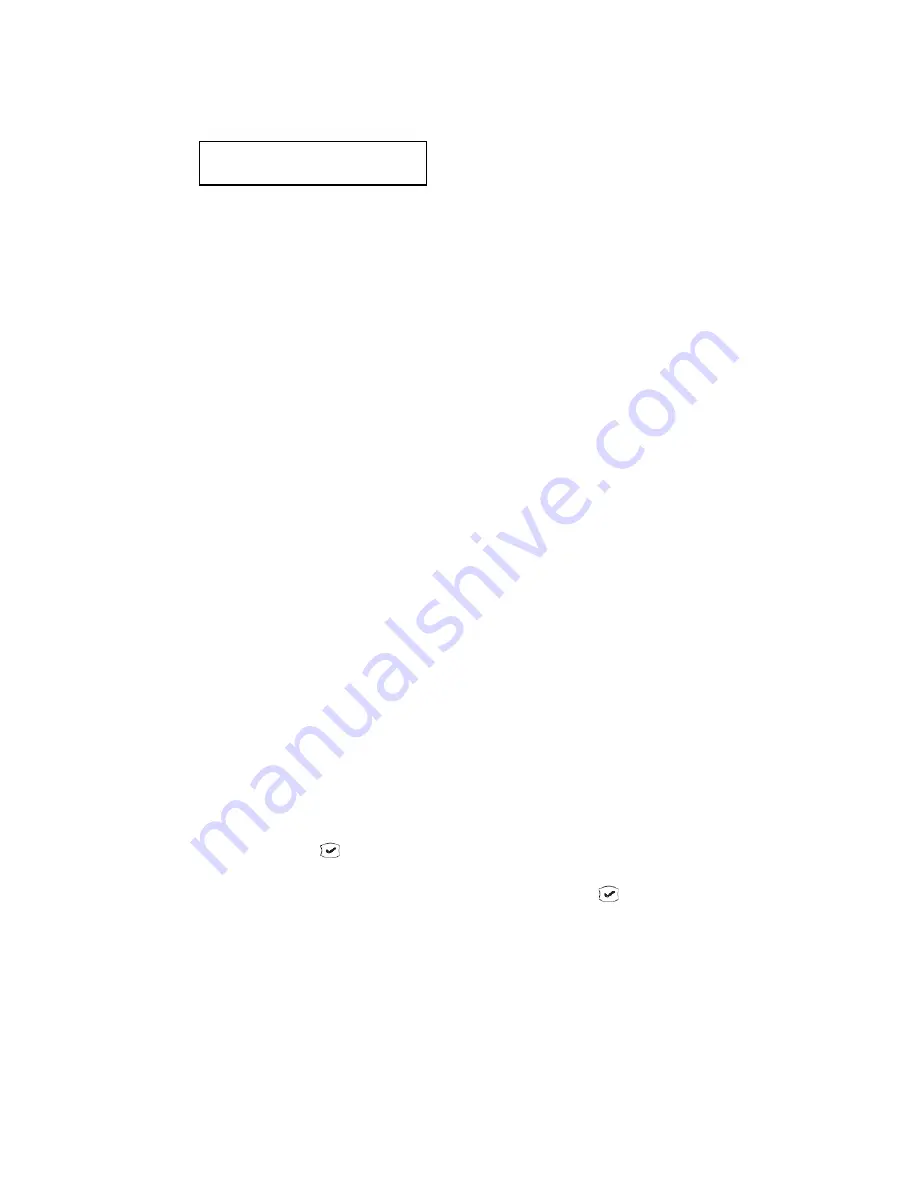
The Phone Startup Process
12
IP 805 User Manual
If the phone successfully passes through these stages, the phone shows the date, time, and extension in
the LCD screen and is now in normal operating mode.
01/12 x300
The Phone Startup Process
After the IP 805 has power connected to it, the phone begins its automatic booting process by cycling through
these steps:
1. All LED lights will be on.
2. The LCD screen displays
[ATGN BOOT]
on the first line.
3. On the second line of the LCD screen, the following messages appear, in succession:
—
CHECK MEMORY
(
RAM checking state
)
—
CHECK FW
(
Firmware checking state
)
—
INIT NETWORK
—
LOADING FW...
—
LOADING NOW.
—
Boot Done
—
INITIALIZING
—
Version xxxx.xxxx.xxxx
Miscellaneous Operation Notes
•
Logging in and out
– When using
#26
and
#27
to log out / log in, the IP 805 must be onhook. Pressing
the
Speaker
button and then using
#26
or
#27
will not work.
•
BASIC mode
– If the IP 805 phone fails to register with MaxCS during startup, the phone operates in
Basic mode. When in Basic mode, the IP phone’s LCD display shows (BASIC) IDLE.
No MaxCS switching features are available in this operating mode. However, the phone user can enter a
destination IP address followed by #, and make an outgoing call through the IP network to reach MaxCS
or another IP 805 phone. Also, the IP phone can accept incoming calls originating from MaxCS or another
IP 805 phone.
If the IP phone’s local configuration is changed while in BASIC mode, the changes are overridden by
MaxCS Administrator settings.
•
Incoming call takes priority
– If a call comes in while you are using any phone menu or display (such
as workgroup display or Call Log), the phone will exit the menu and go to the ring state.
•
Restoring default settings
– To automatically restore the original default settings for the IP 805 phone,
press and hold the OK button
. You will be prompted whether to reset the phone to the factory
defaults.
•
Rebooting the phone
– To reboot the IP 805 phone, press
* * 3
, then press
.
Содержание IP 805 Phone
Страница 1: ...IP 805 Phone User Manual 4290 2805 April 2014 ...
Страница 8: ...4 IP 805 User Manual ...
Страница 14: ...American Disabilities Act ADA Compliance 10 IP 805 User Manual ...
Страница 22: ...Workgroup Status Display 18 IP 805 User Manual ...
Страница 38: ...34 IP 805 User Manual ...
Страница 40: ...Index 36 IP 805 User Manual ...
















































