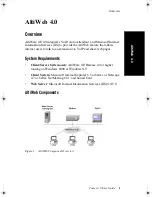AltiWeb 4.0
14
Center 4.0 User Guide
Customizing Contact.htm
You can use the Contact.htm page to collect caller information, and then
automatically direct the call to a specific extension.This caller information
is then displayed on the agent’s screen.
To Alter Form Data
Using Notepad or another html editor, modify Contact.htm source code as
follows:
1.
Change the ServerIP
Set the value of the ServerIP to the IP address of the server on which
AltiWare resides.
<input type="hidden" name="ServerIP" value="206.111.153.203">
2.
Set DialPad visibility
By default, the code in contact.htm is set to show the Dial Pad (
value =
"1"
) and not to dial a specific number (
value = ""
). To hide the DialPad,
change the values as shown below:
Hide DialPad, Autoconnect to Extension 300
<input type="hidden" name="Extension"
value="300"
><input type="hidden"
name="DialPad"
value="0"
>
Show DialPad, Let Caller Dial Extension
<input type="hidden" name="Extension"
value=""
><input type="hidden"
name="DialPad"
value="1"
>
3.
Alter the data collection fields
Shown below is the form row that collects the caller’s full name.
Copy, modify or delete variables to your company’s specifications.
<tr>
<td align="left" width="128" bgcolor="#CCFF99">
<b><small><font face="Verdana">Customer Name </font></small></
b></td>
<td width=22 align=left></td>
<td align=left width=282>
<font face=Verdana>
<input type="text" name="CustomerName" maxlength=40 size=20
tabindex=1> </font></td>
</tr>
AtliWeb 40.fm Page 14 Thursday, September 7, 2000 12:08 AM
Содержание AltiWeb 4.0
Страница 22: ...AltiWeb 4 0 22 Center 4 0 User Guide ...