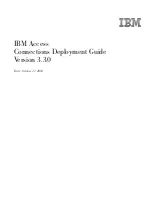Advanced Call Router
Advanced Call Router Manual
13
To open the Datasource dialog box, right-click on a data
Item
you want to
specify using information from an existing database. Select
From user
database
:
To build a SQL query:
1. Enter User Name and Password information for the database.
2. Enter information for the database you are querying against. For
example:
DSN
- BankAccount
Table
Name
- AccountBalance
Matched
Field
Name
- CustomerPhoneNumber
Matched
Field
Data
Type - char
Note: as you build the query, the
SQL query sentence
will appear in
the window at the bottom.
3. Specify the condition for this query.
a. Select the
Caller Match Item
data for this query -
Caller ID
,
IVR
Path
,
DNIS
,
Item name
or
IVR data
.
b. Add any additional condition. For example Where - &&
Balance>1000
4. Click
OK
. You will be returned to the
Rule
dialog box, where the SQL
query will be shown in the
Data
column and the database will be shown
in the
DSN
column.
Queue Announcements
Note:
Queue announcements can now be done directly through
AltiWare. Or you may use Advanced Call router for this function
if you want.
If you use Advanced Call Router to inform callers of their position in a
workgroup queue, there are two requirements:
1. In Call Router, you must create a rule with Target action “Play WG
Queue Status.” In addition, enter an Item Name that matches the name
of the Auto Attendant’s “Advanced Call Routing” name. The
workgroup extension information you specify in the rule must also be
entered when Call Router logs on in the Monitor window. Thus, it is a