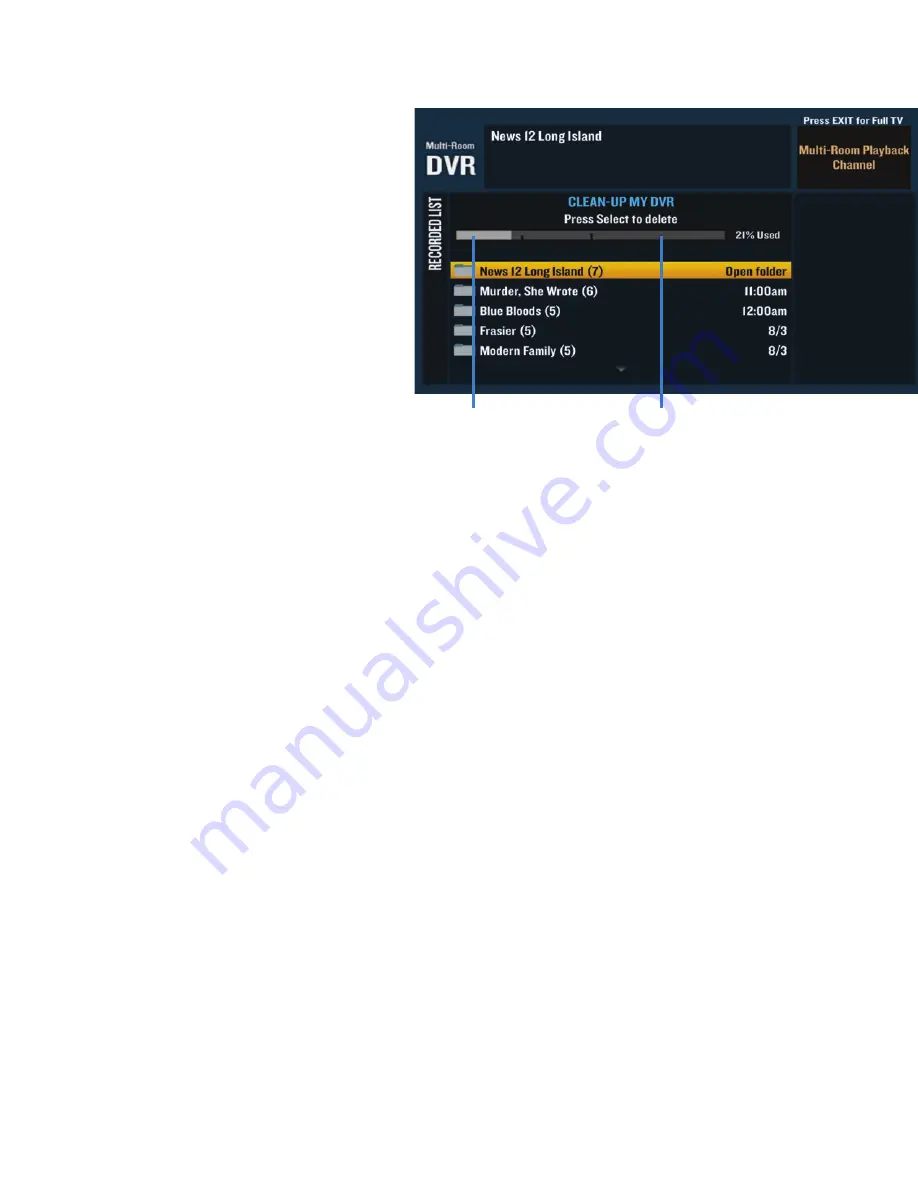
14
Check your
recording space
+
Press DVR on your remote or go to
Channel 1001 to get the Recorded
List.
+
Highlight “Clean-up My DVR” from
the right-hand menu and press SEL.
+
At the top of the” Clean-up
My DVR” screen, you’ll see the
percentage of space currently
being used
Cancel a program scheduled to record
+
Press DVR or go to Channel 1001 to get the Recorded List.
+
Highlight “Scheduled List” on the right-hand menu and press SEL.
+
Use the ARROWS to select the program you want and press SEL.
+
Highlight “Cancel Recording” on the right-hand menu and press SEL.
+
Highlight “Yes, Cancel this Recording” and press SEL.
Cancel a series scheduled to record
+
Press DVR or go to Channel 1001 to get the Recorded List.
+
Highlight “Scheduled List” on the right-hand menu and press SEL.
+
Use the ARROWS to highlight the series you wish to cancel and press SEL.
+
Select “Cancel a Series” from the right-hand menu and press SEL.
+
Highlight “Yes, Cancel this Series” and press SEL.
Canceling a series will aff ect only the future episodes of the series and won’t aff ect the episodes
that have been recorded already.
The light gray section of
the bar shows how much
space is being used.
The dark gray section
of the bar indicates how
much space is available.
Содержание optimum
Страница 1: ...Your guide to DVR ...
















