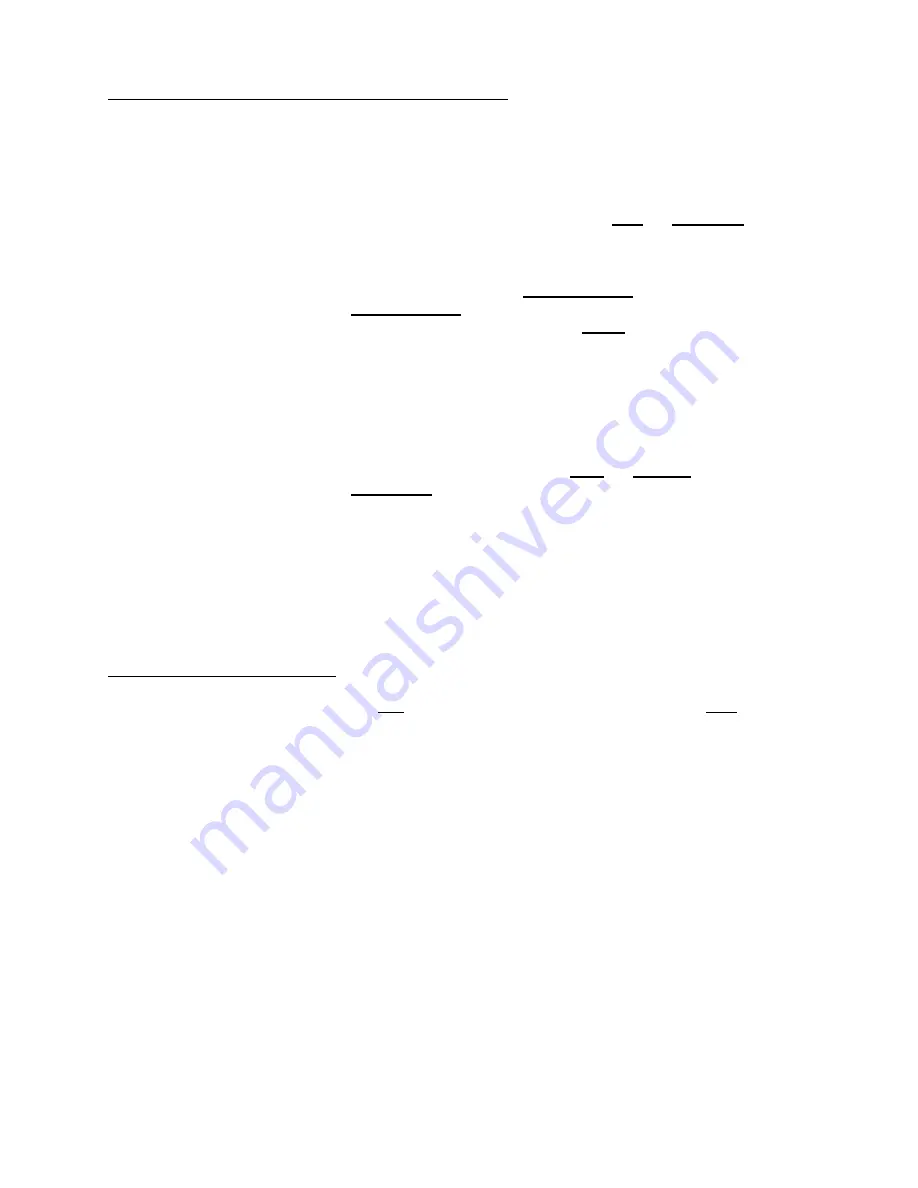
5. Basic Setups
SETTING UP YOUR FOOTCONTROL PEDALS:
You have a lot of choices of what to use the two FootController inputs
for. Both of the two FootControllers are independently assignable
in every Setup. The assignments of your FootControllers are Setup
Auxiliary settings. To access them see p.23. The full list of your
choices are listed there as well.
To setup a FootController you should first train the Foot Pedal you are
using, see p.27. (If you are using a KAT CP1 Foot Pedal, then your
malletKAT PRO will have been initialized for you at the factory
and you may not need to bother with training the FootPedal.)
Next, you need to select your Minimum Effect (typically 0), your
Maximum Effect (how much effect do you want when you press the
pedal all the way down), and the Curve (how rapidly do you want
the effect to increase from Minimum to Maximum as you move the
pedal from off to fully depressed).
The Channel and Assignment you select depend on what you want to
have happen. In basic Setups, most typically one footpedal will be
a Volume pedal, to the Channel your sound source is on, and the
other (if you are using two) will provide some effect for spice like
pitch bend or modulation, to the same Channel.
You may set the FootController 1 to track the Channel of (Keyboard)
Controller 1 or to any specific Channel from 1-16. Likewise,
FootController 2 can be set to track Controller 2 or Channels 1-16.
In Advanced Setups, where you are using more than one Controller, you
may choose to have one FootController control the Volume for
Controller 1 and the other FootController control the Volume for
Controller 2.
You may also choose to use the FootControl inputs to Advance and
Backup through your Setups with your feet (see p.30)
CONTROLLING VOLUME:
If you are using one or more FootControl pedals to control Volume
and sending a Volume Change with each Setup, both will be
affecting your Volume. When you first enter a Setup, the
Volume setting associated with each of Controller 1 and
Controller 2 will be sent out to the Channels your 2 Controllers
are assigned to (unless the Volume setting is set to “NO!”).
Then, if you move a FootControl pedal that is assigned to
“VOLUME”, a new value will be sent out, based upon the
position of the pedal and the “Range” and “Curve” settings for
that FootController.
At all times the value on the PLAY MODE screen reflects the most
recent value of Volume that has been sent out for the displayed
Controller.
38






























