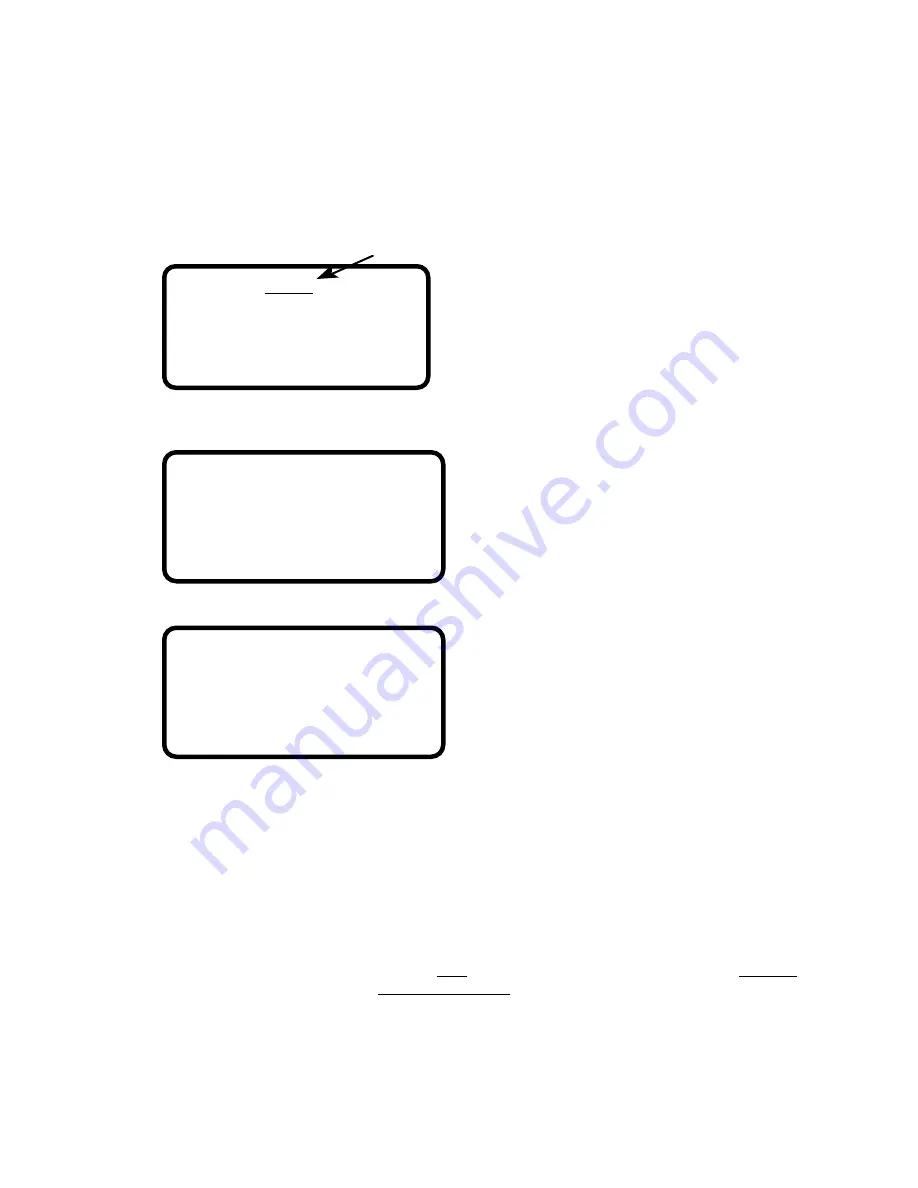
4. Editing
setting to change, change it, and release the EDIT footswitch.
Now, for some examples.
EXAMPLE 0: Select User Setups.
1
. Depress the EDIT footswitch. The Screen will look like:
Setup 001
Edit Controller1
(001-128)
2
. Hit “Factory/User Setups” (the “F” of the lowest octave of your
3-octave malletKAT PRO With Sounds) (in the malletKAT
PRO without sounds this pad was “Mono Type”):
FACTORY SETUPS
Have Been
Selected
3
. Hit “ Increment ” or “Decrement” (the C# or D# of the highest
octave of your 3-octave malletKAT PRO).
USER SETUPS
Have Been
Selected
Hitting Increment or Decrement changes the Factory/User selection
to User.
5
. Release the EDIT footswitch. The Screen will return to the
PLAY MODE screen - note that the display now has a “U” at
the beginning of the first line. This indicates you are now in
User Setups.
Any changes you make to the User Setups will be instantly saved in
Permanent Memory (unless you have Permanent Memory
“Protected” - see p.26). Once you start making changes to
settings to suit your own taste you will want to select User
Setups to make the changes in. In the meantime, while you are
learning how to make changes (edit) you may as well get back
into Factory Setups
so that none of the following
experimentation is permanent.
To get back to Factory Setups, simply repeat the above 5 steps and
the setting will switch back to Factory Setups.
13




























