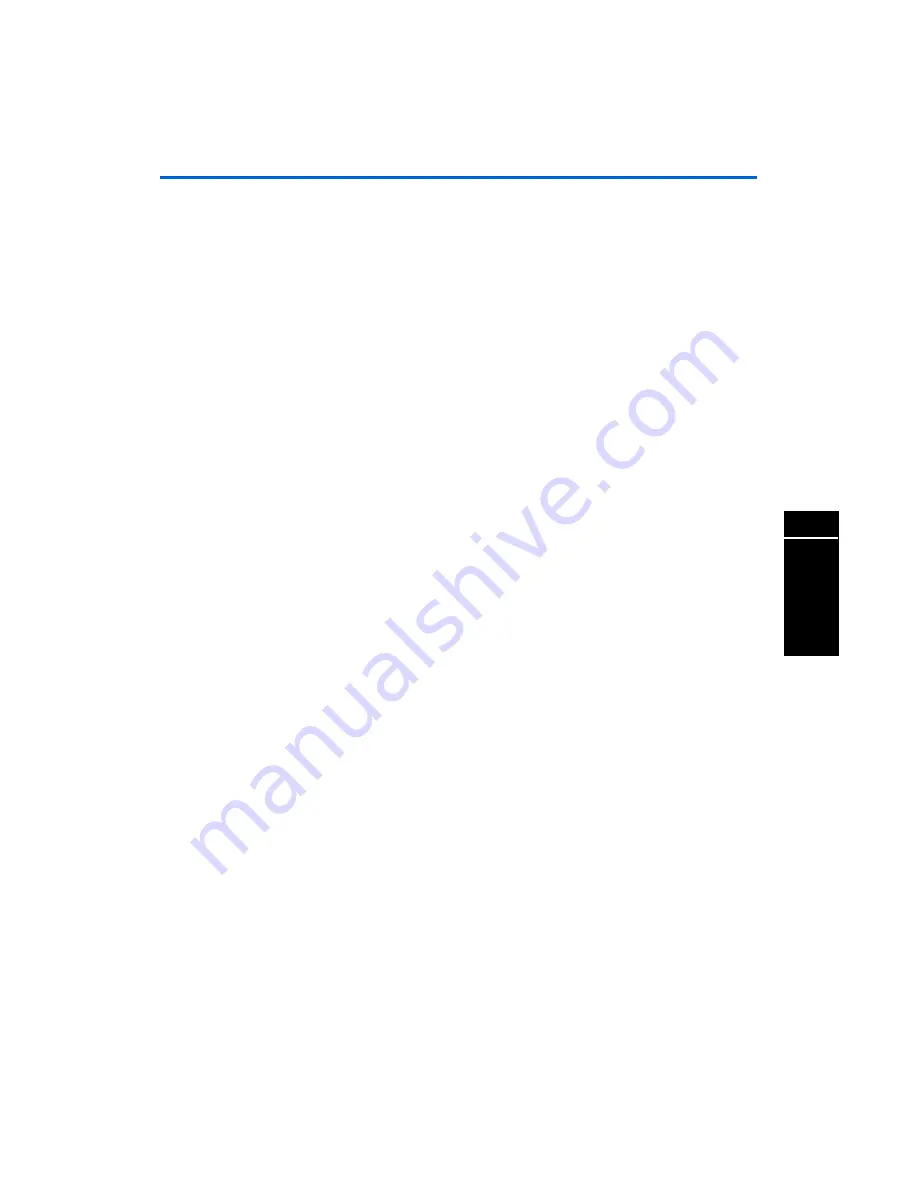
Altera Corporation
27
Appendix
APEX DSP Development Kit Getting Started User Guide
A
ppe
nd
ix
3
9.
Use
Browse (...)
to specify the full directory path to the
win2000.inf
file (for example,
\quartus\drivers\win2000
) and click
OK
.
10. In the
Digital Signature Not Found
dialog box, click
Yes
.
11. In the
Select a Device Driver
dialog box, select
ByteBlasterMV
and
click
Next
.
12. In the
Start Hardware Installation
dialog box, click
Next
.
13. In the
Digital Signature Not Found
dialog box, click
Yes
.
14. In the
Completing the Add/Remove Hardware Wizard
dialog box,
click
Finish
.
15. To restart your computer, click
Restart Now
.
Set Up the
ByteBlasterMV
Download
Cable in the
Quartus II
Software
To set up the ByteBlasterMV parallel port download cable in the
Quartus II software for device configuration or programming, follow
these steps:
1.
Open the Quartus II Programmer:
v
Choose
Open Programmer
(Processing menu).
or
v
Choose
New
(File menu). Click the
Other Files
tab, select
Chain Description File
, and click
OK
.
2.
In the Programmer window, under
Programming Hardware
, click
Setup
. The
Programming
Hardware Setup
dialog box displays.
3.
Click
Add
. The
Add Hardware
dialog box displays.
4.
In the
Hardware Type
list, select
ByteBlasterMV
.
5.
In the
Port
list, select the appropriate port.
6.
Click
OK
.
f
For more information about the ByteBlasterMV parallel port download
cable, refer to the
ByteBlasterMV Parallel Port Download Cable Data Sheet
.


































