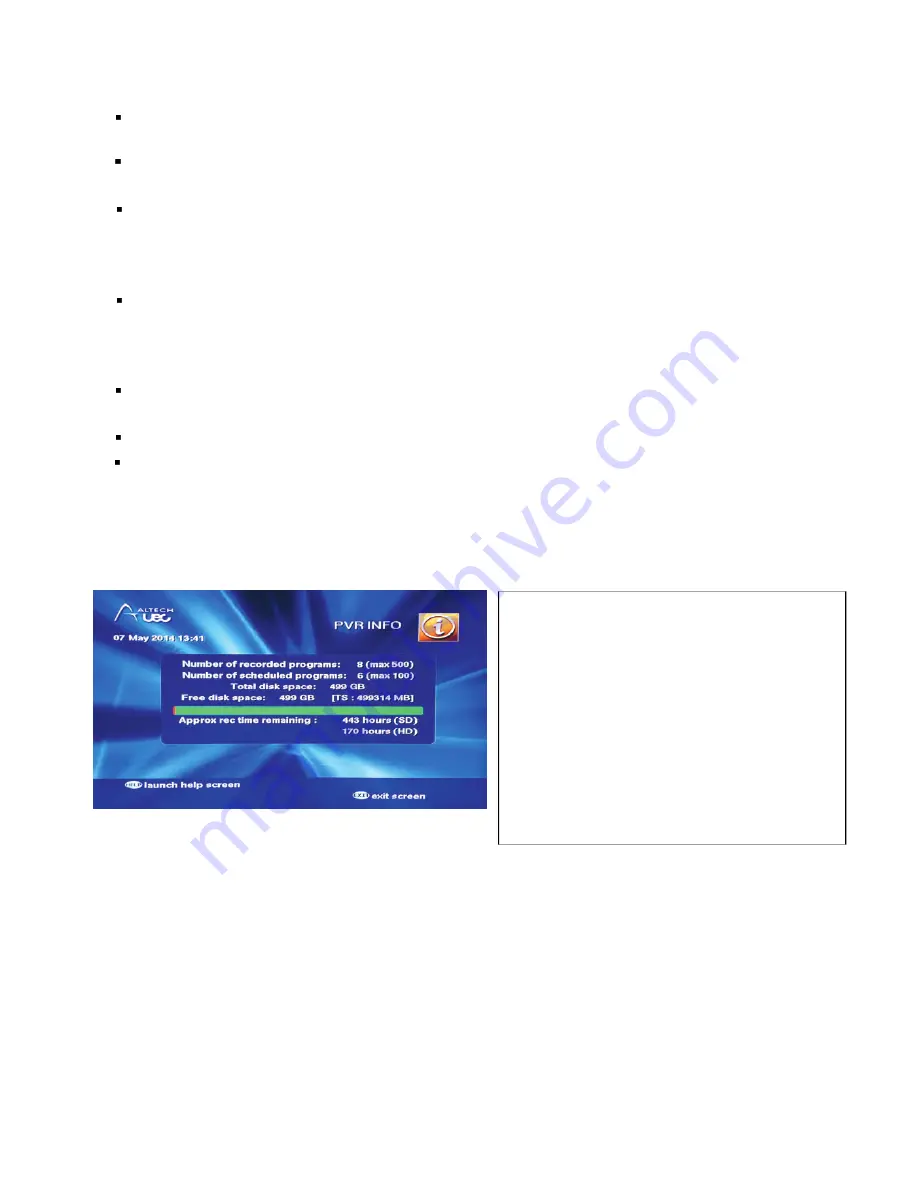
um e
Pressing the jump back button briefly will jump back by the period of time set in the “small jump
backward” setting.
Pressing and holding the jump back button will jump back by the period of time set in the “big jump
backward” setting.
Pressing and holding the fast forward button will jump forward by the period of time set in the “big
jump backward” setting (minimum 10 minutes).
a e
co ec a
e
To remove your hard drive, press OK on “Safely disconnect hard drive” before removing. This will safely
shut down the drive and ensure all recordings are stored securely.
-
F
Press OK on the “Hard drive format” option to correctly configure the hard drive for use the first time
it is connected to the PVR.
Format hard drive can also be used to erase all recorded programs on the hard drive.
If the hard drive becomes corrupted and unusable, the “Hard drive format” option can recover
the drive, but all recordings will be lost.
INFO
- To view the information about your hard drive,
press the PVR button, scroll to the PVR Info icon
and press OK
- The PVR Info screen will be displayed.
- The green/red bar is a graphical representation
of the hard drive storage capacity. Green
indicates available space, red indicates space
used by recordings.
- Press OK to launch the Help screen to provide
more information about the features.
For assistance:
www.uec.com.au
Altech UEC, 2014
57
Содержание AL-32TVCM421PVR
Страница 1: ...ea a o e uc o e o e u a ee uc o ma ua a a e ace o u u e e e e ce Altech UEC 2014...
Страница 64: ...For assistance support uec com au www uec com au Altech UEC 2014 64...
Страница 65: ...For assistance support uec com au www uec com au Altech UEC 2014 65...
Страница 66: ...For assistance support uec com au www uec com au Altech UEC 2014 66...
Страница 67: ...For assistance support uec com au www uec com au Altech UEC 2014 67...
Страница 68: ...www uec com au Altech UEC 2014...












































