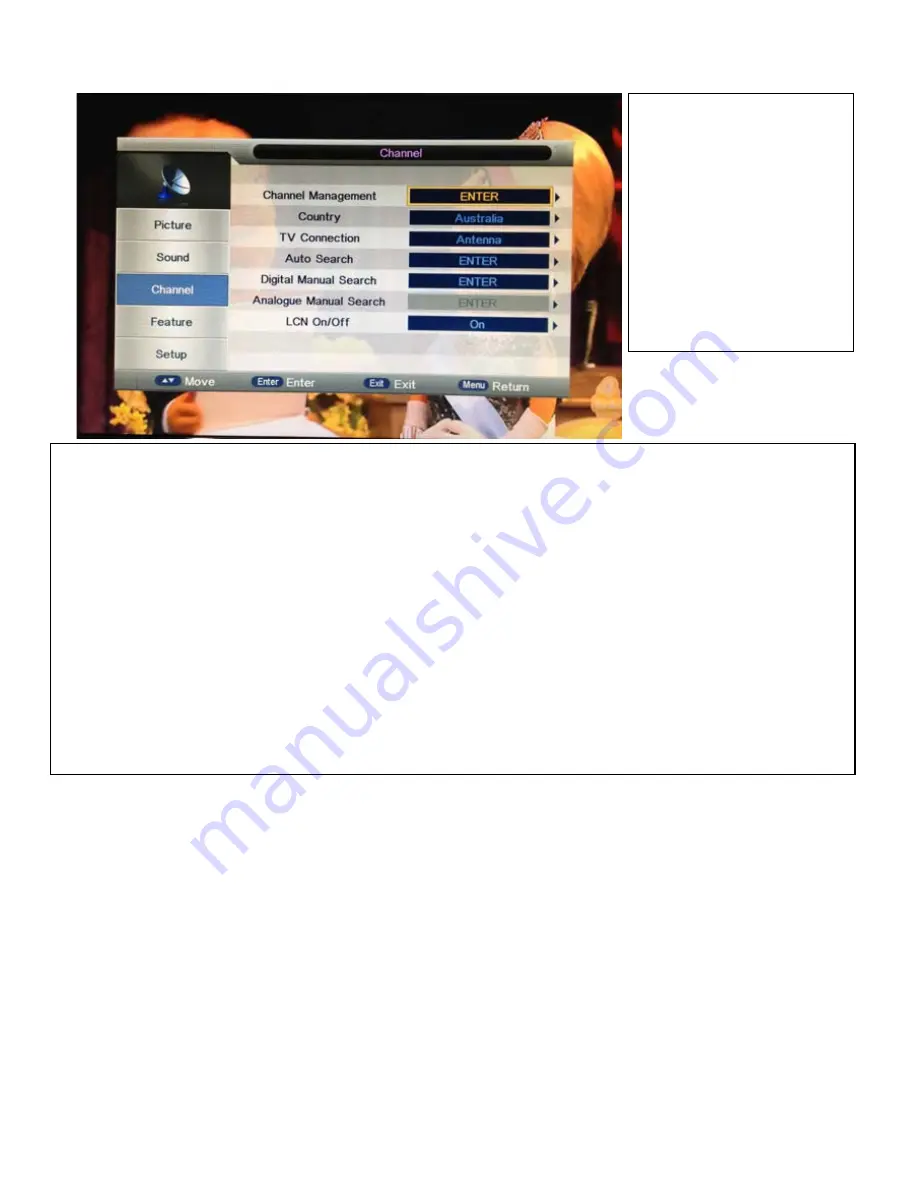
•
CHANNEL MENU (ATV/DTV)
CHANNEL MANAGEMENT
Info:
Channel Management lets you:
-Lock a channel to prevent unauthorised viewing of the channel. Once a channel is locked, a password (default: 0000) is
required to access it.
-Swap and organise the channels in order of your choice so when you press CH+/- on your remote, the channels are sorted in
the order of your preference (i.e. channel order is as follows: 7, 24, 1, 30, 9, etc.). So when you are watching Ch1, the next
channel is 30 when you press CH+ and the previous channel is channel 24 if you press CH-.
-Skip some channels so the remote will skip these channels.
-Delete channels. If you delete a channel, this channel will no longer be in the Channel Manager List and will not be able to
tune to this channel anymore. You need to rescan the channels again so that the deleted channels are back on the Channel
Manager.
-Rename channels
For assistance:
www.uec.com.au
Altech UEC, 2014
21
CHANNEL MENU
Press the
▲
/
▼
to select
Channel then Press
OK
or
►
to
enter.
Press
▲
/
▼
to select the
option that you want to set in
the Channel Menu (Channel
Management → Country→ TV
Connection→ Auto Search →
Digital Manual Search →
Analogue Manual Search → LCN
On/Off) then Press
OK
or
►
to
enter.
Содержание AL-32TVCM421PVR
Страница 1: ...ea a o e uc o e o e u a ee uc o ma ua a a e ace o u u e e e e ce Altech UEC 2014...
Страница 64: ...For assistance support uec com au www uec com au Altech UEC 2014 64...
Страница 65: ...For assistance support uec com au www uec com au Altech UEC 2014 65...
Страница 66: ...For assistance support uec com au www uec com au Altech UEC 2014 66...
Страница 67: ...For assistance support uec com au www uec com au Altech UEC 2014 67...
Страница 68: ...www uec com au Altech UEC 2014...
















































