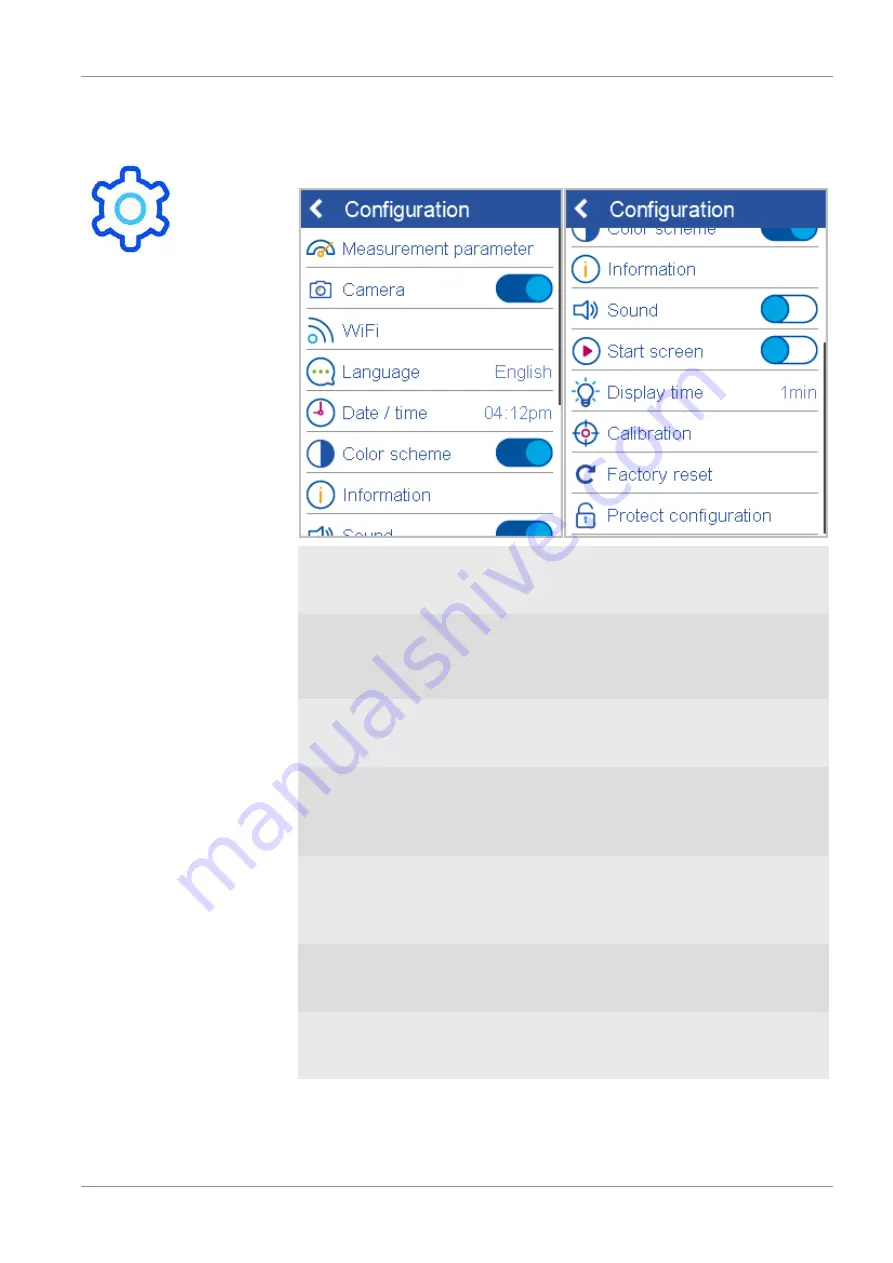
BYK-Gardner GmbH
System Configuration | 6
295 024 855 E 2106
spectro2guide Pro
51
6 System Configuration
With this function you can configure the instrument according to your needs.
Measurement parameter
Set measurement parameter here, see
.
Sound
Switch instrument sound on/off here.
Camera
Switch integrated camera on/off here.
It shows the sample surface in the dis-
play.
Start screen
Switch startup animation on/off here.
WiFi
Configure the integrated WiFi adapter
here, see
.
Display time
Defines the interval for automatic shut-
down of instrument if not used.
Language
Select instrument language here.
Calibration
Calibrate and check instrument manu-
ally here, see
Date / time
Set date and time here.
Factory reset
Reset instrument to the initial settings
here, see
Color scheme
Adjust screen brightness to day and
night conditions here.
Protect configuration
Protect the system by a password here,
see
.
Information
Get instrument, network and legal in-
formation here.
Содержание 345 000 016
Страница 1: ...Measure what you see spectro2guide Pro spectro2guide spectro2go Type 345 000 016 Operating Manual...
Страница 93: ...BYK Gardner GmbH 295 024 855 E 2106 spectro2guide Pro 93 Notes...
Страница 94: ...BYK Gardner GmbH 94 spectro2guide Pro 295 024 855 E 2106...
Страница 95: ...BYK Gardner GmbH 295 024 855 E 2106 spectro2guide Pro 95...
















































