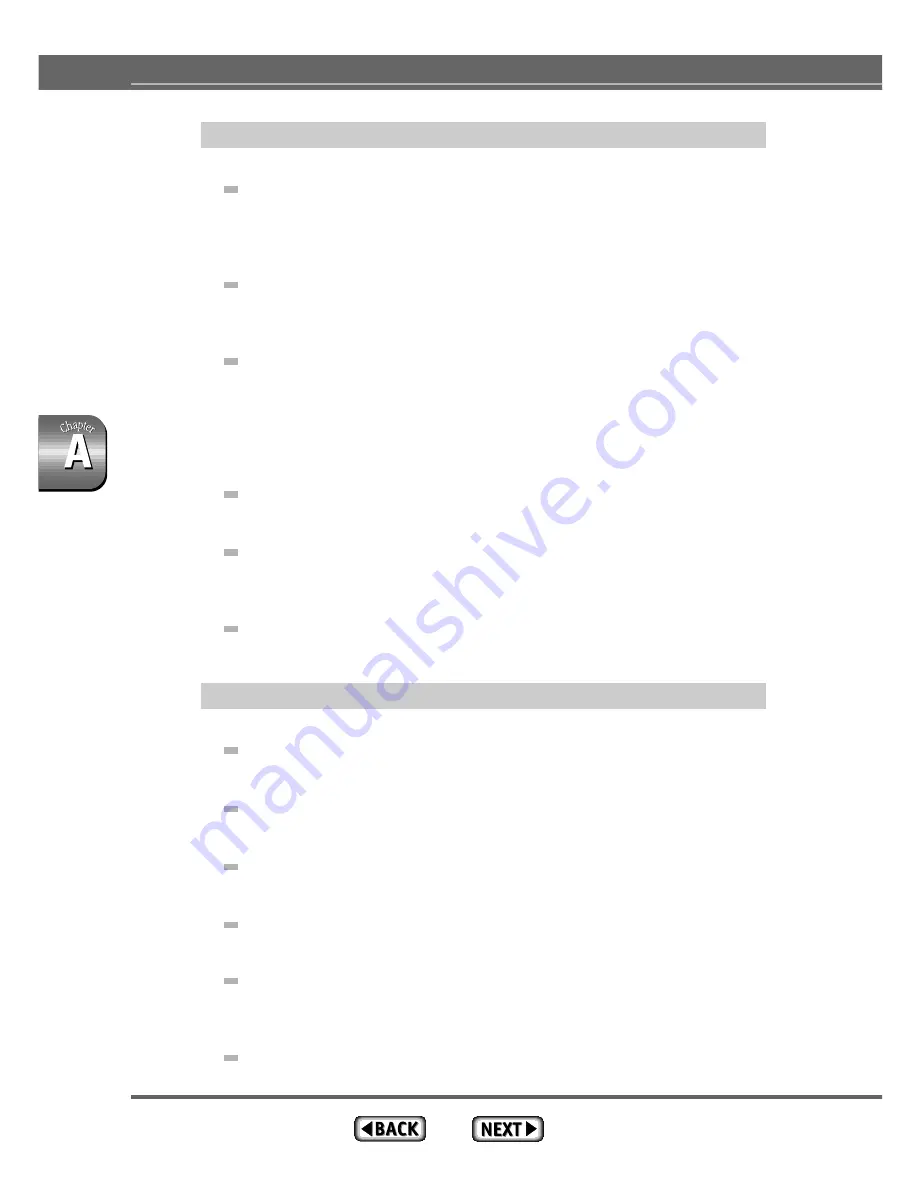
162
Appendix
The MD-1300 printer cannot be selected in the Chooser
Are the SCSI cable and terminator correctly connected?
Correctly connect the SCSI cable and terminator. Make sure that the cable
is not bent excessively. Excessive bending of the cable may break the
wires inside.
Is the SCSI cable loose?
Make sure the SCSI cable connectors are firmly attached at both ends
using the fastening screws or clasps.
Is the SCSI device number set correctly?
Make sure the SCSI device number for the printer is not the same as that
used by any other SCSI device attached to the computer. Each SCSI de-
vice must have a unique device number. (If the computer has more than
one SCSI bus, then the device number must only be unique for the bus that
the printer is attached to.)
Are you using a high impedance cable?
Use a high impedance cable for each device in the SCSI chain.
Is the cable too long?
Do not use a cable that is longer than you need. The signals become more
unstable as the cable gets longer.
Is the printer turned on?
Make sure the printer is turned on before using the Chooser to select the
printer.
The MD-1300 printer does not print or stops printing
Is the printer turned on?
Before printing make sure the printer is turned on.
Were the printer and computer turned on in the wrong order?
Turn the printer on before turning on the computer.
Is the front cover closed correctly?
Make sure that the front cover is closed correctly.
Is the
ready light off?
Press the
ready / insert button and make sure that the ready light comes on.
Are you using the wrong cartridges?
Use only Alps cartridges in the MD-1300 printer. Do not use cartridges
from other manufacturers.
Are the cartridges installed correctly?
Insert the cartridges in the holders with the ALPS logo (B side) face up.
Содержание MD-1300
Страница 1: ...User s Guide for Macintosh...
Страница 48: ...46 Chapter 1 Major Functions and Operations...
Страница 134: ...Chapter 2 Various Printing Operations 132...
Страница 152: ...150 Chapter 3 Printer Driver...
Страница 153: ...Appendix TheAppendix describes maintenance and troubleshoot ing procedures and the basic specifications of the printer...
Страница 185: ...183 Index...
Страница 186: ......






























