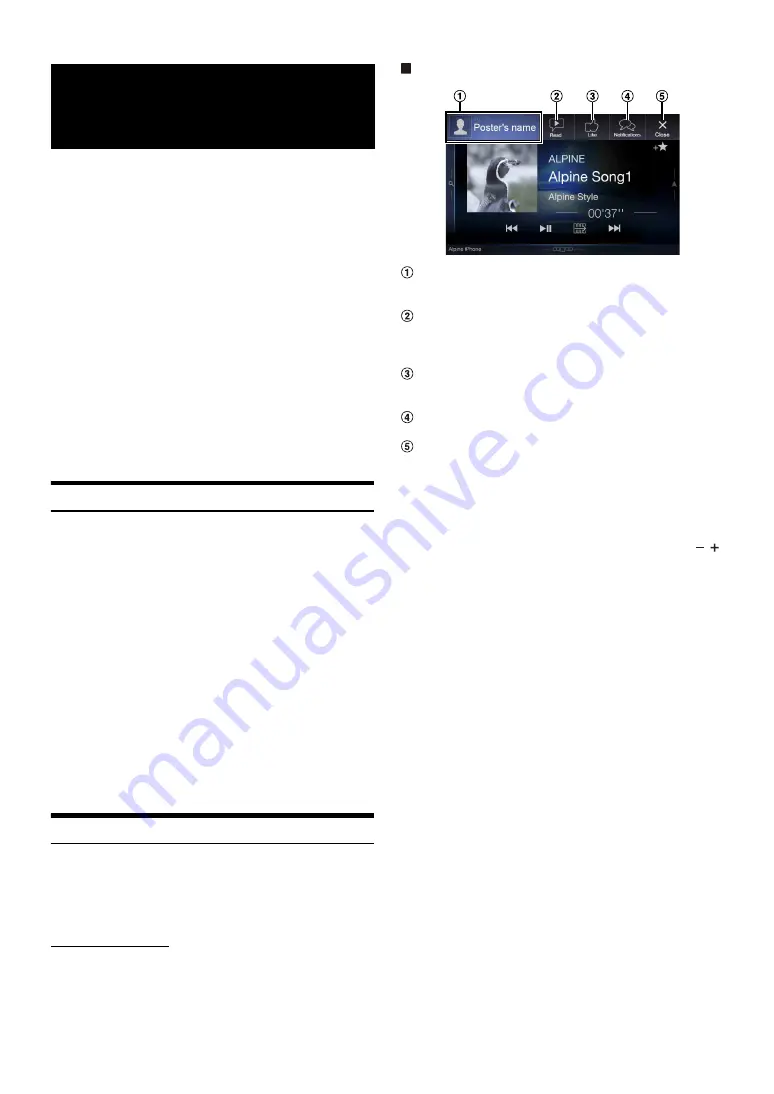
26
-EN
This unit’s sound tuning is programmable from a connected
Smartphone. It is also possible to download specific parameters for
certain vehicles from Alpine’s TuneIt database stored in the Cloud. Using
the Alpine TuneIt App, customized parameters can also be uploaded for
others to share and rate.
Through this unit, it is also possible to receive and respond to
information from Alpine’s Social Network Service (SNS) available
through the connected Smartphone.
The installed Alpine TuneIt App should be launched on the Smartphone
before connection to the head unit.
Alpine TuneIt App, is downloadable from Apple’s App Store; the
Android user can download it from Google Play. For details, consult
your Alpine dealer.
Before these operations, set Alpine TuneIt App to USB (iPhone) or
Bluetooth (Android) depending on the connected Smartphone. For
details, see “Smartphone Apps Setup” (page 49).
• The application program and related specifications and data may be
deleted or terminated without notice.
• Some Alpine TuneIt App functions may not be available if the
Smartphone is not in a service area or receives no signal.
Adjusting the sound via the Smartphone
After setting the above procedure, you can adjust the unit’s sound
function on the Smartphone.
1
Make sure the unit is powered on.
2
Launch the Alpine TuneIt App on the Smartphone.
Adjust the unit’s sound accordingly on the Smartphone.
• The setting cannot be done on both the Smartphone and this unit at the
same time. While the sound function of this unit is set via Smartphone,
the sound function settings on the unit will be displayed as “This
function not available. Please check the Alpine App connection or BASS
ENGINE SQ in the settings.”.
• In some situations, such as the unit is powered off or during a call, etc.,
sound setting cannot be done via the Smartphone.
• This function may not be available depending on the paired
Smartphone.
• Please obey all local traffic laws while using this function.
• When “Setting the External Audio Processor” (page 48) is “On,” this
function is not available.
Facebook Notification Function
Some functions may be available in a future version of Alpine TuneIt
App.
• Depending on the paired Smartphone, the following functions may not
be available even though the Alpine TuneIt App version is updated.
Receiving Notification
When the smartphone connected to the unit receives new notifications
from Facebook, the unit emits a notification sound or displays the
notification screen. Set this up in the Alpine TuneIt App settings.
Notification Incoming screen example
Poster’s picture and name
Touch here to switch to Facebook screen.
Facebook screen is not displayed while driving.
Read (Stop) button
Touch to TTS (Text To Speech) play received notification
(Depending on the status, operation may not be available).
During TTS play mode, touch
[Stop]
to stop play.
Like button
For “Like” operation. (Valid when Wall Posts or Comments is
received)
Notifications button
Touch to switch to Notifications List screen.
Close button
Close the notification screen.
Touch the desired button to operate.
• A new received Notification prompt will last for 15 seconds. If there is
no operation within 15 seconds, the unit will return to normal mode.
• Touching current main screen will close the notification screen.
• Volume adjustment during TTS play can be adjusted by pressing
/
(0-35). Settings will be reflected at the next TTS reproduction.
• The TTS volume is output via the car’s front right and left speakers.
• While you play a Notification by TTS during iPod video mode, the TTS
volume is the same as the iPod video source. The adjusted TTS volume
will be reflected on the iPod video source.
• While you play a Notification by TTS during iPod video mode, the iPod
VIDEO extension cable should be connected correctly. Otherwise, you
will not be able to hear the TTS.
Applying Alpine
TuneIt App
Содержание X109D
Страница 2: ......
Страница 103: ...103 EN List of Language Codes For details see page 69 ...






























