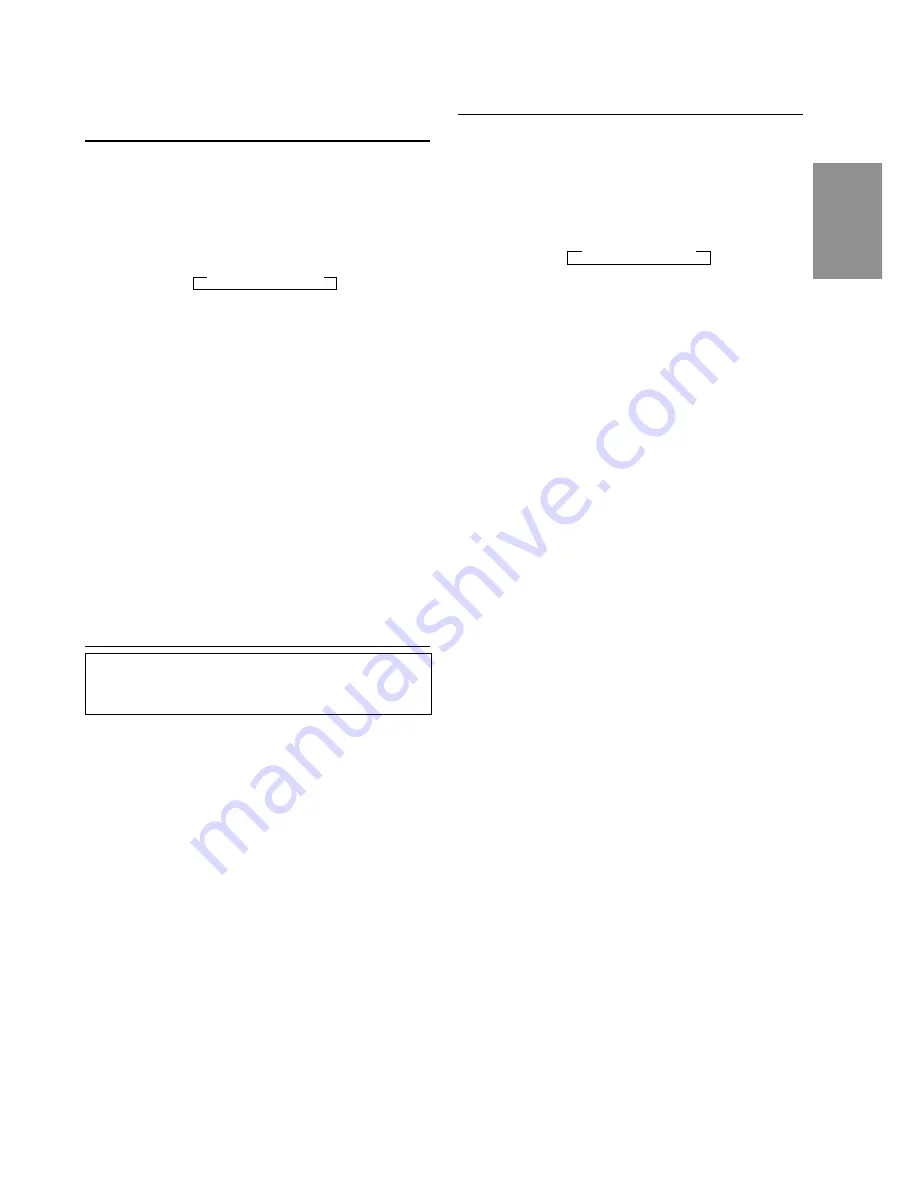
7
-EN
Automatic Memory of Station
Presets
1
Press the
SOURCE
button until the radio
frequency appears in the display.
2
Press the
BAND
button repeatedly until the
desired radio band is displayed.
Each press changes the radio bands as follows:
→
F1
→
F2
→
AM
3
Press and hold the
A. ME
button for at least 2
seconds.
The frequency on the display continues to
change while the automatic memory is in
progress.
The tuner will automatically seek and store 6
strong stations in the selected band in order of
signal strength.
When the automatic memory has been
completed, the tuner goes to the station stored in
the preset location No. 1.
NOTE
If no stations are stored, the tuner will return to the
original station you were listening to before the auto
memory procedure began.
Storing into Direct Access Preset
(D.A.P.) Band
A combination of radio stations in any band (up to
6 stations) can be manually preset into the D.A.P.
band.
1
Press and hold the
D.A.P.
button for at least 2
seconds until the D.A.P. indicator appears.
Press the
BAND
button to select FM or AM.
The selected band will be displayed.
To memorize stations onto the D.A.P. band,
follow the steps for the automatic or Manual
Storing of Station Presets section above.
NOTE
When using the Automatic Memory function with D.A.P.,
the first 3 presets will be filled with FM stations and the
last 3 are filled with AM stations.
To cancel the D.A.P. mode, press and hold the
D.A.P. button for at least 2 seconds. The D.A.P.
indicator will turn off.
Tuning to Preset Stations
1
Press the
SOURCE
button until the radio
frequency appears in the display.
2
Press the
BAND
button repeatedly until the
desired band is displayed.
Each press changes the radio bands as follows:
→
F1
→
F2
→
AM
To select the D.A.P. band, press and hold the
D.A.P. button for at least 2 seconds until the
D.A.P. indicator appears in the display.
3
Press the station
preset
button that has your
desired radio station in memory.
The display shows the band, preset number with
a triangle and frequency of the station selected.



















