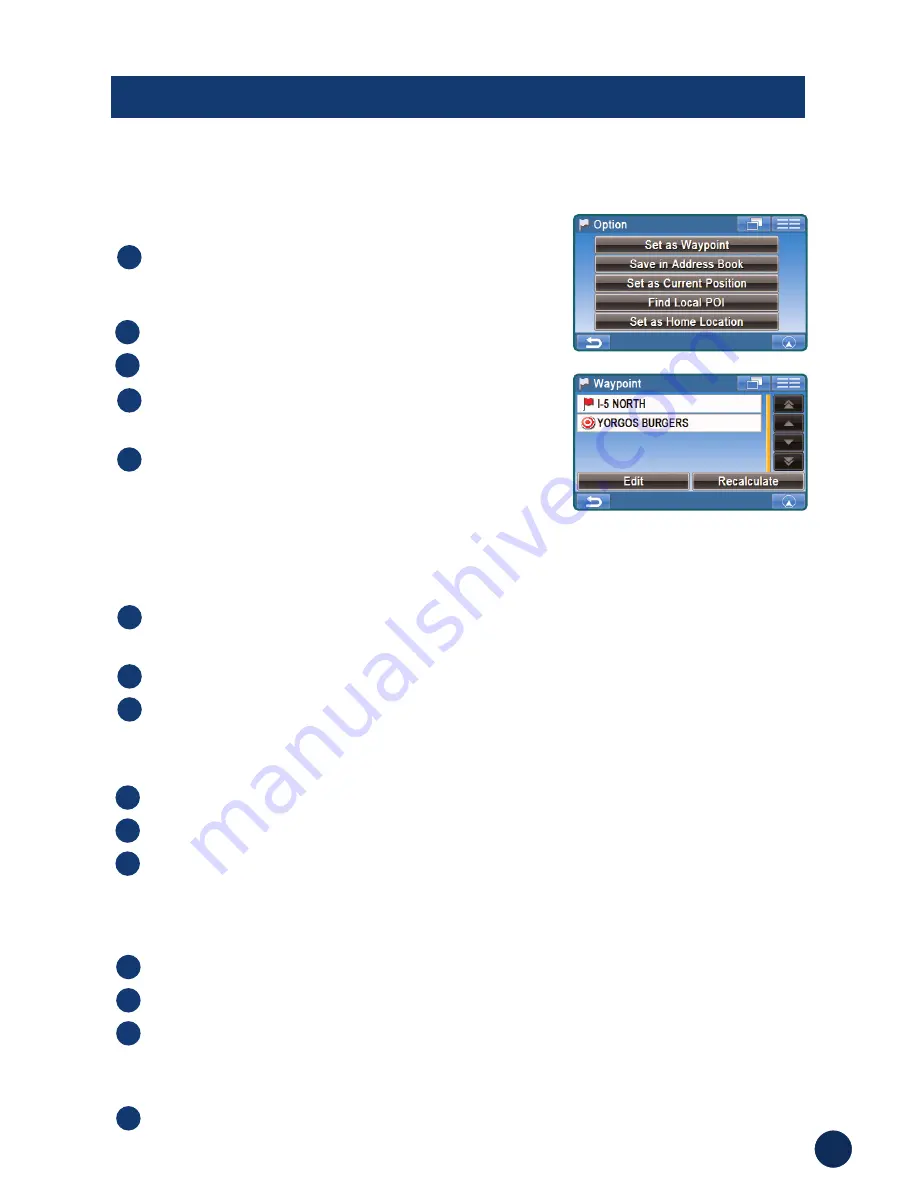
21
OPTIONS
■
Setting Waypoints
T
ouch anywhere on map screen.
The current location arrow changes to cross hair
cursor on the screen.
Move the cursor to the desired waypoint.
Touch
Select
.
Select
Set as Waypoint
then select
Recalculate
.
When the route search is complete, the
current location is displayed. The map
navigates you to the first waypoint.
5
4
3
2
1
How to Set a Waypoint from the Destination Menu
How to Set a Waypoint Directly from Map
You can set up to 10 waypoints between your current location and your destination. The
final destination must be set before entering any waypoints.
You can also find local places from Destination Menu.
Enter your desired destination by using the method on pages 14
through 19 from Destination Menu.
On the confirmation screen, select
Option
.
Select
Set as Waypoint
and select
Recalculate
.
3
2
1
Enter in a destination from the Address Book, see page 16.
On the confirmation screen, touch
Option
➔
Set as Waypoint
.
Touch
Recalculate
to recalculate a route which includes your
waypoint.
3
2
1
How to Set a Waypoint from the Address Book
Set a waypoint by following the process above.
On the waypoint screen, select
Edit
.
Change the order of waypoints by touching the arrow button on the
bottom of the navigation screen.
Touch
Delete
to remove the waypoint.
Touch
Calculate
to calculate a route which includes your waypoint.
4
3
2
1
How to Edit a Waypoint






























