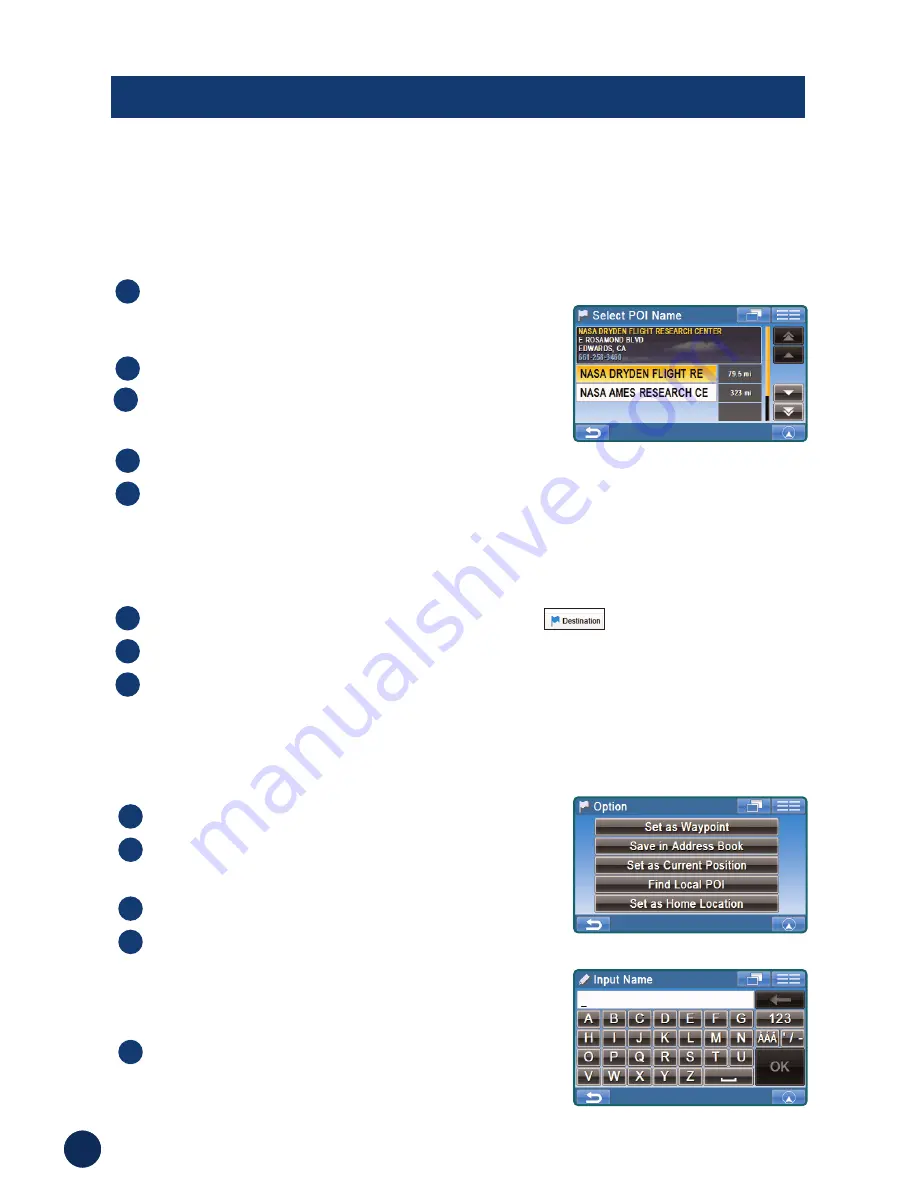
■
Saving a Destination into the Address Book
OPTIONS
■
Find Local Places
T
ouch anywhere on map screen.
The current location arrow changes to cross hair
cursor on the screen.
Touch
Select
.
Select
Find Local POIs
and
the desired category.
Select the desired place.
Confirmation screen appears. Touch
OK to Proceed
to set the
destination and start guidance. See page 19 for detail.
5
4
3
2
1
The navigation system can display Points of Interest (POI) around the cursor position,
when you scroll the map. As with POI categories, with the local places search you
can choose from 37 categories including ATMS, Banks, Gas Stations, Grocery
Stores, Hotels, Parking Lots, Restaurants and more.
How to Find Local POIs Directly from the Map
How to Find Local Places from the Destination Menu
Set a destination first from
Destination
On the confirmation screen, touch
Option
.
Follow steps 3 to 5 above in “How to Find Local POIs Directly
from the Map”.
3
2
1
You can also find local places from the
Destination Menu
.
Any destination can be saved into the Address Book.
Select a destination using any method.
From the confirmation screen, select
Option
.
Touch
Save in Address Book
.
“Input Name” screen appears.
Type the desired name and touch
OK
.
Note:
For the details of selecting letters,
see page 19.
System returns to the Main Menu screen.
Note:
To display the saved destination on the
map, see page 17, “Setting a Destination from the
Address Book”. Address book can hold up to 500
entries.
5
4
3
2
1
20






























