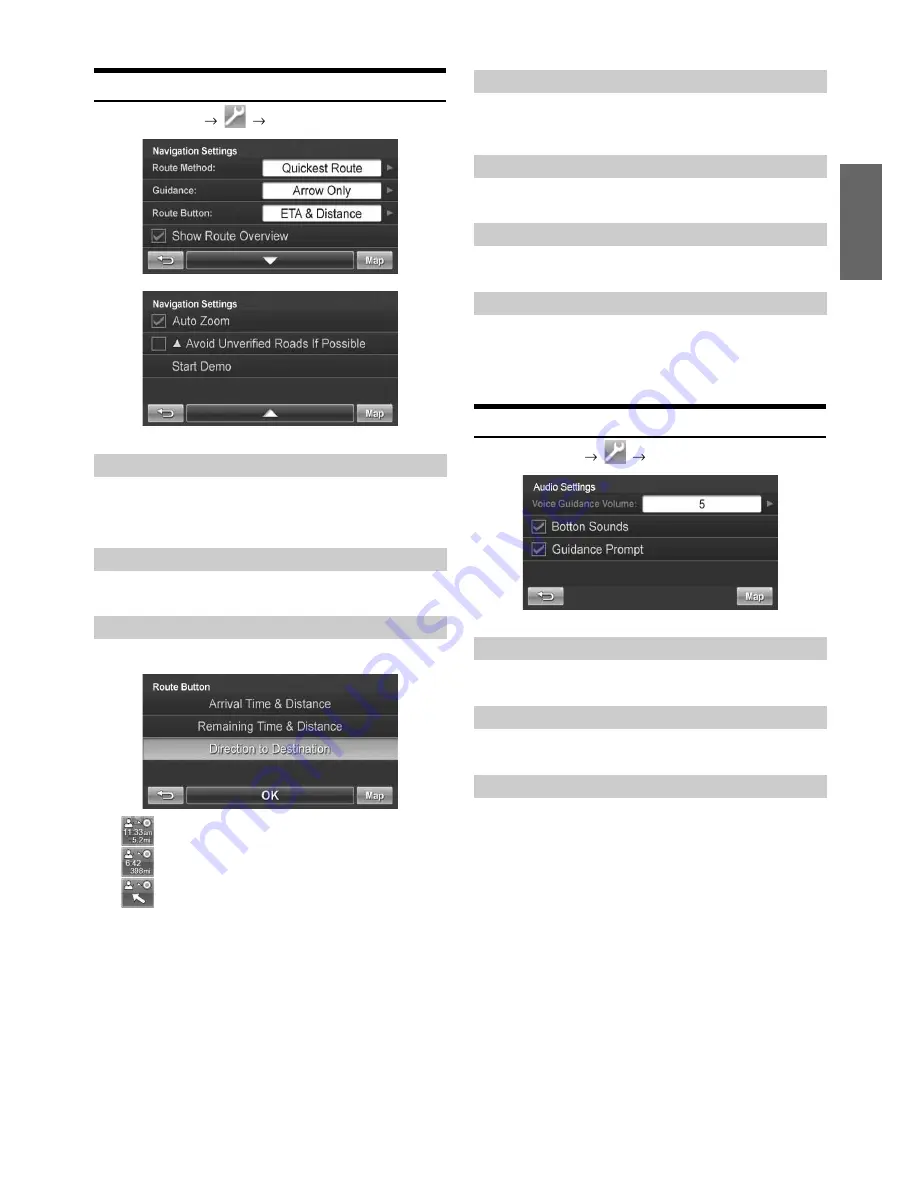
23
-EN
Customizing Navigation Tool
Go to Main Menu
Navigation
You can change the routing method.
See page 19 for details.
You can choose between full map and arrow only in guidance mode.
You can choose between 3 different route buttons.
Arrival time & distance to destination.
Remaining time & distance to destination.
Direction of destination.
This button allows you to view the full route after the destination has
been calculated and before the guidance begins.
When approaching a maneuver, the map automatically zooms in.
This button avoids using roads not verified by the map provider.
You can watch a navigation demonstration with the system’s voice and
screen guidance.
•
Set a destination before using this function.
Setting Audio
Go to Main Menu
Audio
This allows you to vary the volume of the voice guidance prompts.
This allows you to turn button sounds ON or OFF.
This allows you to turn ON or OFF the guidance prompts.
Route Method
Guidance Map
Route Button
Show Route Overview
Auto Zoom
Avoid Unverified Roads if Possible
Start Demo
Changing Voice Guidance Volume
Button Sounds
Guidance Prompt




















