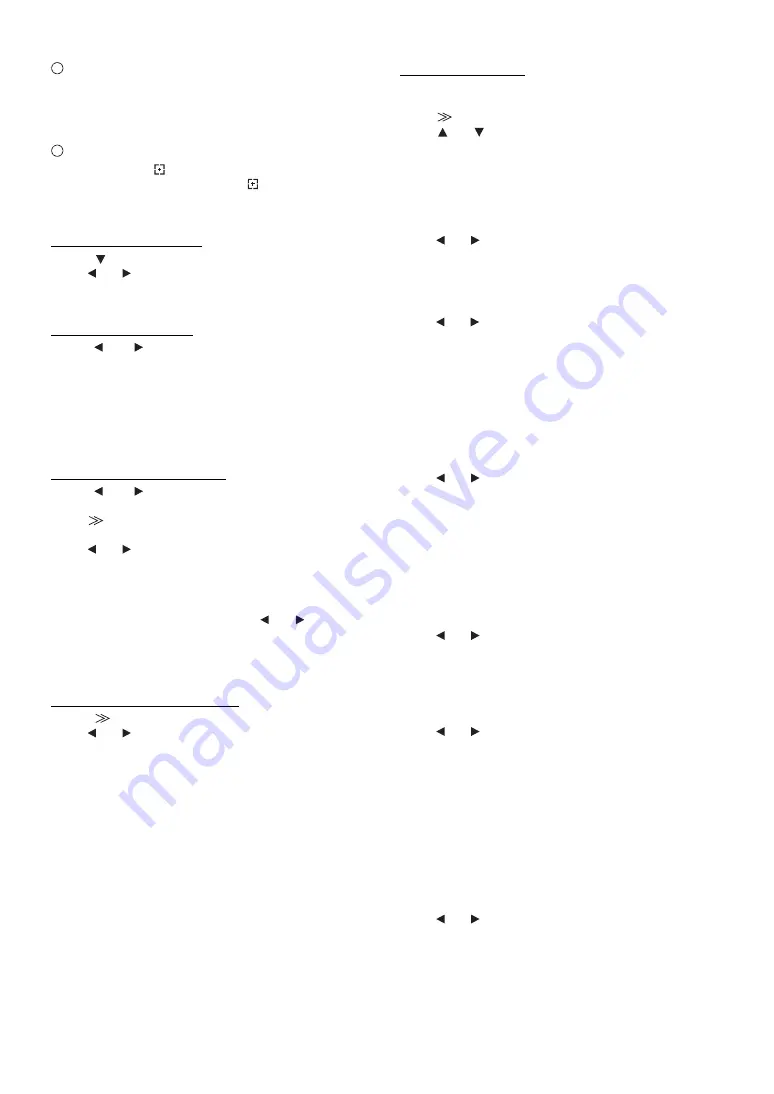
14
-EN
Adjusting the Balance
Touch
[L]
or
[R]
to adjust the sound volume of the left
and right speakers.
Setting range: L15 to R15
Adjusting the Balance/Fader Directly
Touch and move
[
]
to a desired setting.
Or touch a desired setting range, and
[
]
will move to that
location.
Touch
[L]
or
[R]
of Balance and
[F]
or
[R]
of Fader for fine-tuning.
Turning Defeat ON or OFF
Touch
[
]
to display the Defeat adjusting screen.
Touch
[
]
or
[
]
of Defeat to set to ON or OFF.
If you set the Defeat to ON, MX of an external audio processor is
turned OFF and EQ is returned to the initial setting.
Adjusting NAV. Mix Level
Touch
[
]
or
[
]
of NAV. Mix Level to adjust the volume
of navigation interruption.
Setting range: 0 to 15
•
This adjustment becomes available when NAV. Mix is turned on in
“Setting the Navigation Interruption” (page 22).
•
The setting navigation interruption is not displayed if an external
audio processor not compatible with NAV. Mix is connected.
Adjusting the Subwoofer Level
Touch
[
]
or
[
]
of Subwoofer to set the subwoofer
ON/OFF.
Touch
[
]
to display the Subwoofer output adjusting screen
after setting the Subwoofer to ON.
Touch
[
]
or
[
]
to adjust the Subwoofer output.
Setting range: 0 to 15
•
When an external processor is connected, the display changes from
“Subwoofer” to the “SubW. LV” item. You can change the subwoofer
output level between 0 and 15 by touching
[
]
or
[
]
.
•
The Subwoofer System, Subwoofer Phase and Subwoofer Channel
may be set when an optional IMPRINT audio processor (PXA-H100)
is connected, Subwoofer is set to ON, and MultEQ OFF mode is
selected. For details, refer to “Setting the Subwoofer” on page 37.
Adjusting H.P.F. (Highpass Filter)
Touch
[
]
to display the H.P.F. adjusting screen.
Touch
[
]
or
[
]
of the desired speaker.
Setting range: OFF, 60 Hz, 80 Hz, 100 Hz
•
Select OFF when no adjustment is required.
•
When an external processor or IMPRINT audio processor
(PXA-H100) is connected, the display changes from “H.P.F.” to the
“A.Processor” item. For “A.Processor” operation, refer to
“External Audio Processor (Optional)” on page 27 or “IMPRINT
Operation (Optional)” on page 33.
Adjusting Bass/Treble
You can change the Bass/Treble frequency emphasis to
create your own tonal preference.
Touch
[
]
to display the Bass/Treble adjusting screen.
Touch
[
]
or
[
]
on the scroll bar to scroll the setup items line
by line.
•
Adjustment cannot be performed when an external audio processor is
connected and Defeat is set to ON.
Setting the Bass level
You can emphasise or weaken the bass frequency.
Touch
[
]
or
[
]
of Bass Level to select the desired bass level.
Setting range: –7 to +7
Setting the Bass Centre Frequency
The displayed bass frequency is emphasised.
Touch
[
]
or
[
]
of Bass Freq. to select the desired bass centre
frequency.
Setting range: 60 Hz, 80 Hz, 100 Hz, 200 Hz
Setting the Bass Bandwidth
Changes the boosted bass bandwidth to wide or narrow.
A wider setting will boost a wide range of frequencies
above and below the centre frequency. A narrower
setting will boost only frequencies near the centre
frequency.
Touch
[
]
or
[
]
of Bass Bandwidth to select the desired bass
band width.
Setting range: WIDE1 to WIDE4
•
The bass level settings will be individually memorized for each
source (FM, MW, LW, CD, etc.) until the setting is changed. The bass
frequency and bass bandwidth settings adjusted for one source are
effective for all other sources (FM, MW, LW, CD etc.).
Setting the Treble Level
You can emphasise the treble frequency.
Touch
[
]
or
[
]
of Treble Level to select the desired treble
level.
Setting range: –7 to +7
Setting the Treble Centre Frequency
The displayed treble frequency is emphasised.
Touch
[
]
or
[
]
of Treble Freq. to select the desired treble
centre frequency.
Setting range: 10 kHz, 12.5 kHz, 15 kHz, 17.5 kHz
•
The treble level settings will be individually memorized for each
source (FM, MW, LW, CD, etc.) until the setting is changed. The
Treble frequency settings adjusted for one source are effective for all
other sources (FM, MW, LW, CD, etc.).
Setting the Loudness
Loudness introduces a special low- and high-frequency
emphasis at low listening levels. This compensates for
the ear’s decreased sensitivity to bass and treble sound.
Touch
[
]
or
[
]
of Loudness to set to ON or OFF.
B
C
Содержание iXA-W404R
Страница 2: ......
Страница 59: ...57 EN List of World Clock For details see page 15 Information ...






























