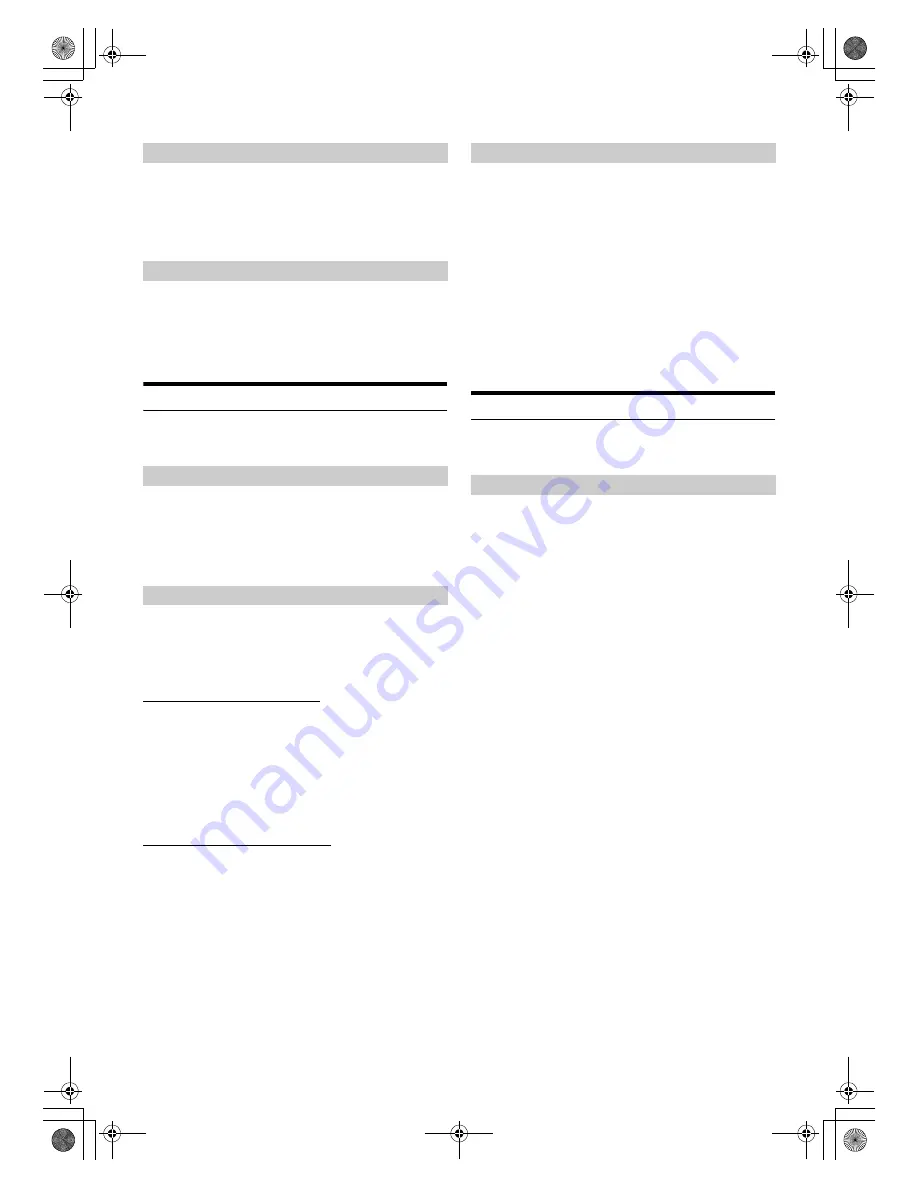
28
-EN
01GB04IVE-W554ABT.fm
ALPINE IVE-W554ABT/IVE-W554EBT 68-25285Z79-A (EN)
Setting item: Color
Setting content: -15 to +15 (Initial setting: 0)
You can adjust the colour between MIN (-15) and MAX (+15).
When it reaches the minimum or maximum point, the display
shows “MIN” or “MAX” respectively.
Setting item: Contrast
Setting content: -15 to +15 (Initial setting: 0)
You can adjust the contrast between LOW (-15) and HIGH (+15).
When it reaches the minimum or maximum point, the display
shows “LOW” or “HIGH” respectively.
About IVE-W554ABT/IVE-W554EBT
[About]
is selected on the General setup menu in step 3. Refer to
“General Setup Operation” (page 25).
You can view the version information of this product. Make note of this
information and refer to it whenever you contact Alpine Tech Support or
an Alpine-authorised dealer.
Setting item: Version Info
Contents: Serial No. / Firmware Version
This unit will display the registration code required to play a DivX
®
VOD (Video On Demand), or you can also display the deregistration
code.
Setting item: Warranty / Copyright Info.
Displaying the Registration Code
1
Touch
[Warranty/Copyright Info.]
.
2
Touch
[DivX(R) VOD]
.
3
Touch
[Registration]
.
The registration code is displayed on the screen.
4
Touch
[OK]
.
Displaying the Deregistration Code
1
Touch
[Warranty/Copyright Info.]
.
2
Touch
[DivX(R) VOD]
.
3
Touch
[Deregistration]
.
The confirmation dialog screen appears.
4
Touch
[OK]
.
The deregistration code is displayed on the screen.
•
When you have finished, touch
[Cancel]
. If you want to continue and
display a new registration code, touch
[OK]
, check the registration
code, and then touch
[OK]
again.
You can initialise all data, to restore the factory settings. Remove the
CD/DVD disc, etc. from the system before operation
Setting item: Restore Factory Setting
1
Touch
[Restore Factory Setting]
.
2
After the confirmation message appears, touch
[OK]
.
The confirmation screen appears again.
3
Touch
[OK]
.
The system starts initialisation.
•
Do not turn on/off the power or change the ignition key position until
system restart is completed.
Demonstration Setup
[Demo mode]
is selected on the General setup menu in step 3. Refer to
“General Setup Operation” (page 25).
This unit has a Demonstration feature for the display. When you install
and use the unit for the first time, the unit will enter demo mode
automatically. To quit demo mode, set Demo mode to Off.
Setting item: Demo mode
Setting contents: Off / On (Initial setting)
•
If you perform an operation during the Demo mode, the
demonstration is temporarily stopped.
Adjusting Colour of Picture
Adjusting Image Contrast
Displaying the Product Information
Checking the DivX
®
Registration
Initialising the System
Setting Demo mode to Off/On
01GB00IVE-W554ABT.book Page 28 Friday, January 24, 2014 5:43 PM






























