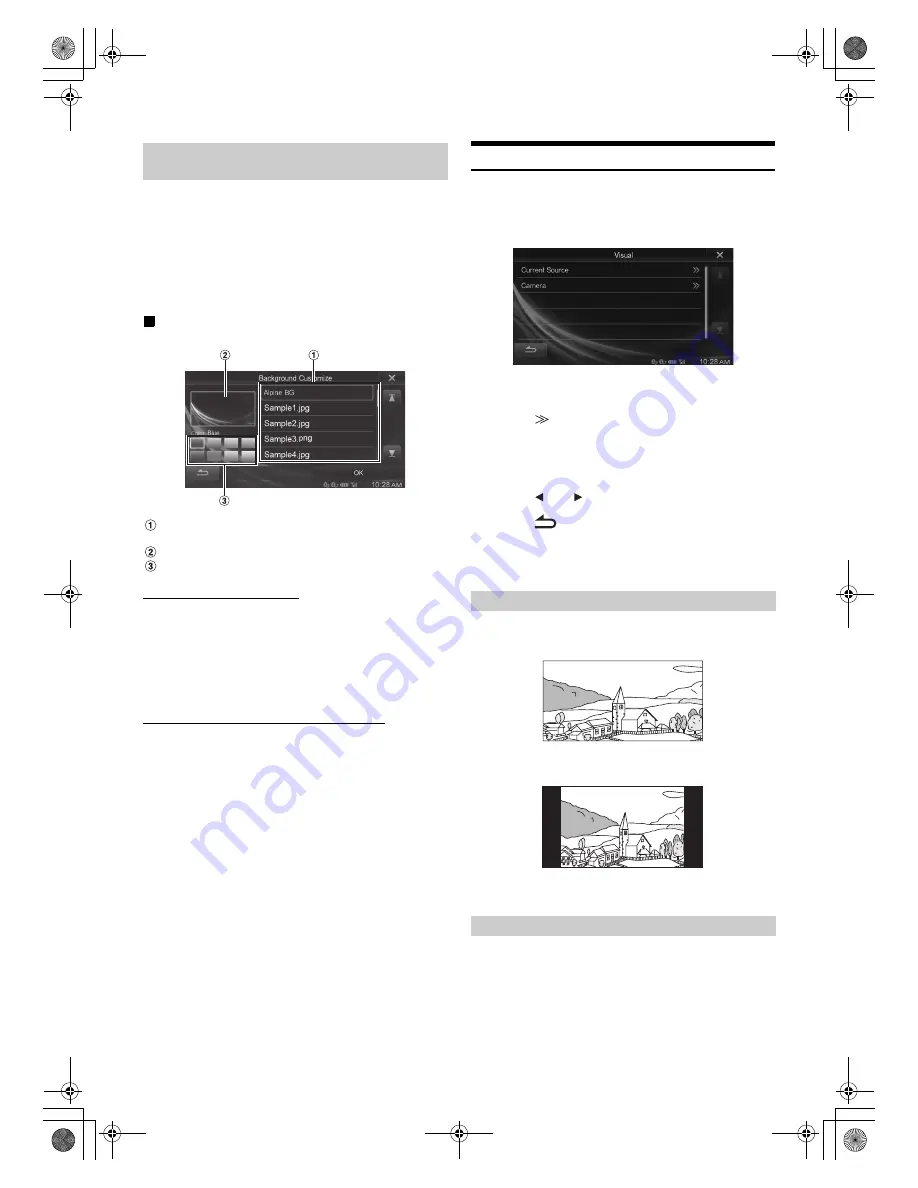
27
-EN
01GB04IVE-W554ABT.fm
ALPINE IVE-W554ABT/IVE-W554EBT 68-25285Z79-A (EN)
You can change the Display Colour or Wallpaper Image.
Copy the desired image file from a USB memory device to use on this
device.
•
Copiable image files
-
PNG (.png)/JPEG (.jpg)
-
Max Resolution=4000x4000 pixel
1
Touch
[Background Customize]
.
Display example for Background Setting main screen
Wallpaper File List in USB memory
•
Built in Wallpaper Image File is “Alpine BG.”
Preview of selected file
Colour select switch
Switching the Display Colour
Setting Colour: Blue (Initial setting) / Light Blue / Turquoise /
Green / Red / Amber / Dark Yellow / White
2
Touch the desired colour select switch.
The Display Colour is changed. The changed Display
Colour will be reflected even if
[OK]
in the lower right of the
screen is not touched.
Switching the Wallpaper Image (Background)
2
Select the desired file from the Wallpaper File List.
The selected file is previewed.
3
Touch
[OK]
.
The previewed image file is set as the Wallpaper Image.
•
You cannot change the colour of the Wallpaper Image copied from a
USB memory device.
Visual Setting
[Visual]
is selected on the General setup menu in step 3. Refer to
“General Setup Operation” (page 25).
1
Touch the desired item.
•
“Current Source” can be setting while a video is playing.
•
“Camera” can be set when “Camera Select” is set to “Rear.”
2
Touch
[
]
of the desired item.
Setting item: Current Source (Video Media) / Camera
Setting contents: Display Mode
*
/ Brightness / Color / Contrast
* Only ”Current Source (Video Media)” can be set.
3
Touch
[
]
or
[
]
to change its setting.
4
Touch
[
]
to return to the previous screen.
•
Immediately after changing the settings of Display Setup (While the
system is writing data automatically) do not turn the ignition key to
OFF. Otherwise, the settings may not be changed.
Setting item: Display Mode
Setting contents: FULL (Initial setting) / NORMAL
In FULL mode, the monitor displays a normal picture wider to fit
in a wide-screen monitor.
In NORMAL mode, the monitor displays a normal picture at the
centre of the screen with a vertical black band at each side.
Setting item: Brightness
Setting content: -15 to +15 (Initial setting: 0)
You can adjust the brightness between MIN (-15) and MAX
(+15). When it reaches the minimum or maximum point, the
display shows “MIN” or “MAX” respectively.
Switching the Display Colour and
Wallpaper Image (Background)
Switching Display Modes
Adjusting Brightness
01GB00IVE-W554ABT.book Page 27 Friday, January 24, 2014 5:43 PM






























