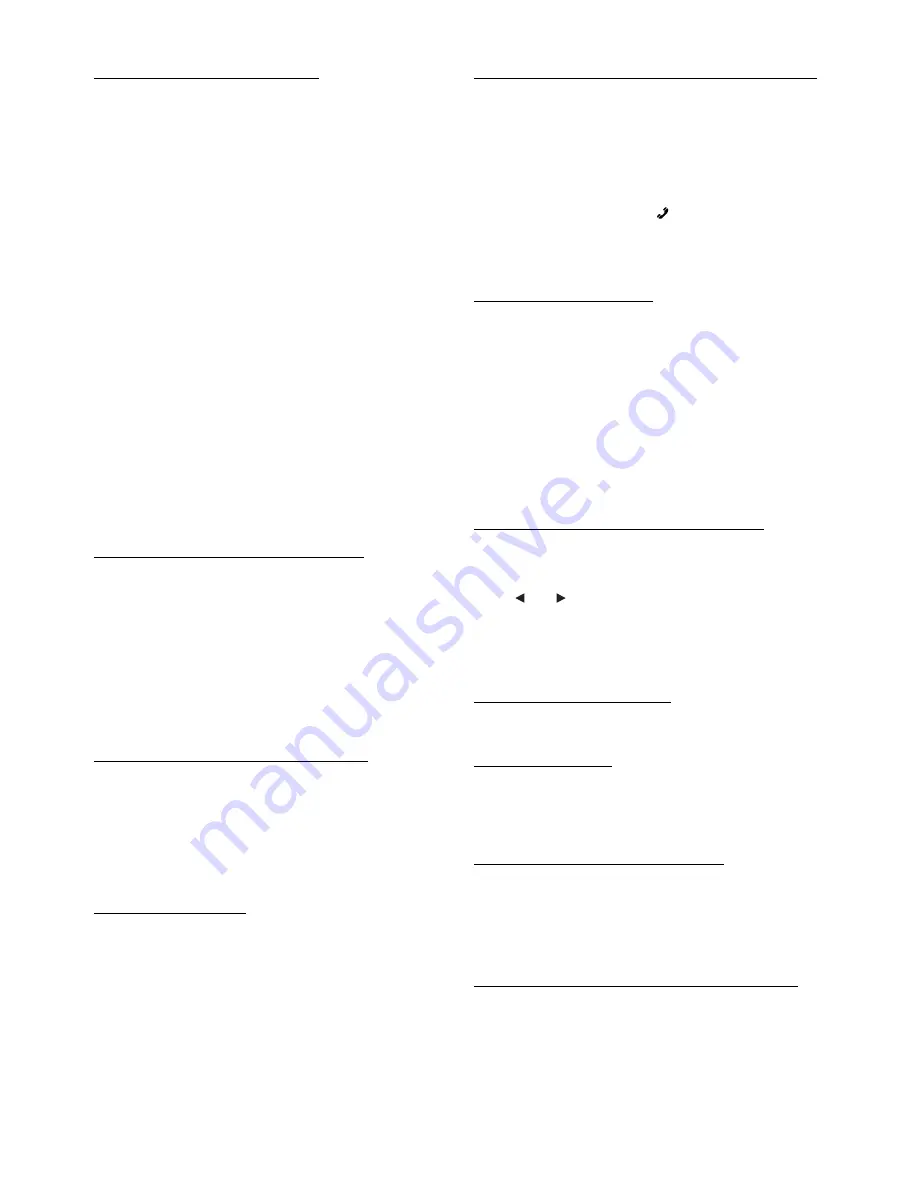
34
-EN
Registering the BLUETOOTH Device
The BLUETOOTH device is used when a connectable
BLUETOOTH compatible device is searched and connected
from this unit, or a new BLUETOOTH compatible device is
registered.
Setting item: Device Search
1
When Device Search is selected, “Now Searching” is
displayed, and searching starts.
2
Touch the device name to be connected from the
Device Search list.
3
If this unit is successfully connected to a
BLUETOOTH compatible device, “Connected/
(Device name)” is displayed, and then the unit
returns to normal mode.
•
If a mobile phone is registered for the first time:
Input a passcode when the numeric keypad screen is displayed, then
input the same passcode in the BLUETOOTH compatible device to
make the pairing. Or a confirmation prompt (Connect (6-digit code
number)) will appear on this unit, then touch
[Yes]
. After the pairing
is completed, the unit will automatically connect to the
BLUETOOTH compatible device.
•
If you input the wrong passcode or communications fail, “Failed” is
displayed.
•
A passcode input on the unit is maximum 4-digit. If a passcode on the
BLUETOOTH compatible device exceeds 4 digits, reset the passcode
and make this setting again.
Deleting a BLUETOOTH Device from the list
You can delete the history of a previously connected
BLUETOOTH compatible device.
Setting item: Clear Device
1
Touch the BLUETOOTH compatible device you want
to delete from the Clear Device list.
A message is displayed.
2
Touch
[Yes]
if you want to delete.
•
Touching
[No]
will cancel the setting.
Displaying the phone service provider name
Setting item: Service Provider
The service provider name of the connected BLUETOOTH
compatible device will be displayed. If a BLUETOOTH
compatible device is not connected, “ID UNSENT” will be
displayed.
•
Depending on the character type some phone service provider name
cannot be displayed.
Setting the Search Mode
You can set whether this unit can be recognised or not from a
BLUETOOTH compatible device. Normally set this to Visible
Mode ON.
Setting item: Visible Mode
Setting the Received Calls automatically (Auto Answer)
When a call is received, you can set whether to receive it
automatically or not.
Setting item: Auto Answer
•
If the received call setting on the mobile phone is on, the call will be
answered automatically even though this setting is set to OFF.
Selecting the output speaker
You can select the connected speaker in car to output the sound
signal of telephone.
Setting item : Speaker Select
•
The setting cannot be adjusted during a phone call. Adjust the setting
before placing a call.
Adjusting the volume for the microphone input
You can emphasise or weaken the microphone input volume
level.
Setting item : MIC Input
Touch
[
]
or
[
]
to select the desired volume level (0 ~15).
•
The setting cannot be adjusted during a phone call. Adjust the setting
before placing a call.
•
The setting can be adjusted only when the BLUETOOTH compatible
device is connected.
Displaying the firmware version
Setting item : Firmware Version
The current firmware version will be displayed.
Updating the firmware
Setting item: Firmware Update
For information to update your BLUETOOTH firmware, please
visit your local Alpine web site or choose your country from
Alpine Asia top page (http://www.alpine-asia.com).
Setting the BLUETOOTH Menu language
The BLUETOOTH Menu can be switched within 8 languages
(EN/DE/ES/FR/IT/NL/RU/TH).
Setting item: BT Menu Language
For example, if you want the BLUETOOTH Menu to be displayed
as German, select DE with above procedure.
Deleting a preset number from the Shortcut Memory
Setting item: Shortcut Memory
Touch
[Delete]
of the preset number to delete preset shortcut
dial number.
•
About how to store the telephone number as shortcut dial, refer to
“Preset a number in the Phone Book (Shortcut Dial)” on page 37.
ON:
Enables recognition of this unit from the
BLUETOOTH compatible device.
OFF:
Disables recognition of this unit from the
BLUETOOTH compatible device.
ON:
When a call is received, it will be taken
automatically after about 5 seconds.
OFF:
When a call is received, it will not be
received automatically. If a message is
displayed and
[
]
is touched when a call is
received, you can receive the call.
All:
The sound outputs from all of speakers in car.
F-L:
The sound only outputs from the front left speaker.
F-R:
The sound only outputs from the front right
speaker.
F-LR:
The sound outputs from the front left and front right
speaker.






























