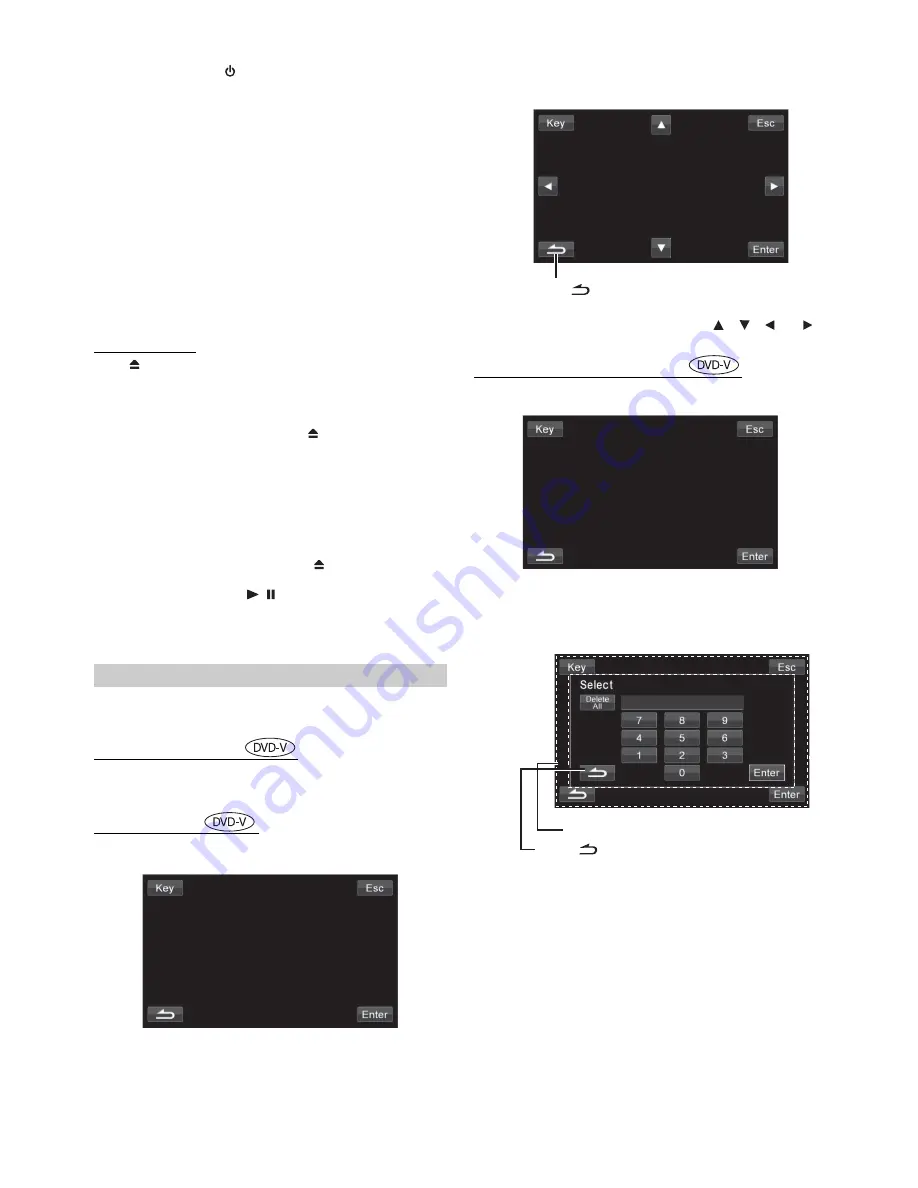
16
-EN
1
Press
SOURCE/
.
The SOURCE selection screen is displayed.
2
Touch
[Disc]
*
.
The display shows the DISC mode screen.
Insert a disc with the label side facing up. The unit starts to
play the disc.
When an optical Alpine DVD player is connected, insert a
disc into the DVD/Video CD/CD player, and the player starts
playing.
* When you want to play a DivX file from a USB device, touch [USB].
•
The operation screen changes to the visual screen in the DVD mode
for 5 seconds after an operation has been performed. Touch the
display panel to display the operation screen again.
•
The display mode can be changed by touching
[WIDE]
.
For operation, see “Switching Display Modes” on page 23.
To eject the disc
Press
.
•
The reverse side of a double-sided DVD will not be played
automatically.
Remove the disc, turn it over, and reinsert it.
•
If the disc does not eject, press and hold
for at least 3 seconds.
•
Do not insert discs containing maps for the navigation system. Doing
so could result in damage.
•
Be sure that the remote input lead is connected to the remote output
lead of this unit when a DVD player is connected. If not correctly
connected, touching operation cannot be performed.
•
Refer also to “DVD Setup” (pages 24 to 25).
•
During V CD play, touch [TOP MENU] to return to preview screen.
(IVE-W530EBT
/IVE-W530E
only)
•
If the disc is left in the unit after pressing
, the disc is
automatically pulled back into the unit and stopped. In this case,
start playback by touching
[
/
]
or eject again and remove the
disc within 15 seconds.
•
While “Index reading” is displayed by DivX®, the fast-forwarding/
fast-reversing and repeat functions, etc. cannot be used.
On DVDs, menu screens may appear automatically. If this happens,
perform the operation described below to start playback.
Direct Menu Operations
1 Touch the DVD menu directly.
Menu Operations
1 Touch screen to display the operation keys.
2 Touch
[Key]
.
The menu operation mode will be displayed.
3 Select a desired menu item by touching
[
]
,
[
]
,
[
]
or
[
]
.
4 Touch
[Enter]
to confirm the selected item.
Numeric Keypad Input Operations
1 Touch screen to display the operation keys.
2 Touch
[Key]
.
The menu operation mode appears.
3 Touch
[Key]
again.
The numeric keypad input mode screen appears.
4 Touch a desired number.
5 Touch
[Enter]
on the numeric keypad mode screen to confirm
your selection.
If a menu screen appears
•
Some operations cannot be performed depending on the disc.
Touch
[
]
to return to the previous display.
(Operation may not be possible, depending on the disc.)
The numeric keypad input screen closes when
the area is touched while being displayed.
Touch
[
]
to close the
numeric keypad input screen.






























