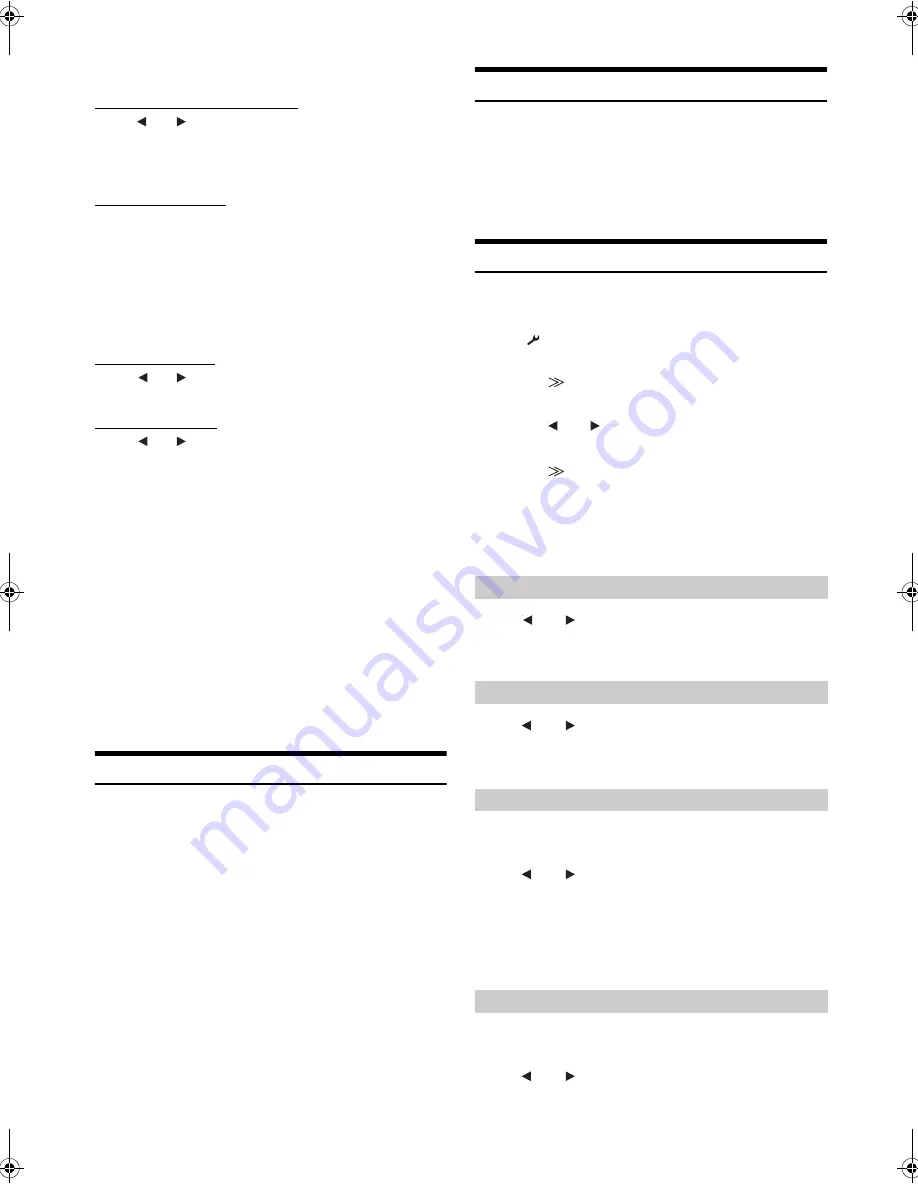
36
-EN
01GB06IVA-W520E.fm
ALPINE IVA-W520E 68-16909Z32-A (EN)
4
Adjust the crossover to your preference.
Selecting the Cut-Off Frequency
Touch
[
]
or
[
]
of Freq., then select the cut-off frequency
(crossover point).
The adjustable bandwidth differs depending on the speaker
(channel).
2.2ch (3WAY) System
Setting contents:
Low / Mid-L
20 Hz~200 Hz
Mid-H
20 Hz~20 kHz
High
(1 kHz~20 kHz)
*
1
/(20 Hz~20 kHz)
*
2
*
1
When Factory’s is selected, refer to “Setting the Response Slope for
the High Range Speaker (TW Setup)” (page 34).
*
2
When User’s is selected, refer to “Setting the Response Slope for the
High Range Speaker (TW Setup)” (page 34).
Adjusting the Level
Touch
[
]
or
[
]
of Level, then adjust the HPF or LPF level.
Adjustable output level: –12 to 0 dB.
Adjusting the Slope
Touch
[
]
or
[
]
of Slope, then adjust the HPF or LPF slope.
Adjustable slope: FLAT
*
, –6 dB/oct., –12 dB/oct., –18 dB/oct.,
–24 dB/oct.
* FLAT can be set for the HIGH slope only when User’s is selected in
“Setting the Response Slope for the High Range Speaker (TW
Setup)” (page 34). Depending on the response characteristics of the
speaker, care should be taken when setting the response slope to
FLAT, as speaker damage may result. With this unit, a message is
displayed when the response slope for the high range speaker is set
to FLAT.
5
Repeat steps 3 to 4 to make adjustment to the other
bands.
•
While adjusting the X-Over, you should consider the frequency
response of the connected speakers.
•
About the 2.2ch (3WAY)/4.2ch (FRONT/REAR/SUBW.) system
You can switch the system mode with the 2.2ch (3WAY)/4.2ch
(FRONT/REAR/SUBW.) switch on the PXA-H100. For details, refer
to the Owner’s Manual of PXA-H100.
Storing Settings in the Memory
Adjustment or setting contents of X-Over, T.Corr and P/G-EQ can be
stored.
Contents that can be stored vary depends on the IMPRINT audio
processor used.
1
Check whether the Defeat mode is off.
2
Touch
[MEMORY]
on the A.Processor list display.
3
Within 5 seconds, touch any one of the preset
buttons
[P.SET 1]
through
[P.SET 6]
on the
A.Processor list screen.
The setting contents are stored.
•
The stored contents will not be deleted even when the battery power
cord is detached.
•
This operation cannot be performed when a typical equalizer setting
(e.g. Pops) is selected in “Equalizer Presets (F-EQ)” (page 33).
Calling up the Preset Memory
1
Check whether the Defeat mode is off.
2
Touch any one of the preset buttons
[P.SET 1]
through
[P.SET 6]
on the A.Processor list display to
select the preset memory.
•
It takes a few moments to call up the preset memory.
Setting the Subwoofer
1
Press
SETUP
on the unit.
The SETUP main screen is displayed.
•
Touch [
] on the source selection screen can also display the
SETUP main screen.
2
Touch
[
]
of Audio Setup.
The Audio Setup screen appears.
3
Touch
[
]
or
[
]
of Subwoofer to set the subwoofer
ON/OFF.
4
Touch
[
]
of Subwoofer after setting the
Subwoofer to ON.
The Subwoofer Setup screen appears.
Setting items:
Level / Phase
*
/ System / Channel
*
* Only when MultEQ OFF mode is selected.
Touch
[
]
or
[
]
of Level to adjust the Subwoofer
output.
Setting range: 0 to 15
Touch
[
]
or
[
]
of Phase to select 0° or 180°
The subwoofer output phase is toggled SUBWOOFER NORMAL (0°)
or SUBWOOFER REVERSE (180°).
When the subwoofer is on, you can select either System1 or System2
for the desired subwoofer effect.
Touch
[
]
or
[
]
of System to select System 1 or
System 2
You can set the subwoofer output to stereo or monaural. Make sure to
set the correct output for your subwoofer type.
Touch
[
]
or
[
]
of Channel to select Stereo or Mono.
Adjusting the Subwoofer Level
Setting the Subwoofer Phase
Setting the Subwoofer System
System 1 :
Subwoofer level changes according to the main
volume setting.
System 2 :
Subwoofer level change is different from the main
volume setting. For example, even at low volume
settings, the subwoofer is still audible.
Setting the Subwoofer Channel
Stereo:
Subwoofer stereo (L/R) output.
Mono:
Subwoofer monaural output.
01GB00IVA-W520E.book Page 36 Thursday, June 10, 2010 4:15 PM
















































