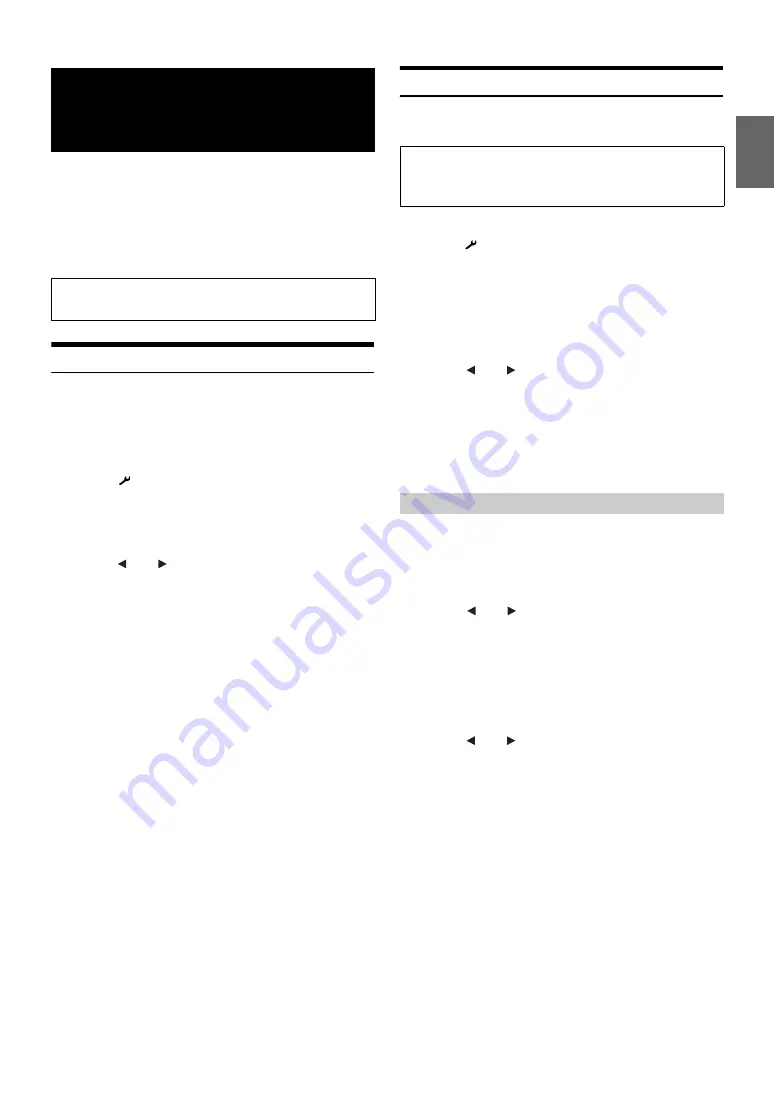
47
-EN
Alpine introduces IMPRINT - the world’s first technology that
thoroughly eliminates in-car acoustic problems that normally degrade
sound quality, which enables us to experience music the way the artist
intended.
When the IMPRINT audio processor (PXA-H100) (sold separately) is
connected to this unit, MultEQ and the following sound adjustment can
be performed.
Changing MultEQ mode
MultEQ, developed by Audyssey Labs, automatically corrects the audio
for the listening environment. The system is optimized for selected
positions in the vehicle. To accomplish this, MultEQ must take
measurements of the vehicles response characteristics. For details on the
set up procedure, consult your authorized Alpine dealer.
1
Touch
[
]
.
The SETUP selection screen is displayed.
2
Touch the title bar of IMPRINT Setup.
The display changes to the IMPRINT Setup screen.
3
Touch
[
]
or
[
]
of MultEQ.
Select the desired setting range.
Setting range : OFF (Manual Mode) / Curve1 (MultEQ-1) / Curve2
(MultEQ-2)
•
The Curve mode can be selected only when Curve 1 and Curve 2 are
stored.
•
When MultEQ is set to Curve 1 or 2, Media Xpander, X-Over, Time
Correction, Subwoofer Phase, Subwoofer Channel, TW Setup, P-EQ,
G-EQ and F-EQ are set automatically. They are no longer user
adjustable.
•
When an external audio processor is connected, the MultEQ function
cannot be used.
•
If MultEQ is set to OFF, the “Adjusting Bass/Treble” (page 29)
function is not available.
Adjusting Sound Setting in Manual Mode
You can change these sound settings to create your own preference
when the MultEQ mode is set to OFF (Manual Mode).
1
Check the Defeat mode is OFF (page 31), and then
touch
[
]
on the main screen.
The SETUP selection screen is displayed.
2
Touch the title bar of Audio Setup.
The Audio Setup screen appears.
3
Touch the title bar of A.Processor.
The A.PROCESSOR list screen appears.
4
Touch
[
]
or
[
]
or the title bar of the desired item
to change setting.
Setting items : Media Xpander / X-Over / Time Correction /
T.Corr Parameter / G-EQ / P-EQ / F-EQ /
TW SETUP
*
* This function can be operable only when PXA-H100 (sold
separately) is connected and 2.2ch (3WAY) mode is set. For details,
refer to the Owner’s Manual of PXA-H100.
MX (Media Xpander) makes vocals or instruments sound distinct
regardless of the music source. The CD, DVD and iPod, will be able to
reproduce the music clearly even in cars with a lot of road noise.
Setting item : Media Xpander
1
Touch
[
]
or
[
]
of Media Xpander to select ON or
OFF.
2
Touch the title bar of Media Xpander after setting to
ON.
The Media Xpander setup screen appears.
3
Touch
[
]
or
[
]
of the desired MX mode.
•
Music source (such as CDs, iPod, etc.) level can be set.
MX CD (OFF, CD MX 1 to 3)
CD mode processes a large quantity of data. This data is used
to reproduce the sound cleanly by making use of the data
quantity.
MX CMPM (OFF, CMPM MX 1 to 3)
This corrects information that was omitted at the time of
compression. This reproduces a well-balanced sound close to
the original.
MX DVD (OFF, Movie MX 1 to 2)
The dialogue portion of the video is reproduced more clearly.
IMPRINT Operation
(Optional)
The Parking Brake must be engaged to access the IMPRINT
mode screen. Otherwise, some functions are not adjustable.
Use steps 1 to 5 to select one of the Sound menu
modes to modify. See the applicable section below
for details about the selected item.
Setting the MX Level (Media Xpander)
OFF:
Turns off the MX effect of every music source.
ON:
Turns on the specified MX mode.
(DVD Music)
This disc contains a large quantity of data such as music clip.
MX uses this data to reproduce the sound accurately.
Содержание IVA-D511R
Страница 2: ......






























