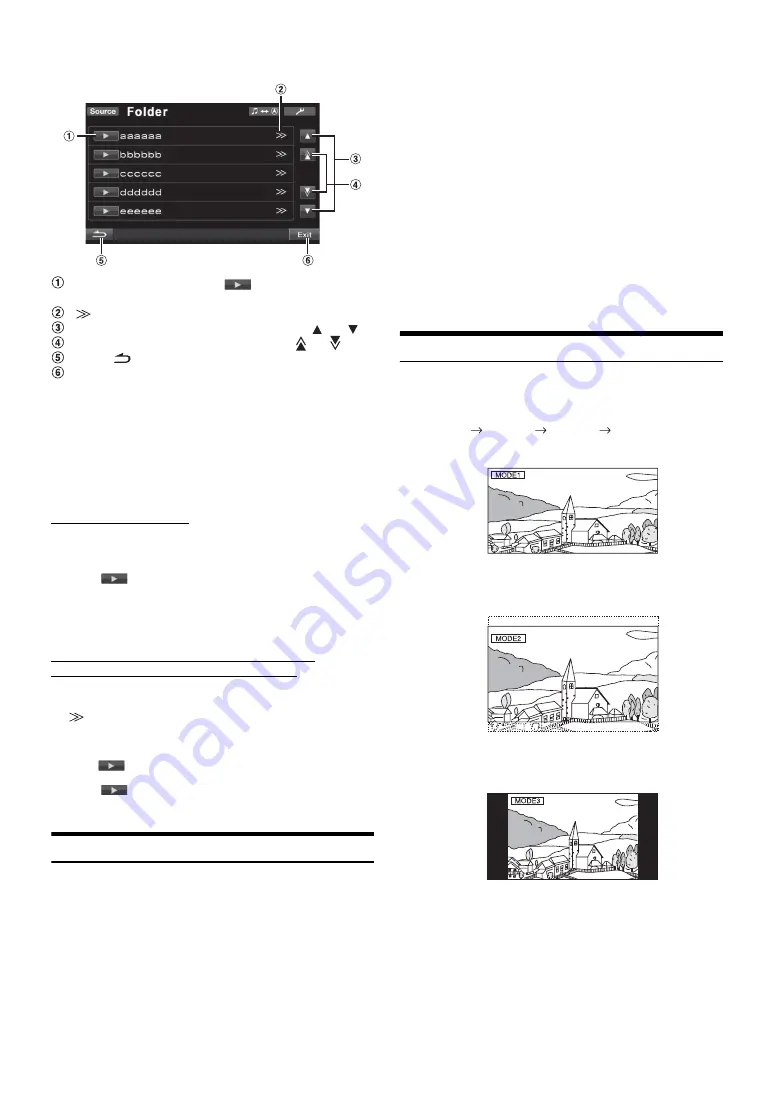
32
-EN
Display Example for Search Screen
Select directly by touching
[
]
, and its track (or
folder/file) is played back.
is displayed if there is a hierarchical list.
Scroll the list one line at a time by touching
[
]
or
[
]
.
Scroll the list one page at a time by touching
[
]
or
[
]
.
Touch
[
]
to return to the previous list screen.
Touching
[Exit]
will turn off the search screen, and return
to previous main screen.
•
The search function does not work on the DVD, Video CD or CD
changer. If [TOP MENU] or [MENU] is touched in the DVD-VR
mode, the unit changes to the search function. Refer to “Searching by
Programme” and “Searching by Playlist” (page 23).
•
A folder list is displayed only during MP3/WMA/AAC playback when
the DVD player (DVA-5210) or changer compatible with MP3 is
connected.
Internal CD player mode
1 The track list
*
screen appears.
* If the CD is text compatible only.
2 Touch
[
]
of a desired track text
*
.
The selected track will be played back.
Internal MP3/WMA/AAC/DivX Player/external
MP3-compatible DVD Player/Changer Mode
1 The folder list screen appears.
Select a desired folder and then touch the title bar.
(
appears only when a file is present in the selected
folder.)
The file list screen is displayed.
2 Touch
[
]
of a desired file name.
The selected file will be played back.
Rear Selection Function
The rear entertainment function independently routes different sources
to the front and the rear inside a car. For example, while listening to the
radio or other audio source in the front, DVD can be enjoyed in the rear
with the optional rear monitor and headphones.
1
Touch
[Source]
on the main source screen.
The SOURCE selection screen is displayed.
2
Touch
[Rear]
.
Rear Select display appears.
•
This function cannot be used when “Setting the Picture/Sound
Output” (page 46) is set to OFF in the System Setup.
•
If
[Main]
on the Rear Select screen is touched, the screen changes to
the main source screen.
3
Touch the desired source such as visual (auxiliary
input, built-in DVD, etc.) to select.
•
Touch
[Off]
to cancel the rear entertainment function.
•
When the AUX1 IN is set to OFF and AUX2 IN is set to iPod Video,
the AUX source is not displayed. Refer to “Setting the AUX Mode”
(page 45).
•
Some sources such as DVD CHG/EXT.DVD (connected via Ai-Net),
DVB-T (TUE-T250DV is connected), USB-Video, etc., can be
normally displayed on rear monitor only when they are the same as
the main source.
Switching Display Modes
While your vehicle is parked, touch
[WIDE]
on the visual
source screen.
Each touch changes the display modes as follows:
In Mode 1 (Wide), the monitor displays a normal picture wider to
fit in a wide-screen monitor by evenly stretching out the picture
horizontally.
In Mode 2 (Cinema), the monitor displays a normal picture by
stretching out the picture horizontally and vertically. This mode is
good for displaying a cinema type picture at the 16 : 9 ratio.
In Mode 3 (Normal), the monitor displays a normal picture at the
centre of the screen with a vertical black band at each side.
•
You can also switching the display Modes by pressing
BAND/TA
on
visual source screen while your vehicle is parked.
•
To play back a DVD-Audio disc, set “VCAP” in “Setting the DVD-
Audio Playback Mode” (page 37).
•
“TRACK” is displayed in the track text list if there is no text on the
disc.
•
Touch
[
]
to play back the folder directly.
®
Mode 1
Mode 2
Mode 3
Mode 1
(WIDE)
(CINEMA)
(NORMAL)
(WIDE)
Содержание IVA-D511R
Страница 2: ......
















































