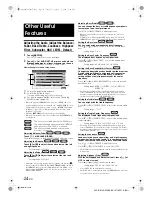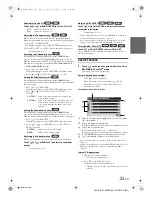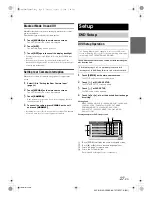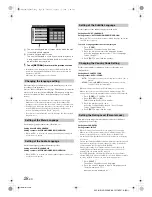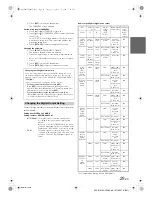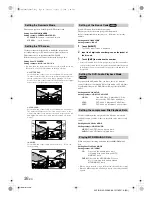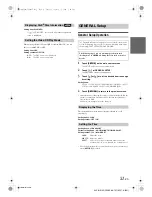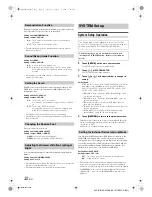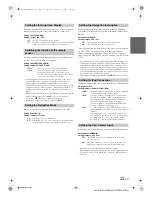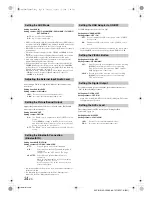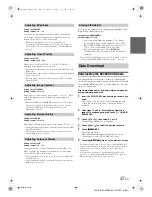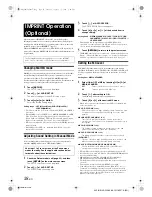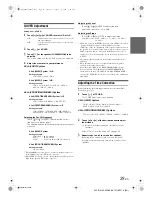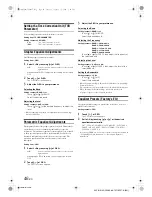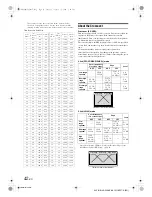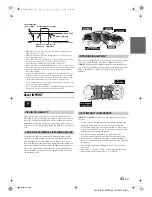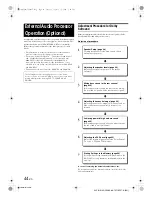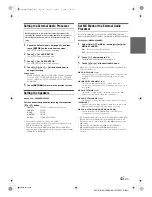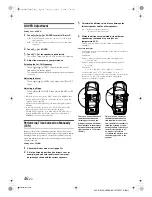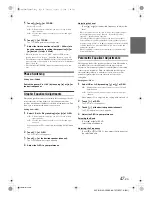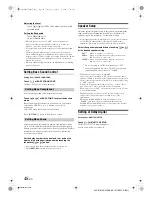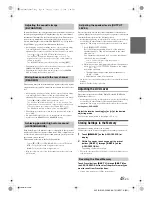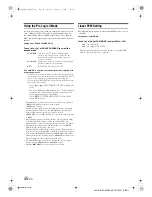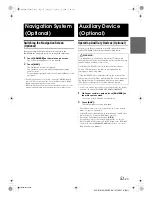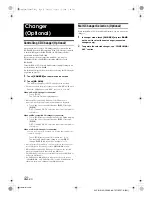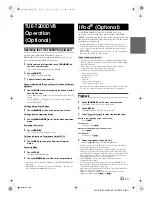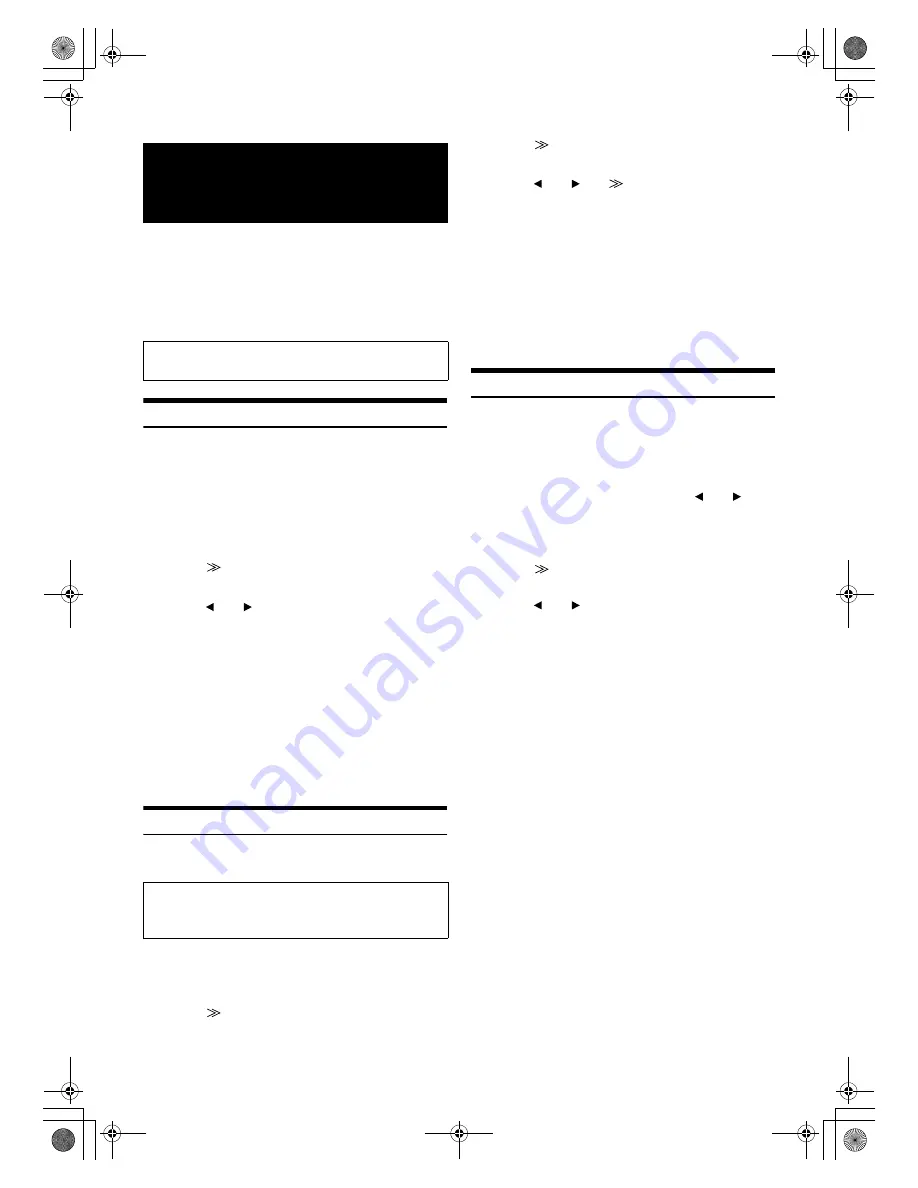
38
-EN
01GB06IVA106E.fm
ALPINE IVA-D106E 68-12118Z27-A (EN)
Alpine introduces IMPRINT - the world’s first technology that
thoroughly eliminates in-car acoustic problems that normally degrade
sound quality, which enables us to experience music the way the artist
intended, refer to “About IMPRINT” (page 43).
When the IMPRINT audio processor (PXA-H100) (sold separately) is
connected to this unit, MultEQ and the following sound adjustment can
be performed.
Changing MultEQ mode
MultEQ, developed by Audyssey Labs, automatically corrects the audio
for the listening environment. The system is optimized for selected
positions in the vehicle. To accomplish this, MultEQ must take
measurements of the vehicles response characteristics. For details on the
set up procedure, consult your authorized Alpine dealer.
1
Touch
[SETUP]
.
The SETUP selection screen is displayed.
2
Touch
[
]
of AUDIO SETUP.
The display changes to the AUDIO setup screen.
3
Touch
[
]
or
[
]
of MultEQ.
Select the desired setting range.
Setting range : OFF (Manual Mode) /CURVE1(MultEQ-1) /
CURVE2(MultEQ-2)
•
The Curve mode can be selected only when CURVE 1 and CURVE 2
are stored.
•
When MultEQ is set to CURVE 1 or 2, MEDIA XPANDER, X-OVER,
Time Correction, Factory’s EQ, Subwoofer System, Subwoofer
Phase, Subwoofer Channel, TW Setup, Parametric EQ and Graphic
EQ are set automatically. They are no longer user adjustable.
•
When an external audio processor is connected, the MultEQ function
cannot be used.
•
If MultEQ is set to OFF, the “Adjusting Bass/Treble” (page 24)
function is not available.
Adjusting Sound Setting in Manual Mode
You can change these sound settings to create your own preference
when the MultEQ mode is set to OFF (Manual Mode).
1
Check the Defeat mode is off (page 25), and then
touch
[SETUP]
on the main source screen.
The SETUP selection screen is displayed.
2
Touch
[
]
of AUDIO SETUP.
The AUDIO setup screen appears.
3
Touch
[
]
of A.PROCESSOR.
The A.PROCESSOR list screen appears.
4
Touch
[
]
or
[
]
or
[
]
of the desired item to
change setting.
Setting items : MEDIA XPANDER / X-OVER / T.CORR / T.CORR
PARAMETER / G-EQ / P-EQ / F-EQ / TW SETUP
*
/
USER PRESET
* This function can be operable only when PXA-H100 (sold
separately) is connected and 2.2ch (3WAY) mode is set. For details,
refer to the Owner's Manual of PXA-H100.
5
Touch
[RETURN]
to return to the previous screen.
•
If IMPRINT audio processor is connected, “Switching the Subwoofer
Phase,” “Setting the Subwoofer System,” or “Setting the Subwoofer
Channel” operations are available. For details, refer to page 25.
Setting the MX Level
MX (Media Xpander) makes vocals or instruments sound distinct
regardless of the music source. The FM radio, CD, DVD and iPod, will
be able to reproduce the music clearly even in cars with a lot of road
noise.
Setting item : MEDIA XPANDER
1
Select ON or OFF of MX by touching
[
]
or
[
]
of
MEDIA XPANDER.
2
Touch
[
]
after setting to ON.
The Media Xpander setup screen appears.
3
Touch
[
]
or
[
]
of the desired MX mode.
•
Music source (such as radio broadcasts and CDs, excluding AM
radio) level can be set.
MX CD (OFF, CD MX 1 to 3)
CD mode processes a large quantity of data. This data is used
to reproduce the sound cleanly by making use of the data
quantity.
MX CMPM (OFF, CMPM MX 1 to 3)
This corrects information that was omitted at the time of
compression. This reproduces a well-balanced sound close to
the original.
MX FM (OFF, FM MX 1 to 3)
The medium to high frequencies become more clear, and
produces well balanced sound in all the bands.
MX DVD (OFF, MOVIE MX 1 to 2)
The dialog portion of the video is reproduced more clearly.
MX AUX (OFF, CMPM MX, MOVIE MX, MUSIC MX)
Choose the MX mode (CMPM, MUSIC, or MOVIE) that
corresponds to the media connected.
•
When OFF is selected, MX effect of each MX mode will be OFF.
•
Each music source, such as FM radio, CD, and MP3/WMA/AAC can
have its own MX setting.
•
MX mode does not function when MX is ON for AM radio.
•
MX CMPM is applied for MP3/WMA/AAC and iPod.
•
The MX setting can be performed only when a source is currently
selected.
•
This function is inoperable when DEFEAT is set to ON.
•
If an audio processor with the MX function (PXA-H701, etc.) is
connected, its own MX processing is applied to the music source.
Since the processor MX settings may not match the unit, the audio
processor needs to be adjusted. For details, refer to the Owner’s
Manual of the audio processor.
IMPRINT Operation
(Optional)
The Parking Brake must be engaged to access the IMPRINT
mode screen. Otherwise, some functions are not adjustable.
Use steps 1 to 5 to select one of the Sound menu
modes to modify. See the applicable section below
for details about the selected item.
OFF:
Turns off the MX effect of every music source.
ON:
Turns on the specified MX mode.
(DVD MUSIC)
This disc contains a large quantity of data such as music clip.
MX uses this data to reproduce the sound accurately.
01GB00IVAD106E.book Page 38 Tuesday, January 15, 2008 2:48 PM