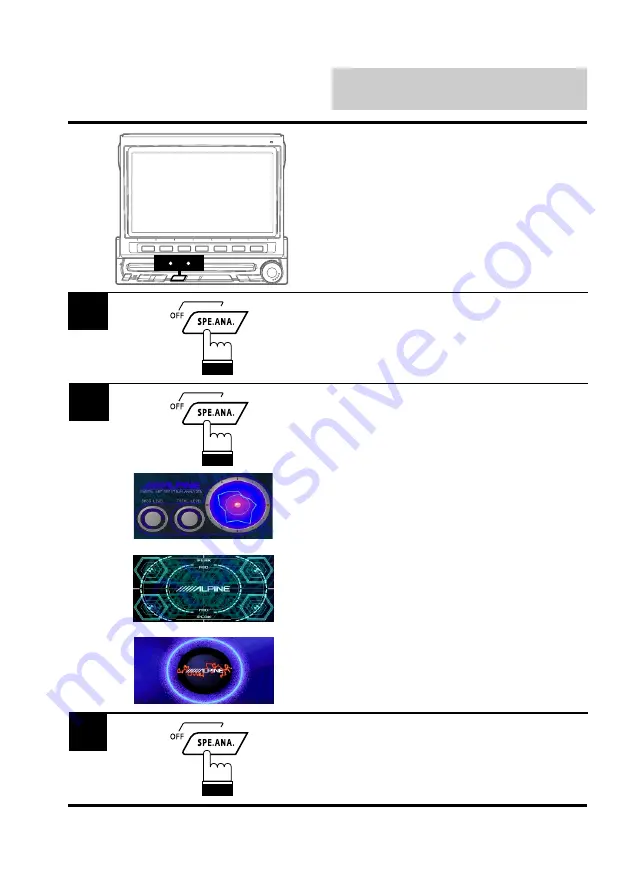
English
152
Other Useful
Features
While the main screen for a music source is
displayed, press the SPE.ANA. button to turn
on the spectrum analyzer mode.
1
2
1
3
Displaying Spectrum
Analyzer
When this unit is connected to an external
audio processor and an external amplifier, or to
an external audio processor without a spectrum
analyzer function, this feature does not function.
Each time you press the SPE.ANA. button, the
spectrum analyzer modes change. There are
three modes, select your desired mode to
match the music being played.
Mode 1: This mode can be used for any genre
of music.
Mode 2: This mode is suitable to vocal song
music.
Mode 3: This mode emphasizes the rhythmical
bass sound and gives an image of
vivid low frequencies.
2
To deactivate the spectrum analyzer mode,
press the SPE.ANA. button for at least 2
seconds.
3






























