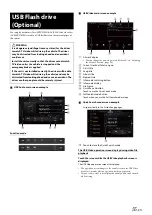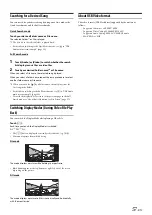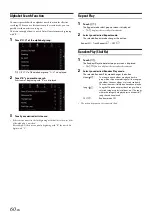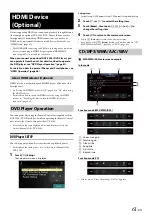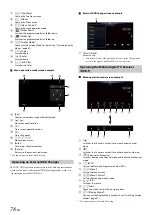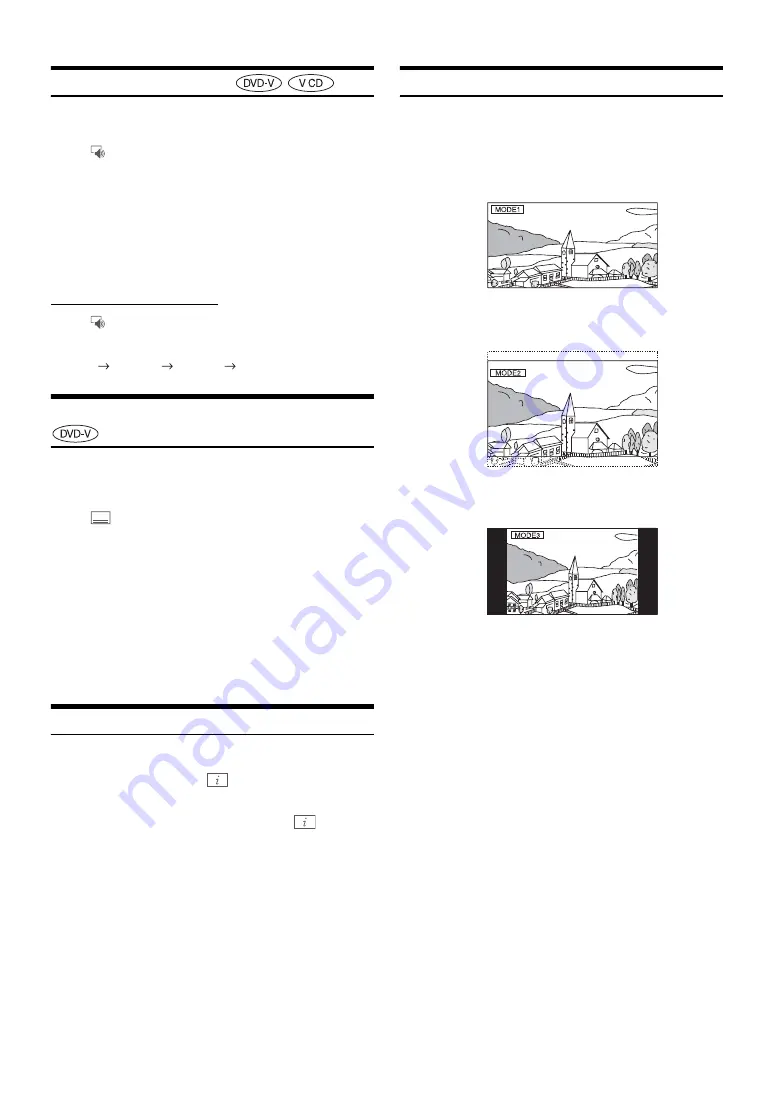
67
-EN
Switching the Audio Tracks
DVDs with multiple audio tracks or languages allow switching the
sound during playback.
Touch
[
] (Audio)
.
The sound switches between the alternate audio tracks recorded on
the disc every time the button is touched.
• The alternate track selected becomes the default setting every time the
power is turned on or the disc is replaced. If the disc does not include
that track, the disc’s default language is selected instead.
• Not all discs will allow changing the alternate audio tracks during
playback. In these cases, select audio tracks from the DVDs menu.
• There may be a delay before the selected alternate track begins to play.
Video CDs with multiplex audio
Touch
[
] (Audio)
.
The left and right channels will be output as shown below, each time
the button is touched.
Audio: LL
Audio: RR
Audio: LR
Audio: LL
Switching the Subtitles (Subtitle Language)
With DVDs on which multiple subtitle languages are recorded, the
subtitle language can be switched during playback; moreover, subtitles
can be hidden.
Touch
[
] (Sub Title)
.
Touching this button repeatedly selects sequentially the subtitle
languages recorded on the disc, and then turns the subtitles OFF.
• There may be a delay before the selected subtitle appears.
• Not all discs will allow changing the subtitles during playback. In these
cases, select subtitles from the DVDs menu.
• The subtitle language selected becomes the default setting every time the
power is turned on or the disc is replaced. If the disc does not include
that language, the disc’s default language is selected instead.
However, the subtitle language may differ depending on the disc.
• For some discs, the subtitles will be displayed even when this is set to
OFF. However, the subtitle language may differ depending on the disc.
Info Mode Function
You can display the DISC information.
1
During playback, touch
[
] (Display)
.
The playback status is displayed.
2
The playback status display closes when
[
] (Display)
is touched.
• For details on the display example, see Info mode in “DVD Video main
screen example” (page 63) or “Video CD main screen example”
(page 63).
Switching Display Modes
While your vehicle is parked, touch
[WIDE]
to display a
popup list of Display Mode.
Select the desired mode from the list.
In Mode 1 (Wide), the monitor displays a normal picture wider to fit in
a wide-screen monitor by evenly stretching out the picture
horizontally.
In Mode 2 (Cinema), the monitor displays a normal picture by
stretching out the picture horizontally and vertically. This mode is
good for displaying a cinema type picture at the 16:9 ratio.
In Mode 3 (Normal), the monitor displays a normal picture at the
centre of the screen with a vertical black band at each side.
WIDE
/ CINEMA
/ NORMAL
(Mode 1)
(Mode 2)
(Mode 3)
Содержание INE-W987A
Страница 2: ......