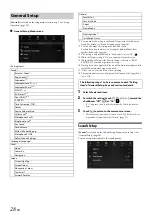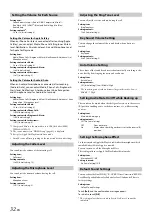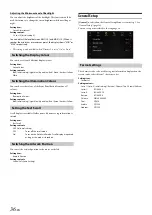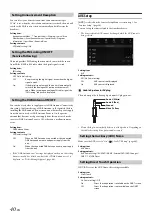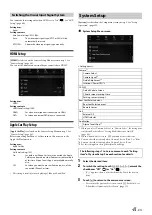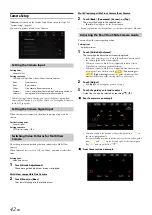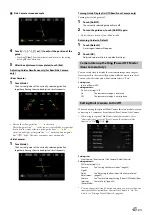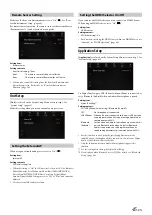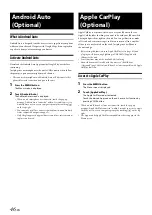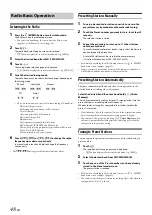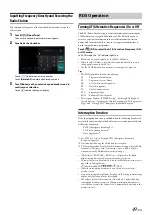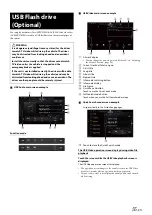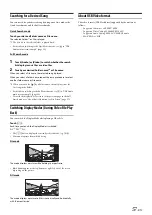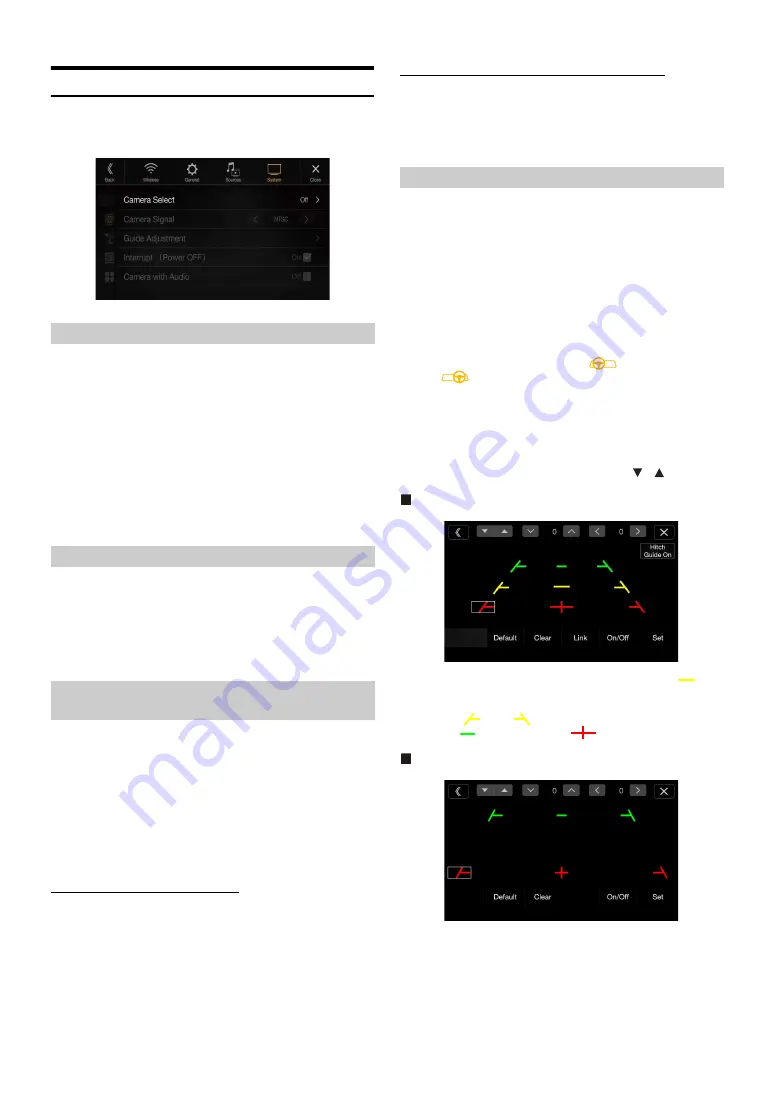
42
-EN
Camera Setup
[Camera]
is selected on the System Setup Menu screen in step 1. See
“System Setup” (page 41).
You can set up items related to the Camera.
Setting item:
Camera Select
Setting contents:
Off (Initial setting) / Front / Rear / Other / Camera Selector
*
When selecting Camera Selector, you can set the Front Camera/Rear
Camera/Side Camera to On/Off. For details, see “Setting Multi Camera
to On/Off ” (page 43).
When the camera is connected, the video input signal type can be
chosen.
Further setting item:
Camera Signal
Setting contents:
NTSC (Initial setting) / PAL
The video pattern can be changed when connected to Multi View
Camera.
When Camera Select is set to “Off ” or “Other,” you cannot select this
item.
Setting item:
Guide Adjustment
1
Touch
[Guide Adjustment]
.
The camera guide adjustment screen is displayed.
Multi View compatible Side Camera
2
Touch
[Front]
or
[Rear]
.
The view will change to the selected view.
Multi View compatible Front Camera/Rear Camera
2
Touch
[Back]
,
[Panorama]
,
[Corner]
, or
[Top]
.
The view will change to the selected view.
•
[Back]
will not appear for the Front camera.
• For an explanation of video patterns, see the camera Owner’s Manual.
You can adjust the camera guide position.
Setting item:
Guide Adjustment
1
Touch
[Guide Adjustment]
.
The camera guide adjustment screen is displayed.
• If the video pattern is set to “Corner (Rear/Front Camera only),”
the camera guide will not be displayed.
• When you connect a Multi View compatible camera, select a
Video Pattern to make a guide adjustment.
• When you connect a Multi View compatible Side Camera, after
selecting the Video Pattern, touch
[
] (Left steering)
or
[
] (Right steering)
to make the guide adjustment that
matches the position of the steering wheel in your vehicle.
2
Touch
[Adjust]
.
• If
[Adjust]
does not appear, proceed to step 3.
3
Touch the guide you intend to adjust.
Guide line can also be selected by touching
[
]
[
]
.
Rear Camera screen example
• You cannot adjust the position of the yellow guide line “
” in
the centre independently.
It is controlled by a system to be the centre of the two yellow guide
lines “
” and “
” on the left and right, or the central green
line “
” and red guide line “
”.
Front Camera screen example
Setting the Camera Input
Front:
Front camera
Rear:
Rear camera
Other:
Side camera, Room camera, etc.
Camera
Selector*:
Front Camera/Rear Camera/Side Camera connected to
the optional Multi Camera Interface module.
Setting the Camera Signal Input
Switching Video Patterns for Multi View
Camera
Adjusting the Rear/Front/Side Camera Guide
Содержание INE-W987A
Страница 2: ......