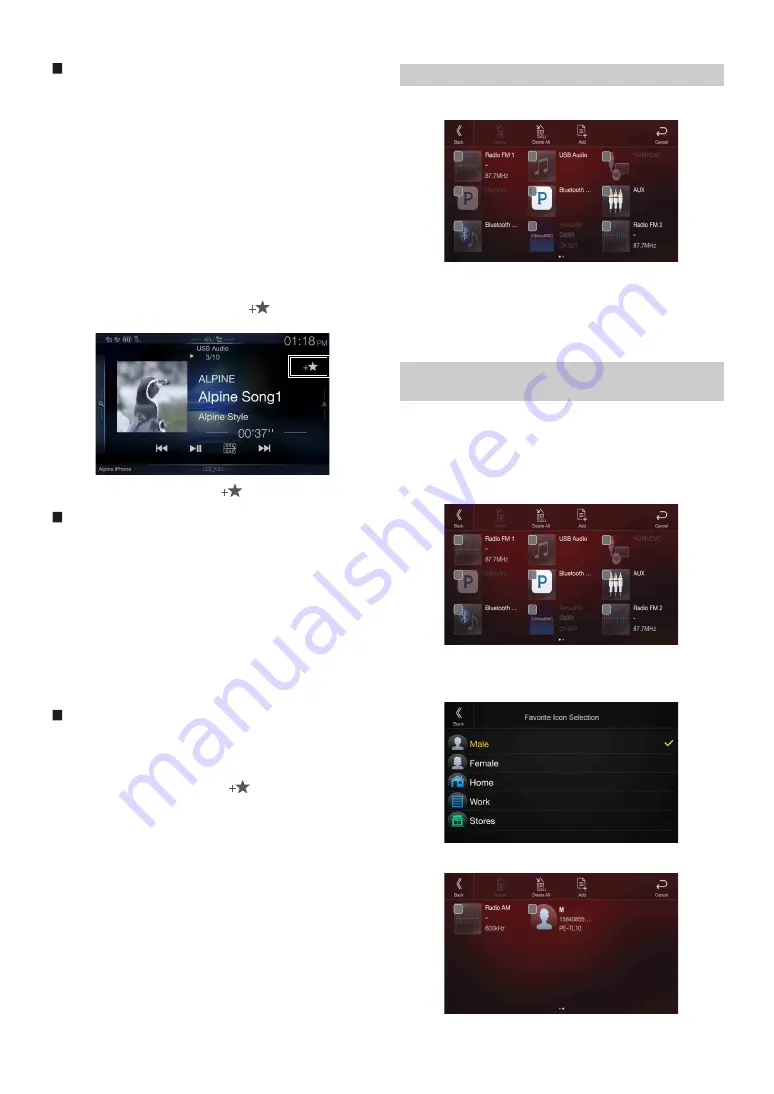
26
-EN
Audio/Visual
[Radio]*
1
/ [USB/iPod] / [Factory Media (USB/iPod)]*
2
/ [HDMI/DVD] /
[Pandora] / [Bluetooth Pandora] / [SiriusXM]*
3
or [Factory SiriusXM]*
2, 3
/
[AUX]*
4
/ [Bluetooth Audio] / [Apple CarPlay]*
5
/ [Android Auto]*
5
*1
Choose a frequency from Preset 1 - 12 in any of the tuner preset bands.
*2
Not displayed when your car does not support the source or “Setting the
Source Category” (page 49) is set to “Aftermarket.” This is also not
displayed when the iDataLink module is not connected.
*3
You can choose a channel registered to Presets 1 - 18.
*4
When “AUX” is selected, the source name set in “Setting the Auxiliary
(AUX) Name” (page 45) is also displayed in the Favorite screen.
When the iDataLink module (sold separately) is connected, the
Auxiliary (AUX) mode is not available.
*5
You can register now playing Apple CarPlay Music or Google Play
Music depending on the connected Smartphone.
• When using Apple CarPlay, some option may not available.
• You can also register directly by touching
[
]
in the Audio source
screen.
However, if it is already registered,
[
]
is not displayed.
Navigation
[Specific Place]:
You can display places registered in Favorite and set your
destination.
[Quick Place Search]:
Displays the address search keypad.
[Help Nearby]:
Displays the nearby search screen.
[Place Categories]:
Displays the selected Place Categories list.
• For details of navigation operations, refer to “Navigation System OM”
in the website at http://www.alpine-usa.com.
Phone (Shortcut Dialing)*
6
You can register the user’s shortcut dialing stored in the Phone Book.
• If multiple phone numbers are stored, select a number you want to
register.
• You can register directly by touching
[
]
of the Contacts list.
• You can change the icon you registered. (page 26)
*6
You can only select Phone when a mobile phone is connected.
For details on how to register a mobile phone and downloading Phone
Book, see “Bluetooth Operation” (page 81).
1
Touch the text area of the registered item.
The Input User Name screen (Keypad) is displayed.
2
Input the name and touch
[OK]
.
• For details on how to input characters using the keypad, see “How to
Input Characters and Numbers (Keypad)” (page 24).
You can change the icons of Shortcut Dialing and Navigation category.
The following example explains how to change the Shortcut Dialing
icon. Perform the same procedure to change the Navigation category
icon.
1
Touch the icon that you want to change.
The icon list is displayed.
2
Touch the icon you want to change from the icon list.
The icon is changed to the selected icon.
Changing Item Names
Changing Icons (only the Shortcut Dialing and
Navigation icons)
Содержание INE-W977HD
Страница 45: ......
Страница 160: ...User Manual Alpine Navigation System Navigation software for the Alpine Navigation System English March 2015 ver 1 0...
Страница 251: ......
Страница 252: ......






























