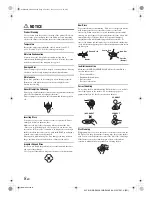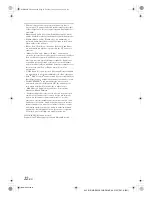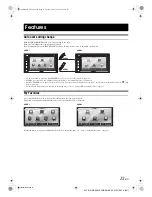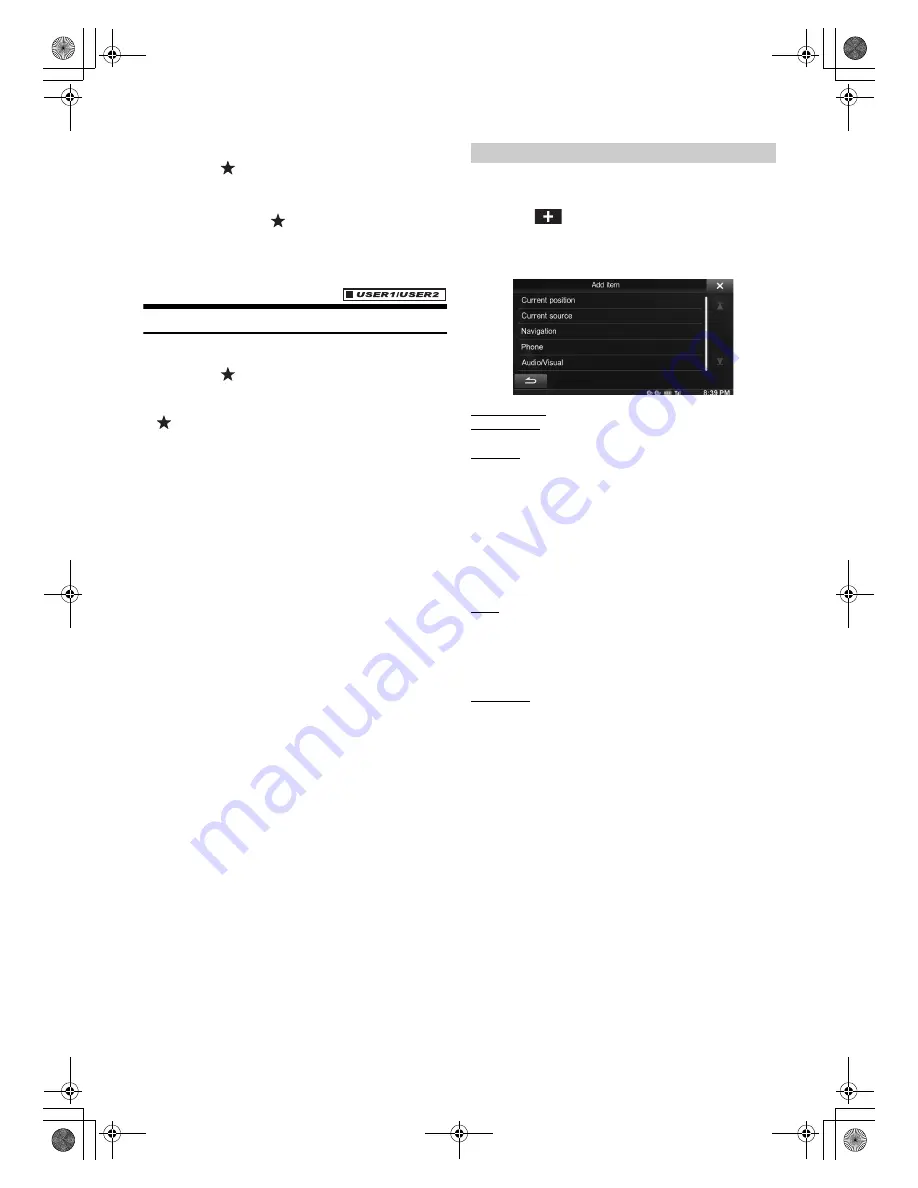
22
-EN
01GB04INE-S920E.fm
ALPINE INE-S920E/INE-Z928E 68-21057Z31-A (EN)
Register User 2
7
Press the
(My Favorites) button.
The My Favorites screen is exited and the display returns to
the original screen.
8
Press and hold the
(My Favorites) button for at
least 3 seconds.
The My Favorites user guide is displayed. Repeat steps 2
through 6 to register USER2.
Setting My Favorites
Configure the My Favorites settings.
1
Press the
(My Favorites) button.
My Favorites screen for USER1 is displayed.
•
To configure My Favorites settings for USER2, press and hold the
(My Favorites) button for at least 3 seconds. The My Favorites
screen is displayed.
You can register up to eight My Favorites for each user.
You cannot, however, register the same items (categories).
1
Touch
[
]
.
The addition items (categories) are displayed.
2
Touch the desired addition item (category).
Current position
: Registers your current position in My Favorites
Current source
: Registers the audio source currently playing in My
Favorites
Navigation
: Registers the destination search category or nearby place
search category in My Favorites
[Specific Place]
: You can display the places registered in
My Favorites and set your destination.
Search for a place registered in My Favorites by Address/
Find Place/Address Book/History, then touch Add.
[Quick Place search]
: Displays the address search keypad
[Help Nearby]
: Displays the nearby search screen
[POI category]
: Displays the selected POI category list
•
For details of navigation operations, refer to “Navigation System
OM” in the CD-ROM.
Phone
: Lets you register phone numbers registered in the phonebook in
My Favorites for shortcut dialling.
Select a name or phone number from the Phonebook list and touch
[ADD].
•
Touch
b
or
B
to switch phone numbers.
•
You can only select PHONE when a mobile phone is connected.
Audio/Visual
: Lets you switch directly to an audio source
[Radio]
: You can register presets No. 1-6 in FM1/ FM2/AM.
Select presets No. 1-6 from FM1 presets/FM2 presets/AM
presets.
[Disc]/[USB/iPod]/[Aux-1]/[Aux-2]/[Aux-3]/[BT audio]
: You
can switch directly to any of these audio sources.
Adding My Favorites
01GB00INE-S920E.book Page 22 Tuesday, June 12, 2012 10:56 AM