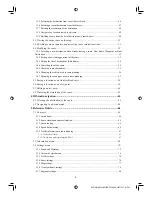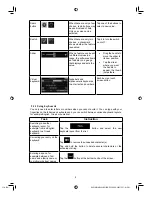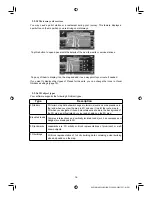31-A (EN)
ALPINE INE-S920E/INE-Z928E 68-21057Z31-A (EN)
15
Approaching the destination.
These fields also act as buttons:
x
Tap the Turn preview field and the voice guidance will repeat the latest instruction with
updated distance information.
x
Tap the Next street field to open the Itinerary.
2.2.3.3 Lane information and Signposts
When navigating on multilane roads, it is important to take the appropriate lane in order to
follow the recommended route. If lane information is available in the map data, the software
displays the lanes and their directions using small arrows at the top of the map. Highlighted
arrows represent the lanes you need to take.
Where additional information is available, signposts substitute arrows. Signposts are
displayed at the top of the map. The colour and style of the signposts are similar to the real
ones you can see above road or by the roadside. They show the available destinations and
the number of the road the lane leads to.
All signposts look similar when cruising (when there is no recommended route). When
navigating a route, only the signpost that points to the lane(s) to be taken is displayed in vivid
colours; all others are darker.
If you want to hide the currently displayed signposts, tap any of them and the normal Map
screen returns until new signpost information is received.
This feature can be turned off in Visual Guidance settings.
2.2.3.4 Junction view
If you are approaching a motorway exit or a complex intersection and the needed information
exists, the map is replaced with a 3D view of the junction. The lanes you need to take are
displayed with arrows. Signposts can also be present if information is available.
If you want to hide the currently displayed junction, tap the picture and the Map screen
returns.
This feature can be turned off in Visual Guidance settings.