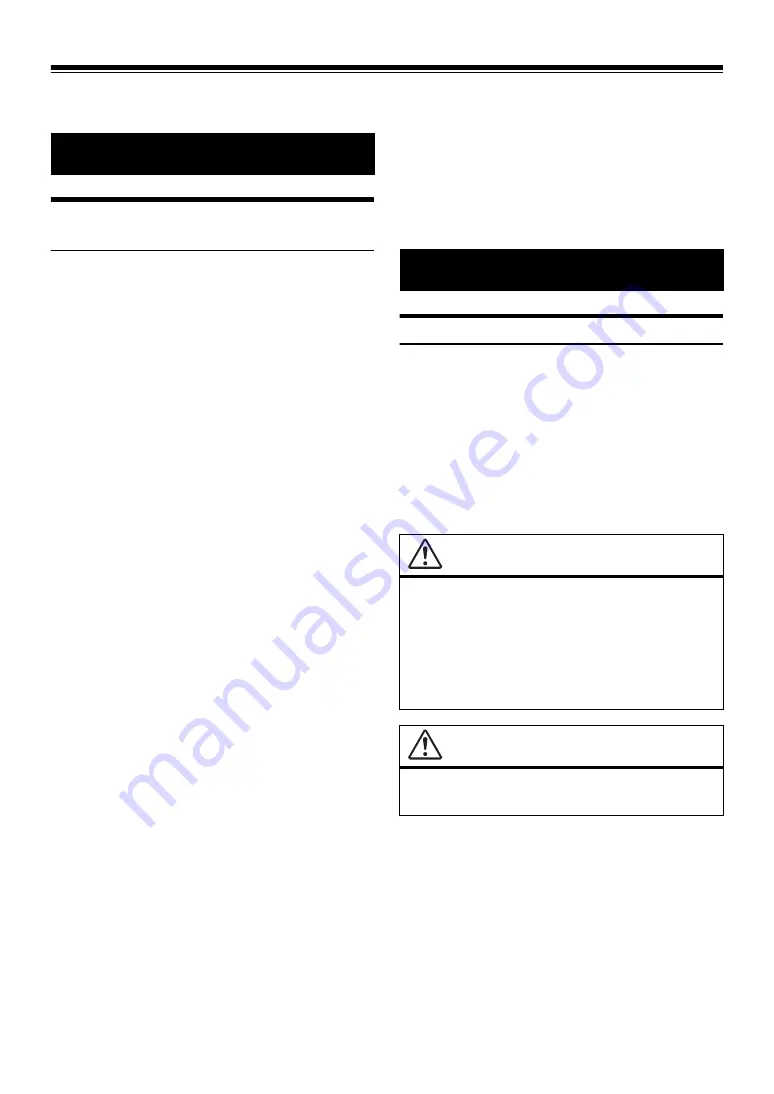
7
Operating Instructions
IMPORTANT INFORMATION, PLEASE READ
CAREFULLY BEFORE USING THIS PRODUCT.
This product is intended to safely provide turn-by-turn instructions to
get you to a desired destination. Please read the following
precautions to ensure that you use this navigation system correctly.
• This product is not a substitute for your personal judgement. Any
route suggestions made by this navigation system should never
supersede any local traffic regulations or your personal judgement
and/or knowledge of safe driving practises. Do not follow route
suggestions if the navigation system instructs you to perform an
unsafe or illegal manoeuvre, places you in an unsafe situation, or
routes you into an area which you consider unsafe.
• Glance at the screen only when necessary and safe to do so. If
prolonged viewing of the screen is necessary, stop in a safe and legal
manner and location.
• Do not input destinations, change settings, or access any functions
requiring a prolonged view of the monitor while you are driving.
Stop in a safe and legal manner and location before attempting to
access the system.
• When using the navigation system to find/route to an emergency
service, please contact the facility to validate and verify availability,
prior to driving to it. Not all locations of emergency service
providers such as police and fire stations, hospitals, and clinics are
contained in the database. Please use your own judgement and
your ability to ask for directions in these situations.
• The map database used in the navigation system is the most recent
map data available at the time of production. Because of changes in
streets and neighbourhoods, there may be situations where the
navigation system may not be able to route you to your desired
destination. In these cases, use your own personal judgement.
• The map database is designed to provide you with route
suggestions, it does not take account of the relative safety of a
suggested route, or of factors which may affect the time required to
reach your destination. The system does not reflect road closures or
construction, road characteristics (i.e. type of road surface, slope or
grade, weight or height restrictions, etc.), traffic congestion,
weather conditions, or any other factors which may affect the safety
or timing of your driving experience. Use your personal judgement
if the navigation system is unable to provide you with an alternate
route.
• There may be situations where the navigation system may display
the vehicle’s location erroneously. Use your own driving judgement
in this situation, taking into account current driving conditions.
Please be aware that in this situation, the navigation system should
correct the vehicle’s position automatically; however, there may be
times where you may have to correct the position yourself. If this is
the case, stop in a safe and legal manner and location before
attempting operation.
• Make certain that the volume level of the unit is set to a level which
still allows you to hear outside traffic and emergency vehicles.
Driving while unable to hear outside sounds could cause an
accident.
• Please make certain that any other person who intends on using
this navigation system reads these precautions and the following
instructions carefully.
If there is anything in the manual about the operation of the
navigation system which you are uncertain about, please
contact your local Alpine authorised navigation dealer
before using the navigation system.
Points to Observe for Safe Usage
• Read this manual carefully before using this disc and the system
components. They contain instructions on how to use this product
in a safe and effective manner. Alpine cannot be responsible for
problems resulting from failure to observe the instructions in this
manual.
• This manual uses various pictorial displays to show you how to use
this product safely and to alert you to potential dangers resulting
from improper connections and operation. Following are the
meanings of these pictorial displays. It is important to fully
understand the meanings of these pictorial displays in order to use
this manual and the system properly.
PRECAUTIONS
WARNING
WARNING
•
Operation of the system while driving is dangerous. Users
should stop vehicle before operating the software.
•
Road conditions and regulations take precedence over
information contained on the map display: observe actual
traffic restrictions and circumstances while driving.
•
This software is designed for use exclusively in the unit. It
cannot and may not be used in conjunction with other
hardware.
WARNING
This symbol means important instructions. Failure
to heed them can result in serious injury or death.
Содержание INE-F409E
Страница 2: ......






















