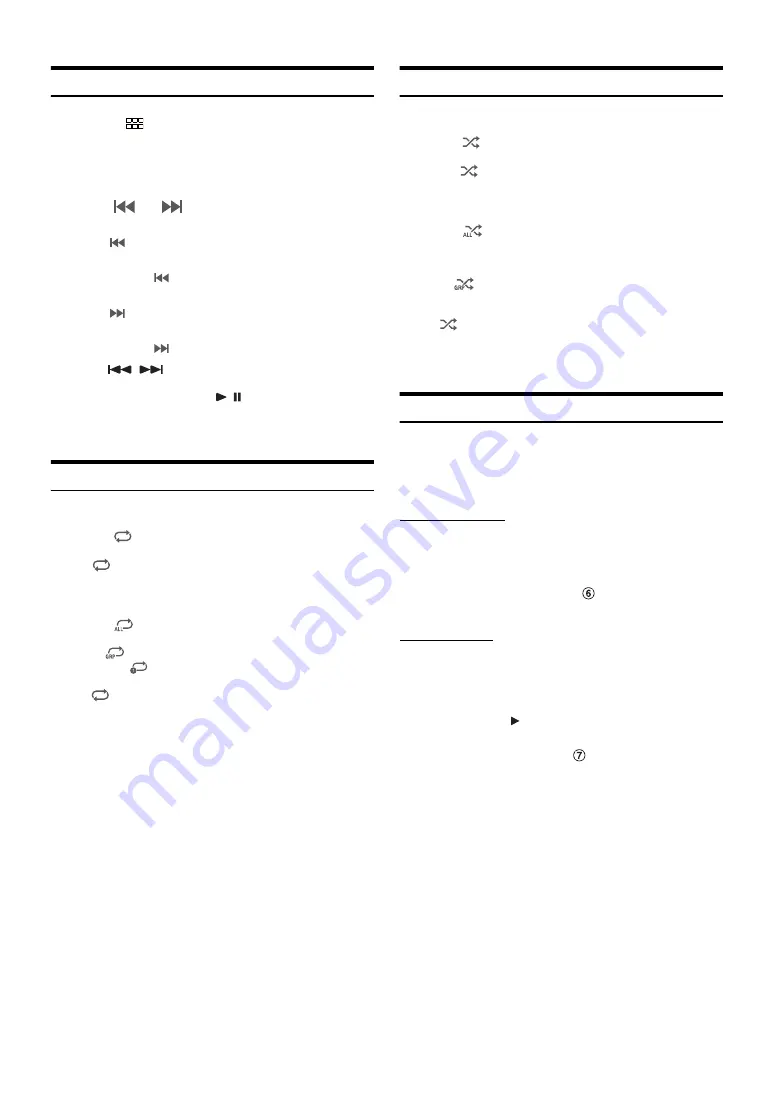
67
Playback
1
Press the
(MENU)
button, then select Bluetooth
Audio mode.
The display shows the Bluetooth Audio mode screen.
• You can also select and change the source in the Favourite screen
2
Touch
[
]
or
[
]
to select the desired track (file).
Returning to the beginning of the current file:
Touch
[
]
.
Fast backward the current file:
Touch and hold
[
]
.
Advance to the beginning of the next file:
Touch
[
]
.
Fast forward the current file:
Touch and hold
[
]
.
• The
,
buttons provide the same functions above.
3
To pause playback, touch [
/ ].
• Operations may differ depending on the connected Bluetooth
compatible device.
Repeat Play
Available for AVRCP Ver. 1.3, 1.4 and 1.5 only.
1
Touch
[
]
.
The Repeat mode select pop up screen is displayed.
•
[
]
displays the currently selected mode.
2
Select your desired Repeat mode.
The selected Repeat mode changes the button.
• Operations may differ depending on the connected Bluetooth
compatible device.
Random Play
Available for AVRCP Ver. 1.3, 1.4 and 1.5 only.
1
Touch
[
]
.
The Random Play mode select pop up screen is displayed.
• The
[
]
button displays the currently selected mode.
2
Select your desired Random Play mode.
The selected Random Play mode changes the button.
• Operations may differ depending on the connected Bluetooth
compatible device.
Search Function
Available for AVRCP Ver. 1.4 and 1.5 only.
The displayed list differs with the connected Bluetooth device.
You can search for your desired song by using one of two modes; the
Quick Search mode and the Full Search mode.
Quick Search mode
Touch your desired Group name or File name.
The selected Group*
1
or file is played back.
*1
The first file in the selected Group is played back.
• To switch into Quick Search mode, see
Full Search mode
Touch your desired Group name*
2
or File name.
When you select a File name, the selected song is played.
When you select a Group name, repeat the same procedure to select
another Group name or File name.
*2
When you touch the
[
]
by a Group name, the unit plays from the
first song in the Group.
• To switch into Full Search mode, see
• To switch the displayed list or return to the previous page in the List
screen, see “About Basic Operation for List Screen” (page 16).
All Track
:
Once all of the songs have finished playing, play
back is repeated, starting with the first song.
Group
:
Only files in a group are repeatedly played back.
Single Track
: Only the track currently playing is repeatedly
played back.
Off
:
Repeat mode Off.
All Track
: All songs in the BLUETOOTH compatible devices are
played back in random sequence. Any one song does
not play back again until all songs have been played
back.
Group
:
A Group is selected randomly and songs in the Group
are played back in order. After all songs are played in
the Group, the next Group is selected randomly.
Off :
Random
mode
Off.
Содержание INE-F409E
Страница 2: ......





























