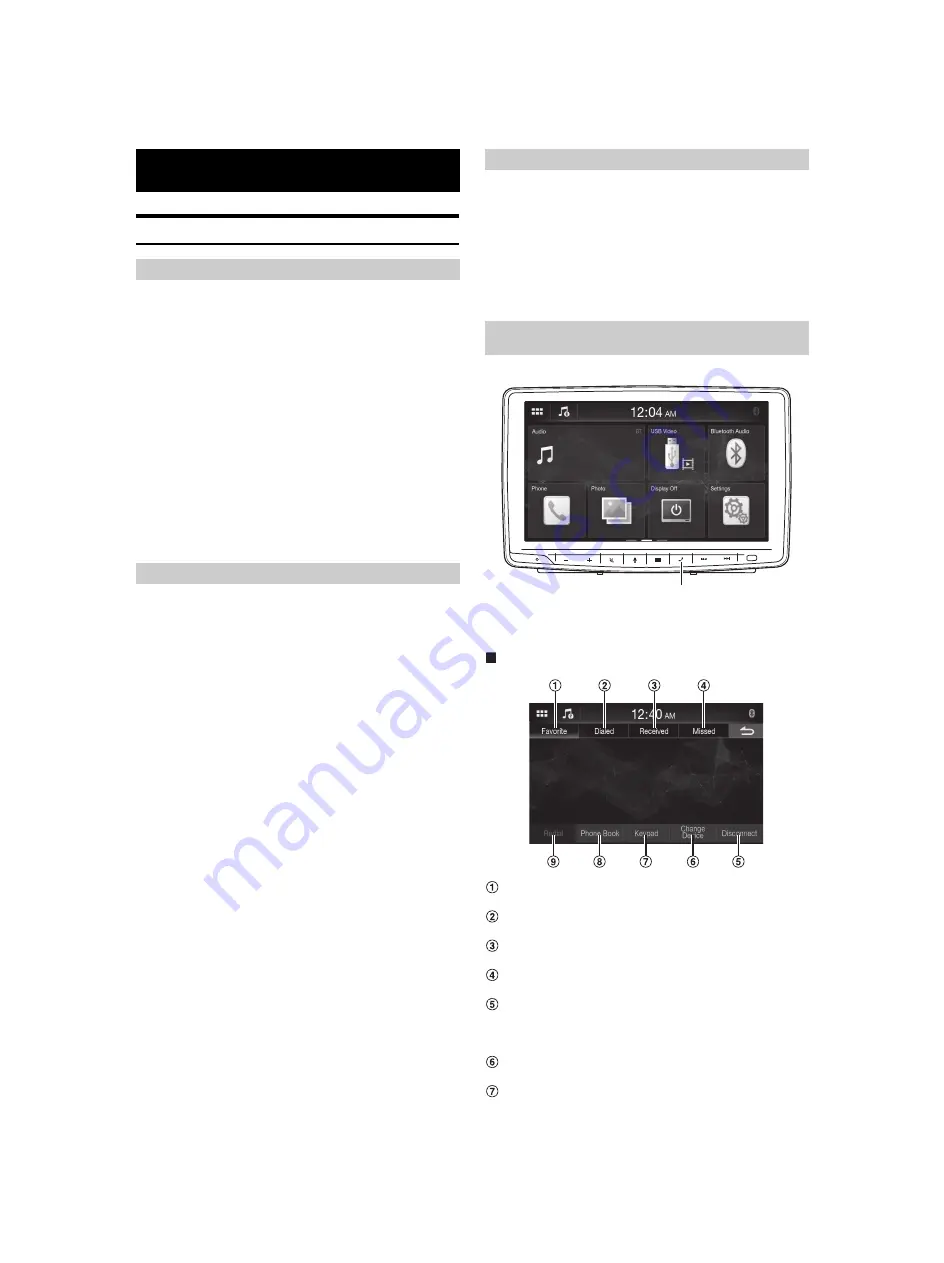
29
-EN
Setup Before Using
Bluetooth is a wireless technology allowing communication between a
mobile device or personal computer over short distances. This enables a
hands-free call or data transmission between Bluetooth compatible
devices. Bluetooth transmission is available in the unlicensed 2.4 GHz
spectrum if the distance between devices is within 10 meters. For details,
refer to the Bluetooth website (http://www.bluetooth.com/).
• Depending on the Bluetooth version, a Bluetooth compatible device
may not be able to communicate with this unit.
• Proper function of this unit with all Bluetooth compatible devices is not
guaranteed. For handling of the Bluetooth compatible device, consult
your Alpine dealer or Alpine website.
• Depending on the surroundings, Bluetooth wireless connection may be
unstable.
• When you place a call, or perform setup operations, be sure to stop your
car in a safe place.
• Depending on the connected Bluetooth compatible device(s), the
function may differ. Also refer to the Owner’s Manual of the connected
device(s).
Hands-free calls are possible when using a HFP (Hands-Free Profile)
compatible mobile phone with this unit.
• Avoid performing a hands-free call in heavy traffic or on narrow or
winding streets.
• Close the windows while calling to reduce background noise.
• If both calling parties are using hands-free devices, or the call is made in
a noisy location, difficulty hearing the other person’s voice is normal.
• Depending on telephone line conditions or certain mobile devices used,
voices may sound unnatural.
• When using a microphone, speak as directly as you can into the
microphone to obtain the best sound quality.
• Certain mobile phone features are dependent on the capabilities and
settings of your service provider’s network. Additionally, certain features
may not be activated by your service provider, and/or the provider’s
network settings may limit the feature’s functionality.
Always contact your service provider about feature availability and
functionality.
All features, functionality, and other product specifications, as well as
the information contained in the Owner’s Manual are based upon the
latest available information and are believed to be accurate at the time
of printing.
Alpine reserves the right to change or modify any information or
specifications without notice or obligation.
• Notice that when you connect an iPhone 5s or later/Android
smartphone which installed Android Auto App, the operation screen
may differ from this section.
Before using the hands-free phone/audio function, the following
settings need to be made.
Register a Bluetooth device in this unit.
• See “Connection (Bluetooth) Setup” (page 14).
• You can search for this unit using a Bluetooth compatible device, and
then connect that Bluetooth compatible device to this unit. The device
name of this unit is “iLX-F259” and the initial number of the passcode
is “0000.” Also refer to the Owner’s Manual of the connected device(s).
Touch the Phone button to display the Phone menu screen.
• You can also display the Phone menu screen by selecting the
[Phone]
widget on the HOME screen.
Phone menu screen example
Favorite
Displays a list of numbers set as your favorite.
Dialed
Displays a list of dialed calls.
Received
Displays a list of the received calls.
Missed
Displays a list of the missed calls.
Disconnect
Disconnects the Bluetooth device. After disconnecting, the
display changes to
[Reconnect]
to connect the disconnected
device again.
Change Device
Displays the Bluetooth Setup screen.
Keypad
Use to type a phone number.
Bluetooth Operation
About Bluetooth
About the Hands-free Phone
Before Using Bluetooth
Hands-free Phone Control
Phone button
Содержание iLX-F259E
Страница 4: ...4 EN In Case of Difficulty 39 If this Message Appears 40 Specifications 41...
Страница 42: ......














































