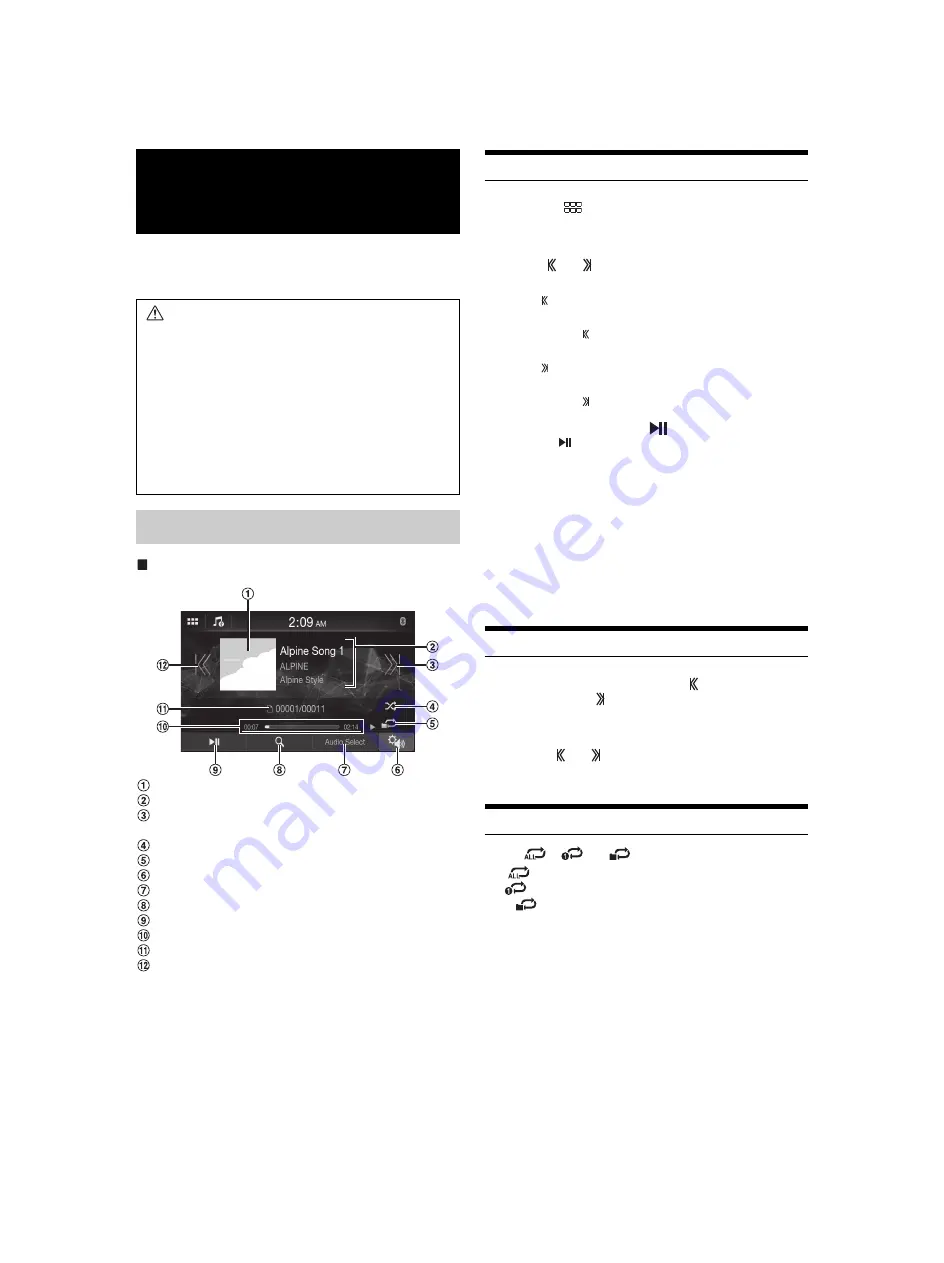
24
-EN
You can play back music files (MP3/WMA/AAC/FLAC/WAV), video
files (MP4/AVI/WMV/MOV) and photo files (JPG/PNG/BMP) stored
in a USB flash drive on the internal player of this system.
USB Audio mode screen
Artwork display
Information display
Finds the beginning of next chapter/Fast-forwards when
touched for at least 1 second
Shuffle mode
Repeat mode
Displays the Sound Setup Menu screen (page 17)
Switches to iPod mode of iPhone or Bluetooth Audio.
Displays the search screen
Pause and Play
Elapsed time/Total time for playing
Current track number/Total track number
Finds the beginning of the current file/Finds a previous file
within one second after playback starts/Fast-reverses when
touched for at least 1 second
Playback
1
Touch the
(HOME) button and select USB Audio
mode.
The display shows the USB Audio mode screen.
2
Touch
[
]
or
[
]
to select the desired track (file).
Returning to the beginning of the current (or previous) track (file):
Touch
[ ]
.
Fast reverse :
Touch and hold
[ ]
.
Advancing to the beginning of the next track (file) :
Touch
[ ]
.
Fast forward :
Touch and hold
[ ]
.
3
To pause playback, touch
[
]
.
Touching
[
]
again will resume playback.
• The playback time may not be correctly displayed when a VBR
(Variable Bit Rate) recorded file is played back.
• If there is tag information, artist name/album name/track name is
displayed.
• ID3 tag/WMA tag
If an MP3/WMA/AAC/FLAC/WAV file contains ID3 tag/WMA tag
information, the ID3 tag/WMA tag information is displayed. (e.g., song
name, artist name, and album name)
• When selecting a
[Audio]
widget on the HOME screen, touch
[Audio
Select]
to select
[USB]
. If
[USB]
is already selected, you can start
playback by selecting a
[Audio]
widget on the HOME screen.
Fast-forwarding/Fast-reversing
1
During playback, touch and hold [
] (Fast-reverse) or
touch and hold
[
]
(Fast-forward).
Touch and hold for more than 1 second to forward/reverse at 8x
speed. Keep touching to switch the speed to 16x and 32x.
2
Release [
] or [
] to return to normal playback.
• No sound is played back during fast-forwarding/fast-reversing.
Repeat Play
Touch [
], [
] or [
] to select Repeat Play mode.
USB Flash drive
(Optional)
WARNING
It is dangerous for the driver to watch video while driving
the vehicle. The driver may be distracted from looking
ahead and an accident could occur.
Install the unit correctly so that the driver cannot watch a
video unless the car is stopped and the parking brake is
applied.
If the unit is not installed correctly, the driver will be able
to watch a video while driving and may be distracted
from looking ahead and cause an accident. The driver or
other people could be severely injured.
USB Audio
ALL
: All files are repeatedly played back.
File
: Only the file currently playing is repeatedly played back.
Folder
:Only files in a folder are repeatedly played back.
Содержание iLX-F259E
Страница 4: ...4 EN In Case of Difficulty 39 If this Message Appears 40 Specifications 41...
Страница 42: ......






























