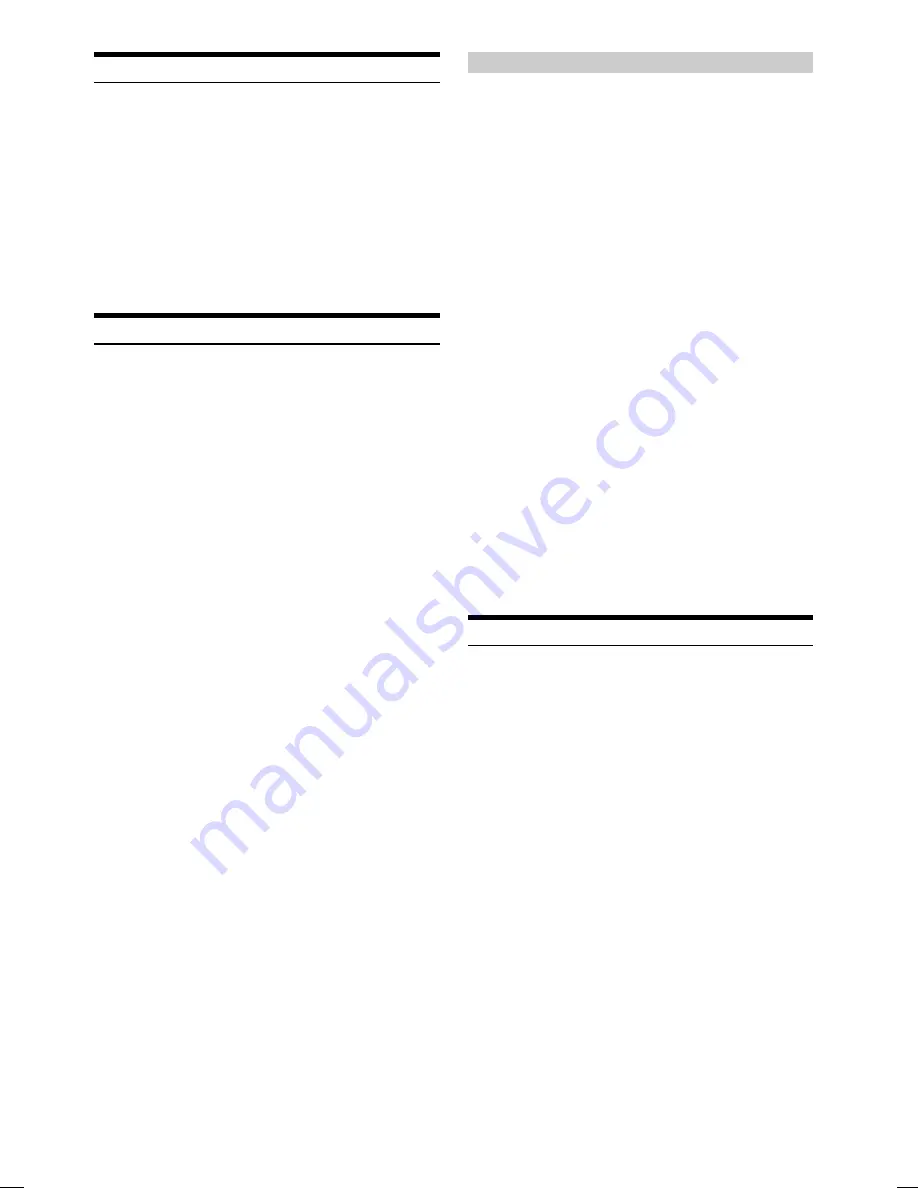
32
-EN
ALPINE DVA-9965R 68-02065Z31-A (EN)
If you want to use colours other than the above
1
Press
MENU
.
2
Select the Multicolour Illumi. mode by sliding your
finger on the
GlideTouch bar
to the left or right.
Press the
GlideTouch bar
under the Multicolour
Illumi. mode.
3
Turn the
Rotary encoder
to select colours
(1 through 512).
Each press of
BAND
advances the colour number by 30.
1..............19..............184..............363..............512
(Red)
(Amber)
(Green)
(Blue)
4
Select any one of the preset numbers (1 through 6)
by sliding your finger on the
GlideTouch bar
to
the left or right. Press the
GlideTouch bar
under
the desired preset to store the adjustment.
To recall the stored colour setting
1 Select USER'S (1 through 6) in step 3.
The stored setting contents are recalled.
5
When adjustment has been completed, press and
hold
MENU
for at least 2 seconds to return to
normal mode.
• If
MENU
is pressed while adjusting or setting the items in the
MENU mode, the unit returns to the previous selection screen.
• By pressing the
GlideTouch bar
under RETURN in the MENU
mode, the unit returns to the normal mode.
• If no operation is performed for 60 seconds, the unit returns to
normal mode.
Rear DVD Function
1
Select the desired audio source.
2
Press
MENU
.
3
Select Rear DVD by sliding your finger on the
GlideTouch bar
to the left or right. Press the
GlideTouch bar
under Rear DVD.
4
Select ON or OFF by sliding your finger on the
GlideTouch bar
to the left or right. Press the
GlideTouch bar
under ON or OFF.
If ON is set:
You can enjoy the picture and background of an inserted
disc on the front or rear monitor while listening to an
alternate audio source, such as the radio, on this unit.
The Rear DVD function setting determines which remote
control sensor is recognized. When remote control
operation is disabled, operation from the head unit
controls is still possible.
Blackout Mode On and Off
When Blackout mode is turned on, the display will turn off to reduce
power consumption.
This additional power enhances the sound quality.
Press and hold
FUNC.
for at least 2 seconds to
activate the blackout mode.
The display will turn off.
• If any button on the unit is pressed during the blackout mode, the
function will be displayed for 5 seconds to show the operation
before returning to Blackout mode.
To cancel Blackout mode, press and hold
FUNC.
for at least 2
seconds.
Setting the Multicolour Illumination
You can change the lighting colour of the following four buttons :
SOURCE/POWER, BAND,
g
and
f
.
1
Press
MENU
.
2
Select the Multicolour Illumi. mode by sliding your
finger on the
GlideTouch bar
to the left or right.
Press the
GlideTouch bar
under the Multicolour
Illumi. mode.
3
Change the colour by sliding your finger on the
GlideTouch bar
to the left or right. Press the
GlideTouch bar
under the desired colour.
BLUE
↔
GREEN
↔
AMBER
↔
RED
↔
(USER 1-6
*
)
4
Press
SOURCE/POWER
to change to the 2 lit
Illumination mode.
5
Touch the
GlideTouch bar
, and select the lighting
colour for the whole unit by sliding it to the left or
right.
WHITE
↔
RED
↔
AUTO
• AUTO: As you change the colour of the illuminated buttons, their
colour switches between RED and WHITE.
6
Press
FUNC.
or the
GlideTouch bar
to execute.
7
After setting, press and hold
MENU
for at least 2
seconds to return to normal mode.
* You can also use other colours if they have already been stored in
the USER’S presets described below.
Содержание DVA-9965R
Страница 76: ......






























