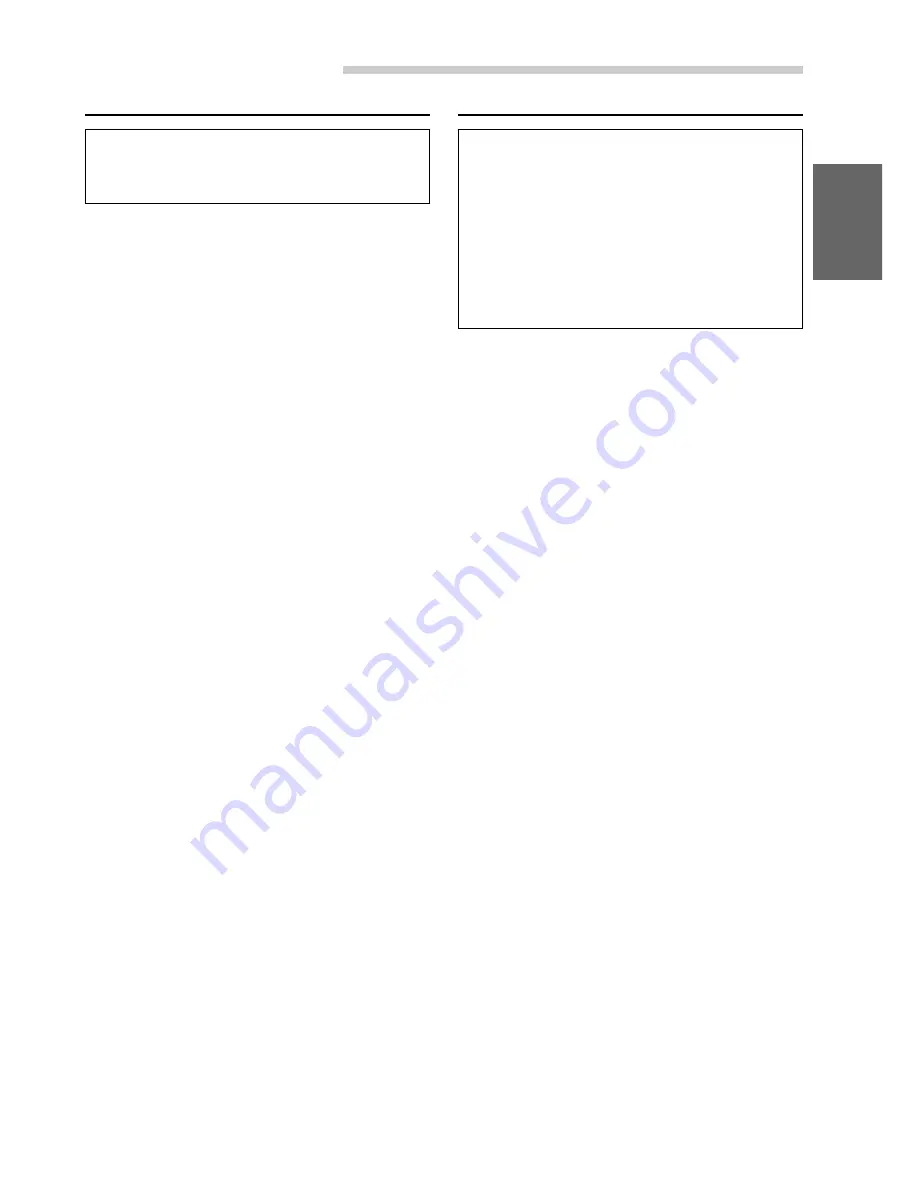
33
-EN
Other Useful Features
Switching the Background Screen
After carrying out the steps 1 to 3 of "To display
the SETUP screen" described on page 31,
perform the operation show below.
1
When the monitor display is open, press and
hold the
SETUP
button for at least 2 seconds.
The SETUP screen appears.
2
Press the
Preset 1
button to activate the
DISPLAY setting mode. Press the
Preset 1
button again to select BACK GROUND.
3
Press
g
DN
or
f
UP
button to select the
desired settings.
AUTO : synchronizes the Dimmer mode setting.
When you turn on/off your interior car
light, the DAY/NIGHT switches
automatically when the Dimmer mode is
set to Auto.
When set to ON, the background
screen is set to NIGHT (dark blue).
When set to OFF, the background
screen is set to DAY(light blue).
NIGHT : sets the background screen color to
dark blue.
DAY
: sets the background screen color to
light blue.
To set another setting, press the
Preset 1
button
or another Preset button.
4
After setting is completed, Press the
SETUP
button to return to normal mode.
CD Text/MD Title Scroll Setting
When connecting to Alpine’s CD/MD player or CD
changer, the disc or track name recorded on the
disc will scroll.This scrolling feature is available
only with text compatible CDs and MDs pre-
recorded with title.The scrolling feature will work
for titles that were input manually.
After carrying out the steps 1 to 3 of "To display
the SETUP screen" described on page 31,
perform the operation show below.
1
Press and hold the
SETUP
button for at least 2
seconds.
2
Press the
Preset 2
button to select GENERAL
Setting mode. Press the
Preset 2
button to
select SCROLL.
3
Press the
g
DN
or
f
UP
button and select
SCROLL ON or SCROLL OFF.
•
SCROLL ON: the display of CD text or MD title
is scrolled continuously.
•
SCROLL OFF: the display is scrolled only
when a disc is loaded or when a track is
changed.
4
When the setting is completed, press the
SETUP
button to return to the normal mode.
NOTE
The unit scrolls only CD text names and MD title.
















































