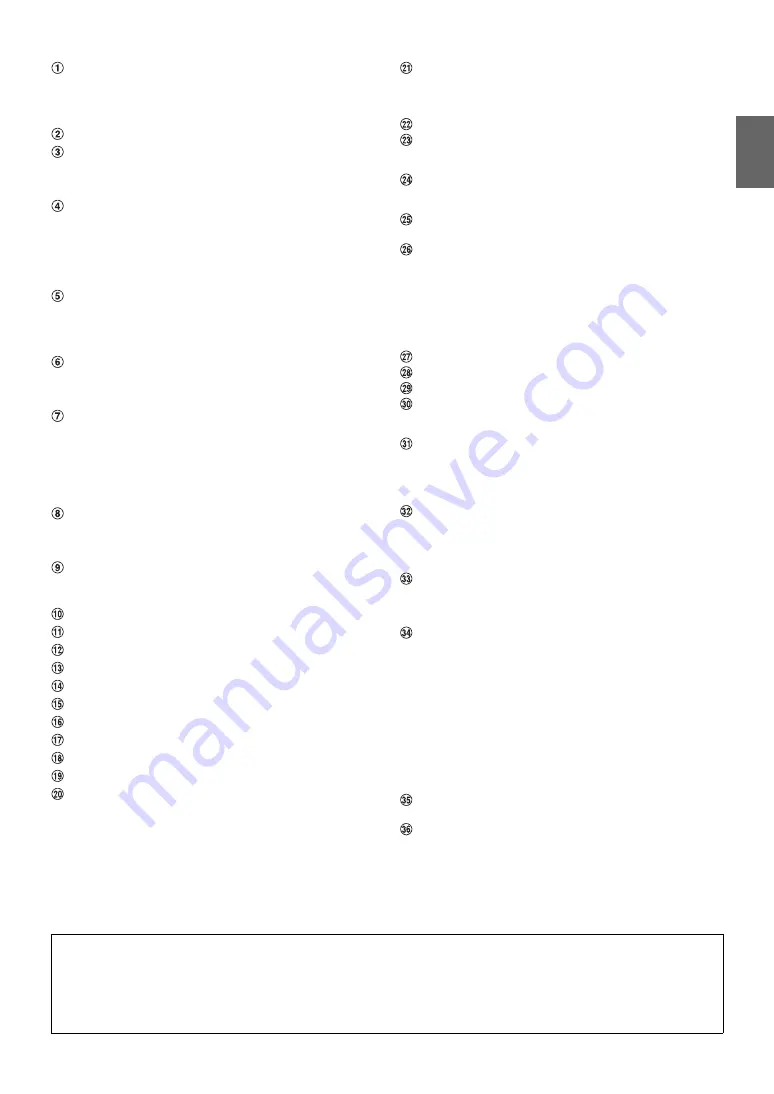
47
-EN
Vehicle Display Interface Connector (Black)
Outputs Vehicle Display Interface control signals. Connect
this to the optional Vehicle Display Interface box.
For details about connections, consult your nearest Alpine
dealer.
Antenna Receptacle
Audio Interrupt In Lead (Pink/Black)
Connect this lead to the Audio Interface output of a cellular
phone which provides ground shorting when a call is
received.
Remote Turn-On Lead (Blue/White)
Connect this lead to the remote turn-on lead of your
amplifier or signal processor. When an Imprint BOX
PXA-H100 (sold separately) is connected, use the Remote
Turn-on Lead of PXA-H100 to connect to your amplifier or
signal processor. For details, refer to the Owner’s Manual of
PXA-H100.
Switched Power Lead (Ignition) (Red)
Connect this lead to an open terminal on the vehicle’s fuse
box or another unused power source which provides (+)
12V only when the ignition is turned on or in the accessory
position.
Ground Lead (Black)
Connect this lead to a good chassis ground on the vehicle.
Make sure the connection is made to bare metal and is
securely fastened using the sheet metal screw provided.
Power Antenna Lead (Blue)
Connect this lead to the +B terminal of your power antenna,
if applicable.
•
This lead should be used only for controlling the vehicle’s power
antenna. Do not use this lead to turn on an amplifier or a signal
processor, etc.
Dimmer Lead (Orange)
This lead may be connected to the vehicle’s instrument
cluster illumination lead. This will enable the vehicle’s
dimmer control to dim the backlighting of the unit.
Battery Lead (Yellow)
Connect this lead to the positive (+) post of the vehicle’s
battery.
ISO Power Supply Connector
ISO Connector (Speaker Output)
Left Rear (+) Speaker Output Lead (Green)
Left Rear (–) Speaker Output Lead (Green/Black)
Left Front (+) Speaker Output Lead (White)
Left Front (–) Speaker Output Lead (White/Black)
Right Front (–) Speaker Output Lead (Grey/Black)
Right Front (+) Speaker Output Lead (Grey)
Right Rear (–) Speaker Output Lead (Violet/Black)
Right Rear (+) Speaker Output Lead (Violet)
Ai-NET Connector
Connect this to the output or input connector of other
product (CD changer, Equalizer, etc.) equipped with
Ai-NET.
•
Be sure to set “Setting the Connected Head Unit (MODEL SETUP)”
to “CD CHG”, when the DHA-S690 is connected.
Steering Remote Control Interface Connector
To steering remote control interface box.
For details about connections, consult your nearest Alpine
dealer.
Fuse Holder (10A)
Rear Output/Input RCA Connectors
It can be used as Rear Output or Input RCA Connectors.
RED is right and WHITE is left.
Front Output/Input RCA Connectors
It can be used as Front Output or Input RCA Connectors.
RED is right and WHITE is left.
Subwoofer Output RCA Connectors
RED is right and WHITE is left.
System Switch
When connecting a processor using Ai-NET, place the three
switches in the EXT AP position. When no device is
connected, leave the switch in the NORM position.
•
Do not make the three switches to different settings.
•
Be sure to turn the power off to the unit before changing the switch
position.
Power Supply Connector
Ai-NET Cable (Included with CD Changer)
RCA Extension Cable (sold separately)
ISO/JASO Antenna Adaptor (sold separately)
An ISO/JASO antenna adapter may be required, depending
on the vehicle.
Adaptive Steering Remote Control In 1 Lead (Brown/
Yellow)
To adaptive steering remote control interface box.
For details about connections, consult your nearest Alpine
dealer.
Adaptive Steering Remote Control In 2 Lead (Brown/
Orange)
To adaptive steering remote control interface box.
For details about connections, consult your nearest Alpine
dealer.
Adaptive Steering Remote G.GND
To adaptive steering remote control interface box.
For details about connections, consult your nearest Alpine
dealer.
iPod Direct Connector (Blue)
Control iPod signals.
Connect this to an iPod or to an optional Bluetooth Box.
To use a hands-free mobile phone, an optional Bluetooth
Box connection is required. For details on connection, refer
to the Owner’s Manual of the Bluetooth Box. You can also
connect this to an external device (such as a portable
player) by using iPod Direct/RCA Interface cable (sold
separately).
*
Refer to “Setting the AUX
+
Setup Mode” (page 21).
FULL SPEED
™
Connection Cable (KCE-422i) (sold
separately)
USB Connector
Connect USB cable.
AUX+ ON :
When the external device is connected.
AUX+ OFF :
When an iPod is connected.
To prevent external noise from entering the audio system.
• Locate the unit and route the leads at least 10 cm away from the car harness.
• Keep the battery power leads as far away from other leads as possible.
• Connect the ground lead securely to a bare metal spot (remove any paint, dirt or grease if necessary) of the car chassis.
• If you add an optional noise suppressor, connect it as far away from the unit as possible. Your Alpine dealer carries various noise
suppressors, contact them for further information.
• Your Alpine dealer knows best about noise prevention measures so consult your dealer for further information.
Содержание CDE-9886R
Страница 2: ......
































