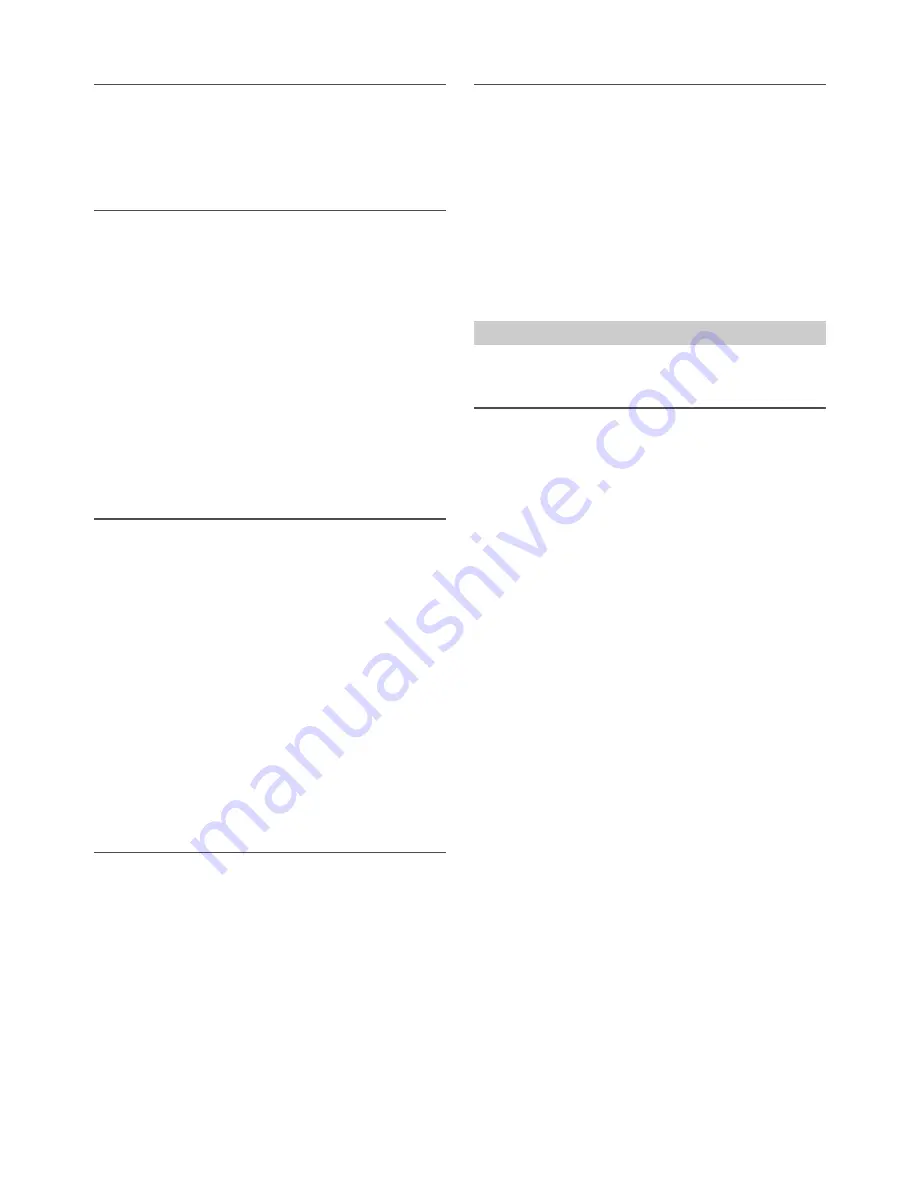
28
-EN
Setting the AUX NAME mode
You can change the AUX NAME display in the SETUP mode.
Setting item:
AUX NAME
Setting contents:
AUXILIARY (Initial setting) / TV / DVD / PORTABLE / GAME
Turning Mute Mode On/Off (INT MUTE)
If a device having the interrupt feature is connected, audio will be
automatically muted whenever the interrupt signal is received from the
device.
Make sure the Audio Interrupt In Lead (Pink/Black) is connected to the
terminal where the voltage becomes 0 V (GND) when a sound from
External Unit is input into AUX. Otherwise, this function may not
operate. For details, refer to “Connections” on page 58.
Setting item:
INT MUTE
Setting contents:
OFF AUX (Initial setting) / ON
OFF AUX:
When the interrupt signal is received from device, the AUX source
volume will be output from the unit.
ON:
When the interrupt signal is received from device, no sound will
be output.
Playing MP3/WMA Data (PLAY MODE)
This unit can play back CDs containing both CD and MP3/WMA data
(created in Enhanced CD (CD Extra) format). However, in some
situations, playback of an enhanced CD may be difficult. In this case,
you can choose to play back the CD data session only. When a disc
contains both CD and MP3/WMA data, playback starts from the CD
data portion of the disc.
Setting item:
PLAY MODE
Setting contents:
CD-DA / CDDA/MP3 (Initial setting)
CD-DA:
Only the CD data in Session 1 can be played back.
CDDA/MP3:
CD data, MP3/WMA files in mixed mode, and multi-session discs
can be played back.
Note
• Perform this setting before inserting a disc. If a disc has already been
inserted, remove it.
Setting the stay on mode
You can set the delay in turning OFF the unit’s power after the vehicle’s
ignition is turned off (ACC OFF). When you select a mode other than
OFF, the music will be paused after you turn the ignition key off (ACC
OFF). At the same time, the prompt “PRESS PRESET 6 TO STAY ON”
will scroll once. Press
6
within 15 seconds to continue enjoying music
for the selected period. If
6
is not pressed, the unit will power off within
15 seconds. During this period, you can only receive a call by operating a
paired Smartphone.
Setting item:
STAY ON
Setting contents:
OFF (Initial setting) / 5 MIN / 15 MIN / 30 MIN
Notes
• Note that there is a possibility that the battery may be drained if
already weak, during this period.
• The setting result of STAY ON will be cleared if you switch the 2WAY/
3WAY system mode.
Demonstration
This unit has a demonstration mode to display its various functions.
Setting item:
DEMO MODE
Setting contents:
ON (Initial setting) / STANDBY / OFF
ON:
The unit starts the demonstration if there is no operation for 30
seconds.
STANDBY:
Quit the demonstration mode. Note that if this unit is
disconnected from the vehicle’s battery, the next time you use this
unit the DEMO mode will be ON.
OFF:
Quit the demonstration mode completely.
DISPLAY is selected on the setup main menu in step 2.
Changing Lighting Color
You can change the lighting color of the unit’s keys/display.
Setting item:
ILLUMINATI
Further setting items:
KEY & DISP( Key & Display ) /
KEY ( Key ) / DISP
*
( Display )
Setting contents:
OPTION / CUSTOMIZE
OPTION:
A total of 30 colors can be selected.
CUSTOMIZE:
If there is no color you prefer in OPTION, you can customize the
color as follows.
*
You can change the lighting colour of keys and display
simultaneously or respectively by selecting KEY
&
DISP or KEY/
DISP.
1
After entering CUSTOMIZE, turn the
Rotary encoder
to
select a color (RED, GREEN, BLUE) you want to adjust, and
then press
ENTER
.
2
The adjusted color will blink, turn the
Rotary encoder
to
select a value (0-60).
R is red, G is green and B is blue.
3
Press
ENTER
or
t
to finish the color setting.
4
Repeat steps 1 to 3 to set another color.
Notes
• In step 2, you can switch to another color setting mode by pressing
or
.
• The setting values in OPTION mode and CUSTOMIZE mode are
linked, when the setting value in CUSTOMIZE is different from the one
in OPTION, “USER” will be displayed in OPTION mode.
• During CUSTOMIZE setting, at least one setting value should be
greater than 20.
Display Setting
















































