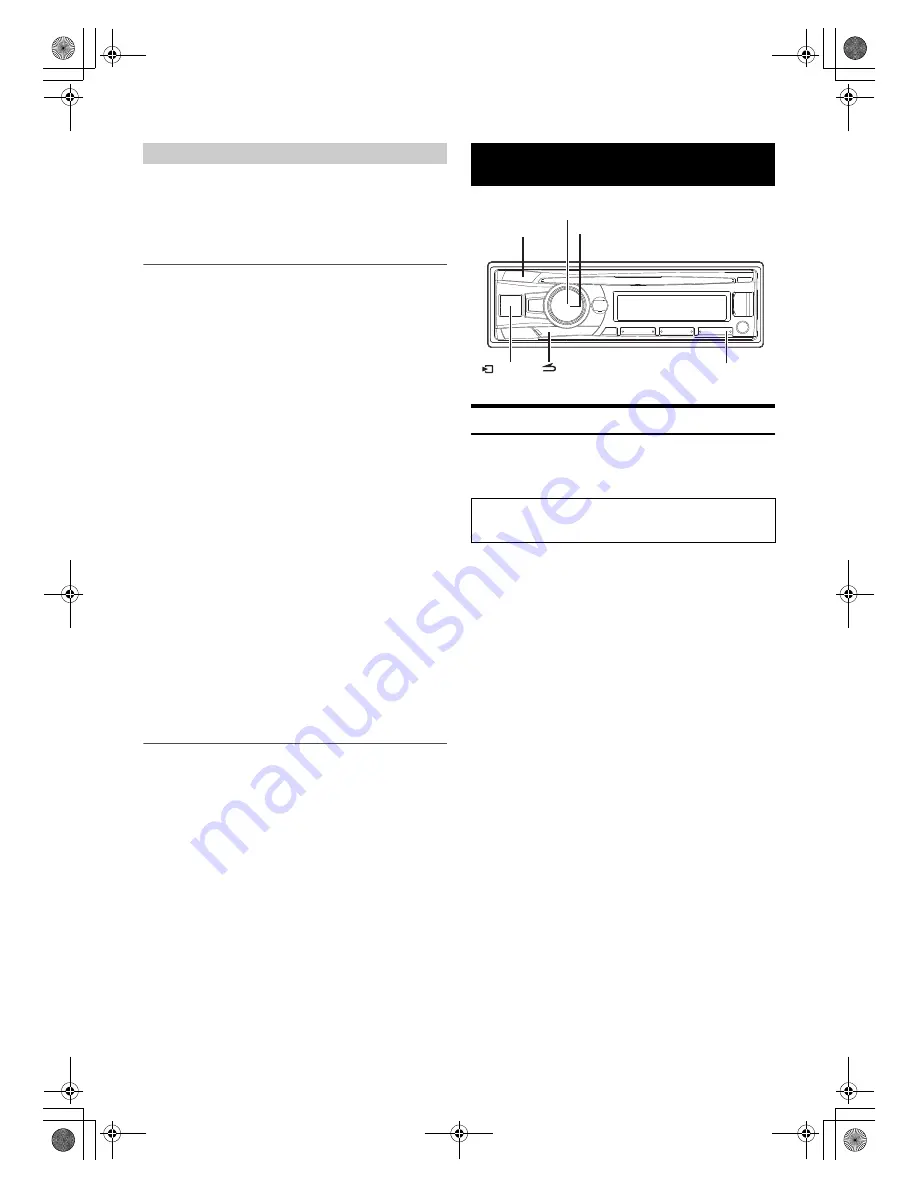
20
-EN
Some functions may be available in a future version of TuneIt.
Note
• Depending on the paired Smartphone, the following functions may not
be available even though the TuneIt version is updated.
Receiving Notification
When the Smartphone connected to this unit receives notification from
Facebook, the unit’s back lighting and the
V
indicator blinks
(depending on the TuneIt settings on the phone). At the same time, the
user’s name is shown in the display (64 characters maximum). Play back
the notification via TTS (Text To Speech) by the following procedure.
1
While receiving Notification from Facebook, press
V
SOURCE
button.
Notification Menu screen is displayed.
2
Turn the
Rotary encoder
to select the desired mode, and
then press
ENTER
.
LIKE
*1
REPLAY
NEXT
PREVIOUS
TTS VOLUME
*2
*1
Not displayed when the received Notification is Message type.
*2
It can also be set in SETUP section. For details, refer to “Setting
the TTS (Text To Speech) volume” on page 22.
Notes
• Press
t
to return to the previous mode.
• A new received Notification prompt will last for 30 seconds. If there is
no operation within 30 seconds, the unit will return to normal mode.
• In some situations, such as the unit is powered off, during a call etc.,
Notification of the Smartphone will not be prompted by this unit.
Displaying Notification List
You can view the received Notification from Facebook in the connected
Smartphone via this unit.
1
Press and hold
V
SOURCE
for at least 2 seconds.
The received Notification will be displayed according to when it
was posted.
2
Turn the
Rotary encoder
to select the desired Notification,
and then press
ENTER
.
3
Then go to step 2 of “Receiving Notification”.
Notes
• When there is no Notification, “NO NOTIF” will be displayed.
• The displayable amount of the Notification list depends on the
connected Smartphone.
• If no operation is performed for 60 seconds, the unit will return to
normal mode automatically.
Setting
You can flexibly customize the unit to suit your own preferences and
usage. From the SETUP menu, GENERAL Setting, DISPLAY Setting,
etc., can be modified.
1
Press and hold
AUDIO
SETUP
for at least 2 seconds to
activate the SETUP mode.
2
Turn the
Rotary encoder
to select the desired item, and
then press
ENTER
.
AUDIO
*1
GENERAL
DISPLAY
TUNER
iPod
APP
BLUETOOTH
*2
(e.g. Select GENERAL)
GENERAL:
CLOCK ADJ
*3
AUX SETUP
AUX NAME
*4
PLAY MODE
STAY ON
DEMO MODE
DISPLAY:
DIMMER
TEXTSCROLL
SCROLLTYPE
TUNER:
FM SET
iPod:
iPod LIST
APP:
ALPINE APP
TTS VOLUME
*1
Refer to “Sound Setting” on page 15.
*2
Refer to “BLUETOOTH SETUP” on page 24.
*3
Refer to “Setting Time” on page 10.
*4
Displayed only when AUX SETUP is set to AUX ON.
3
Select an Item with the
Rotary encoder
, and then press
ENTER
.
(e.g. Select AUX SETUP)
4
Turn the
Rotary encoder
to change the setting, and then
press
ENTER
.
(e.g. Select AUX ON or AUX OFF)
5
Press and hold
AUDIO
SETUP
for at least 2 seconds to
return to normal mode.
Facebook Notification Function
LIKE:
The Smartphone feedbacks to Facebook with “Like”,
and meanwhile, the received Wall Posts or
Comments are played back by TTS
(Text To Speech).
REPLAY:
To play back Notification by TTS (Text To Speech)
again.
NEXT:
To select the next Notification.
PREVIOUS:
To select the previous Notification.
TTS VOLUME:
To adjust the playback volume of TTS
(Text To Speech).
SETUP
Use steps 1 to 5 to select one of the SETUP modes to modify.
See the applicable section below for details about the selec-
ted SETUP item.
AUDIO/SETUP
6
/SOURCE
/ENTER
Rotary encoder
00ALPINE.book Page 20 Friday, November 1, 2013 11:52 AM






























